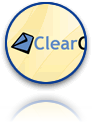 Our next major release, ClearContext v5, will be about making the email management features our users have come to depend faster, more automated, and more intuitive. We've made many incremental improvements to ClearContext for Outlook over the past year, as well as some major additions like our statistics and effectiveness components. But we've also been working hard on the next major version of ClearContext for Outlook, and we're excited to share our plans with you.
Our next major release, ClearContext v5, will be about making the email management features our users have come to depend faster, more automated, and more intuitive. We've made many incremental improvements to ClearContext for Outlook over the past year, as well as some major additions like our statistics and effectiveness components. But we've also been working hard on the next major version of ClearContext for Outlook, and we're excited to share our plans with you.
Our development efforts are concentrated on four areas:
- Infrastructure & Performance
- Message Filing & Organization
- Project Management & Dashboards
- Statistics & Effectiveness Measurement
Please note that we are still early in the release cycle, so a number of these details are likely to change. We're very interested in hearing feedback about which features are most critical for you.
 Infrastructure & Performance
Infrastructure & Performance
We’ve re-architected the ClearContext infrastructure to be more flexible with lower overhead. This will provide a number of key benefits including:
- Improved performance
- Compatibility with more mail configurations
- Support for the upcoming Outlook 2010 release
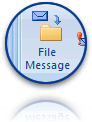 Message Filing & Organization
Message Filing & Organization
Inbox management is a critical part of everyone’s day. ClearContext v5 will make filing and organization smarter and more automated. Key improvements include:
- Smarter topic assignment and filing
- Flexible topic management
- Simplified message prioritization
- Additional automated message filing
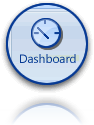 Project Management & Dashboards
Project Management & Dashboards
ClearContext v5 project management functionality will include a much stronger focus on tasks and actions, and make project dashboards much more flexible:
- Improved summary information on projects and actions
- Flexible project creation and organization
- Integration of additional information
- Additional task management and prioritization
- Project archiving and reporting
- Improved search and filtering
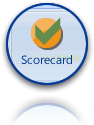 Statistics & Effectiveness Measurement
Statistics & Effectiveness Measurement
Our initial release of statistics and effectiveness measurement focuses very heavily on email – volumes, response times, and performance. We’re continuing to gather feedback on the data you find most useful in understanding your email activity, as well as continuing to refine the ways we measure your email management effectiveness. If you haven’t already, please visit ClearContext Online and let us know what you would like to see there.
In addition to email, ClearContext v5 will expand elements of the statistics and effectiveness modules into areas such as tasks, appointments, and project-focused measurement.
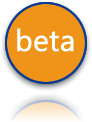 Next steps and beta
Next steps and beta
In order to deploy these features and enhancements as quickly as possible, we are organizing the v5 release into several stages. The initial ClearContext 5.0 release will focus on the infrastructure and filing/organization features. Additional 5.x releases will focus on the project management and statistics areas.
We haven’t finalized release dates and beta schedule yet. Stay tuned to the blog for more details. If you’re interested in being on the beta list, please send an email to beta at clearcontext dot com. Thanks for your interest!
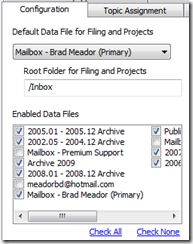
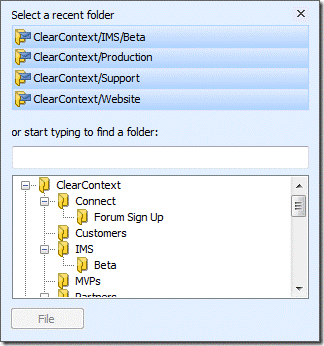
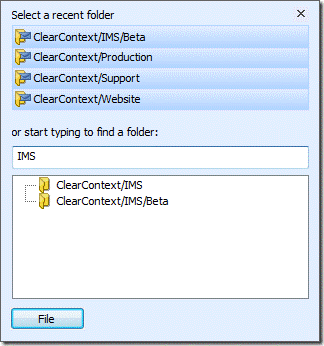
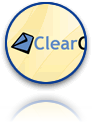 Our next major release, ClearContext v5, will be about making the email management features our users have come to depend faster, more automated, and more intuitive. We've made many incremental improvements to
Our next major release, ClearContext v5, will be about making the email management features our users have come to depend faster, more automated, and more intuitive. We've made many incremental improvements to  Infrastructure & Performance
Infrastructure & Performance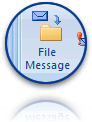 Message Filing & Organization
Message Filing & Organization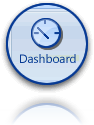 Project Management & Dashboards
Project Management & Dashboards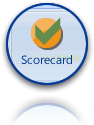 Statistics & Effectiveness Measurement
Statistics & Effectiveness Measurement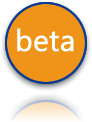 Next steps and beta
Next steps and beta

 Quick Steps in Outlook 2010 are a way to set up macros for commonly used multi-step functions. ClearContext
Quick Steps in Outlook 2010 are a way to set up macros for commonly used multi-step functions. ClearContext 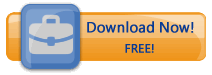
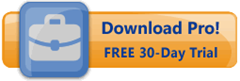


 Excellent (80 – 100)
Excellent (80 – 100) Very Good (60 – 79)
Very Good (60 – 79) OK (40 – 59)
OK (40 – 59) Warning (20 – 39)
Warning (20 – 39) Danger (0 – 19)
Danger (0 – 19)

