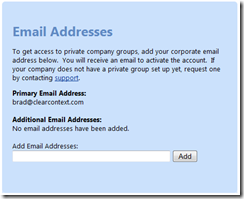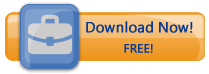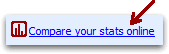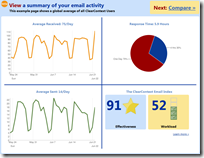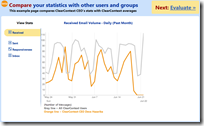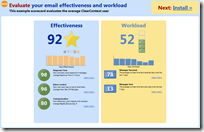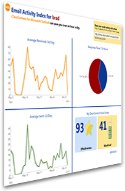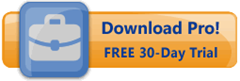In addition to groups, you can compare your stats to individual ClearContext users. To do so:
- If you haven’t done so already, register with ClearContext Online and link your Outlook account.
- Open another user’s ClearContext Online home page. For example, here’s mine. (Note: enable for public display on the preferences page).
- In the ClearContext for Outlook Users box on the right, click one of the links.
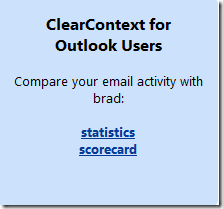
- From there, you will see a comparison between the two of you for all graphs on that page.
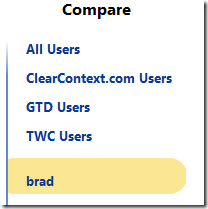
Ask others to compare to you
Send your ClearContext Online home page to others so that you can compare online:
- If you have not done so already, enable your home page for public display by clicking Enable in Preferences
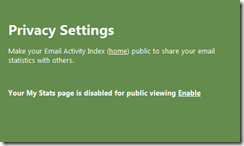
- Open your home page
- Cut and paste your public home page address underneath Share your email activity
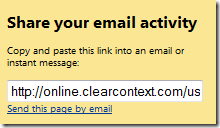
- Optionally click Send this page by email to start a message with the address in it
Once enabled, your colleagues can follow the directions above to compare to you.
Posted by brad at 7:20 am on June 26th, 2009.
Categories: online.
From the ClearContext Scorecard in Outlook, you can compare your email performance to all other ClearContext Users (Scorecard > My Stats > Compare Stats). On ClearContext Online you can also compare with smaller groups. For example, here’s a graph of TWC User’s statistics.
To join a group:
- If you haven’t done so already, register with ClearContext Online and link your Outlook account.
- After you have logged in, open Preferences.
- Available Groups to Join are listed on the right side of the page. Click
 to join.
to join.
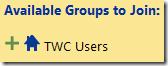
- Once you have joined, the group will be listed for comparison on your Scorecard and Stats page.
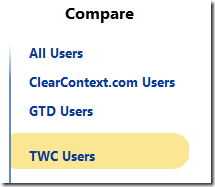
 Private Groups
Private Groups
Anyone can join Public Groups from the Preferences page (i.e. TWC Users, GTD Users). Private Groups are available for many companies, including Microsoft, Intel, EMC and HP. If you registered for ClearContext Online with your company email, the group will automatically be listed under Available Groups to Join.
If you registered under a personal email address, validate your company email address on the Preferences page:
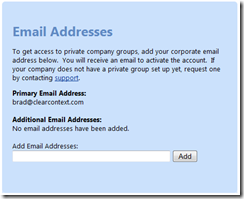
- Enter your email address and click Add
- A validation email will be sent to the address (check your Junk Mail folder if you don’t see it)
- Follow the link there to validate the email
Once validated, any private groups available for that domain will be listed on the Preferences page. Follow directions above to join.
If you want to create a private group for your company, send us a note at support at clearcontext dot com and we’ll get the process started.
Posted by brad at 1:56 pm on June 25th, 2009.
Categories: online.
Posted by brad at 8:24 am on June 23rd, 2009.
Categories: online.
Last week we rolled out a preview of ClearContext Online. This week I’ll spend some time introducing you to our new features. First things first – take the tour!
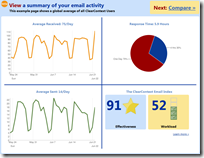 View a snapshot of your email activity on your ClearContext online home page. This includes:
View a snapshot of your email activity on your ClearContext online home page. This includes:
– Average messages sent and received
– Response time
– Email Effectiveness
For an example, view averages for all ClearContext Users.
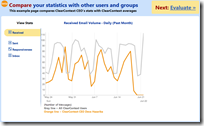
Compare your statistics with other users and groups, including:
– Sent and Received
– Replies and Responsiveness
– Inbox Size, Unread
– Effectiveness and Workload
For an example, see this comparison of our CEOs email performance to the average ClearContext user. After sign up, this page shows additional groups for comparison.
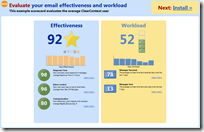
The ClearContext Scorecard allows you to evaluate your performance against others, including:
– Effectiveness and Workload
– Response Time and Communication
– Inbox Control
Evaluate the average effectiveness and workload for all ClearContext users. After registration, use this page to compare your scorecard against individuals or groups.
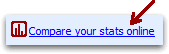 If you’re ready to get started, download and install ClearContext and click Compare your stats online on the Scorecard.
If you’re ready to get started, download and install ClearContext and click Compare your stats online on the Scorecard.
Posted by brad at 3:51 pm on June 22nd, 2009.
Categories: metrics, online.
The average ClearContext user receives about 500 emails per week. How does your email activity compare to those users, your friends, and people at your company?
ClearContext users reply to emails on average within about 6 hours. How does your email responsiveness compare?
Most ClearContext users send 100 messages per week and keep their inbox at under 25 messages. How effective are you at managing your email, and what steps can you take to improve your effectiveness?
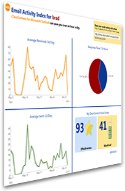
Today we’re excited to give you a way to answer those questions as we open up beta availability of ClearContext Online to everyone!
ClearContext Online is a companion service to both our free Personal and paid Professional ClearContext for Outlook products. This site will provide a wide range of services to help you take better advantage of all the interactions and information that flow through your email within Microsoft Outlook.
The first set of services we’re releasing revolve around email statistics and effectiveness:
- View (and share if you choose!) a snapshot of your email activity
- Analyze and compare detailed email statistics with your friends and groups such as your company
- Evaluate and compare your email effectiveness – and soon get personalized tips on how to improve!
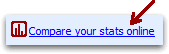 If you’re a ClearContext for Outlook user already, click the Compare your stats online link on the ClearContext Scorecard in Outlook to get started with ClearContext Online. If it’s your first time, you’ll have to register and then click that link again to access ClearContext Online. If you have already registered a support forum login, that login will work for ClearContext Online as well.
If you’re a ClearContext for Outlook user already, click the Compare your stats online link on the ClearContext Scorecard in Outlook to get started with ClearContext Online. If it’s your first time, you’ll have to register and then click that link again to access ClearContext Online. If you have already registered a support forum login, that login will work for ClearContext Online as well.
If you’re not a ClearContext user already, download ClearContext or take a tour of ClearContext Online.
In the coming months, we’ll be writing a lot more about how we’re expanding ClearContext Online to help you make the most out of everything you do within email.
Before we go into detail on that, though, our next big announcement will be something many of you have been waiting on for a long time – information on the next major release of ClearContext for Outlook. We’re working on a lot of exciting improvements that our users have been requesting, and can’t wait to share our plans with you. Stay tuned to the blog for a post on that later this month.
Posted by brad at 11:47 pm on June 17th, 2009.
Categories: announcements, online.
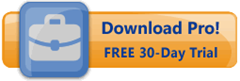 We have pushed a minor update to our Outlook client. v4.6.5 addresses the following:
We have pushed a minor update to our Outlook client. v4.6.5 addresses the following:
- Changed scoring of messages at startup to minimize un-scored messages in the Inbox
- Changed the cases where MessageContext is hidden on Tasks and Appointments
- Fixed multiple Topic display in the Dashboard when using a secondary data store
- Eliminated re-registration requirement on upgrades from ClearContext Personal
This update is complimentary for all registered v4 Pro and v4 TWC customers.
Download: Personal & Pro | TWC
Posted by brad at 3:14 pm on June 9th, 2009.
Categories: announcements, product.
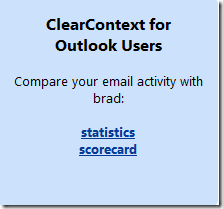
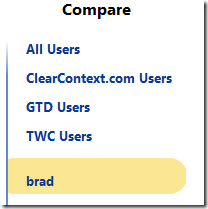
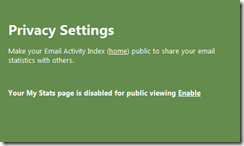
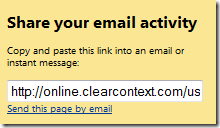
 to join.
to join. 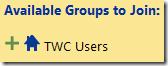
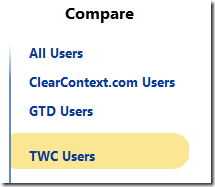
 Private Groups
Private Groups