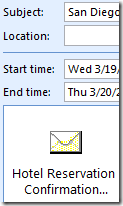Waiting on someone else…
Unless you work in a vacuum, you have tasks that you rely on others to complete. Whether you are expecting a response from a team member, partner or customer, the onus is on you to make sure that these tasks are completed in time to meet your own work goals. I use two tools to create these tasks – Followup Message and Delegate – and track both via the status field on Outlook tasks.
Followup Message
 Use Followup Message when sending a message that you need to hear back on. As you send the message, click the Followup Message button and set a time frame for the response you need. If you don’t hear back within the time specified, IMS will notify you. If you do hear back, the task will automatically be marked complete. You can also create a Followup task after the message has been sent by highlighting the sent message and selecting Followup Message from the ClearContext menu.
Use Followup Message when sending a message that you need to hear back on. As you send the message, click the Followup Message button and set a time frame for the response you need. If you don’t hear back within the time specified, IMS will notify you. If you do hear back, the task will automatically be marked complete. You can also create a Followup task after the message has been sent by highlighting the sent message and selecting Followup Message from the ClearContext menu.
Delegate
 Delegate converts email to either an Outlook delegated task (perfect for members of your internal team) or forwards an email and creates a personal task on your task list (better for external delegation). Delegate is accessed from the ClearContext menu. If you find that you use this feature a lot, you can add it to the Inbox toolbar. As you create a delegated task, assign a status of Waiting on someone else…
Delegate converts email to either an Outlook delegated task (perfect for members of your internal team) or forwards an email and creates a personal task on your task list (better for external delegation). Delegate is accessed from the ClearContext menu. If you find that you use this feature a lot, you can add it to the Inbox toolbar. As you create a delegated task, assign a status of Waiting on someone else…
Delegation Management
Since a status of Waiting on someone else… is assigned to both followups and delegated tasks, you can sort your task list by status and quickly glance at what has been delegated to others.
 US News and World Report published a (
US News and World Report published a (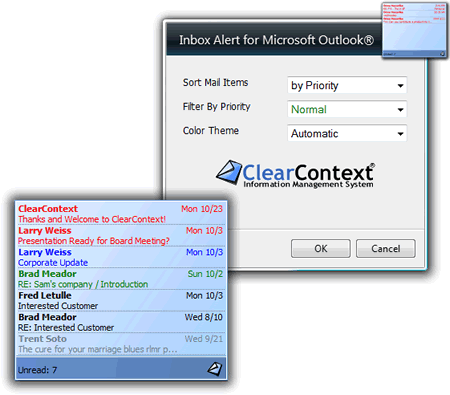
 Something for you to think about over the weekend. David Sengupta at Ferris Research had this to say about
Something for you to think about over the weekend. David Sengupta at Ferris Research had this to say about  I have not personally experienced this issue, but there continue to be reports on the tubes of native Outlook 2007 performance issues. In most cases, an upgrade to
I have not personally experienced this issue, but there continue to be reports on the tubes of native Outlook 2007 performance issues. In most cases, an upgrade to