The latest update adds the ability to quickly view Project/Category Tasks and appointments in the Summary Dashboard. For full review and management of Projects, the Detail Dashboard is more powerful and capable. However, for a quick review of status or to-dos, these new quick access modes offer a easy and lightweight way to view Project/Category items.
The first quick access mode is through a filter button added to the top list of Projects and Categories. Hovering the mouse over an item in the upper list will display a filter button, which when pressed will filter the list of lower list of Tasks and Appointments. Clicking on the X button or the same filter button again will revert back to the normal view.
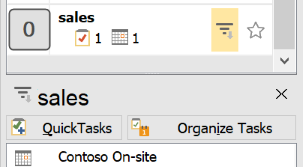
The second mode is a new Follow Folder view available in the lower item list. When this option is selected, the list will automatically filter to the Project associated with the current folder viewed in Outlook. For example, if the folder “sales” is being viewed in Outlook, the list will show only Tasks and Appointments for the “sales” Project, and the header will reflect that status. If the current folder is not associated with a Project, such as the Inbox, then the list will revert to showing all items.
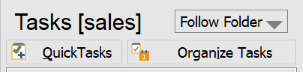
Note that this view can be used in conjunction with the Jump to Folder function in ClearContext to provide super quick one step access to your Project emails and to-dos! (ALT-j for you keyboard shortcut fans)
* For the single folder/Processed Mail filing mode, the Follow Folder view has no effect and is equivalent to the All view
This update is rolling out to users on the Beta or Fast update option (this option is accessible in the ClearContext Account screen in Outlook), and will be rolling out to all users shortly.
Posted by ClearContext at 7:46 am on October 27th, 2017.
Categories: announcements, clearcontext, Uncategorized.
A new update has been released that adds search and navigation capabilities to the new Project Dashboard.

The arrow buttons navigate the Project or Category list displayed in the Summary Dashboard, while the Project/Category button allows navigation to any Project/Category Detail.
Typing text into the search field will filter all items in the Dashboard Detail window, searching on fields for each item. Depending on the item type, the subject, name, email, Project and/or the category fields may be searched.
This update is rolling out to users on the Beta or Fast update option (this option is accessible in the ClearContext Account screen in Outlook), and will be rolling out to all users shortly.
Posted by ClearContext at 8:47 am on October 10th, 2017.
Categories: announcements, clearcontext, Uncategorized.
Is your inbox stuffed with Facebook updates, Linked in requests, shopping offers, newsletters and all manner of flotsam? Do those emails coming in obscure the emails you need to deal with, or even worse distract and pull you away from things you need to get done? Some sources estimate that more than 80% of emails received are these types of automated, low priority messages.
ClearContext Autofile can help thin out this morass of non-urgent email. AutoFile quickly and automatically declutters your inbox so that you can focus on what’s important and get things done. Out of the box, Autofile has built in filing rules for the many common sources of automated email including Facebook, Twitter, Tumblr, LinkedIn and Evite and many more. Additionally, additional sources of unimportant email you receive can be added instantly with one click – diverting all future email out of your Inbox.
ClearContext reports on these AutoFiled emails once a day in a digest, so they don’t get lost or forgotten. Instead, you can review the list of these emails efficiently at the time best for you. It’s hard enough keeping up with the constant stream of emails arriving in your Inbox without all the distractions – ClearContext can help condense down your incoming messages to those that are most important.
Posted by ClearContext at 2:28 pm on September 26th, 2016.
Categories: clearcontext, daily_workflow, productivity.
The installer issues on the original v7.1.1 release have been resolved, and v7.1.1 is again the current ClearContext version. The product itself in the updated v7.1.1 release hasn’t changed from the original v7.1.1 release, but the digital certificates have been updated to the latest standards required by Microsoft.
Because the digital certificate is new, a SmartScreen warning that this is an unrecognized download may show. If you see this please proceed by clicking the “more info” link, then clicking the “Run anyway” button.
Posted by ClearContext at 2:08 pm on May 31st, 2016.
Categories: announcements, clearcontext.
Do you have scores of emails in your inbox spanning the last decade? Or something close? Do you start to feel anxiety every time you open your inbox because there are so many emails? Do emails that don’t get answered immediately sink into the swamp that is your inbox?
This blog post is for you! First create archive folders for the old stuff. Decide what outdated set of old emails you don’t need to deal with. It might be last years emails or emails older than this month. Sort emails by date, create a folder/folders for the archives and drag and drop all the emails that belong in the archive folder/folders. If you need to find something in the archive folders later, you can use the Outlook search functionality.
Ok, now you are only dealing with semi-current emails. This is where ClearContext really shines because of its awesome one click filing and email processing functionality. Go through each email from top of your inbox to bottom and decide what to do with it. If action is needed, do the action now, create a task or appointment from the email, delegate it, or defer it out of your Inbox for later. Next either delete the email if no longer needed, or file it with the awesome one click ClearContext File button. The File button will suggest a folder based upon where you have filed similar messages to in the past. Or you can select a different new or existing folder by clicking the down arrow. You can even file whole conversations with one click and have the option to automatically file the original message while responding to or using ClearContext actions on an email.
ClearContext one click filing and email processing is pretty nifty and it will have you on your way to inbox zero in no time.
Posted by ClearContext at 10:29 am on May 9th, 2016.
Categories: clearcontext, daily_workflow, manage, tips.
ClearContext Professional v6.2 Beta is available for our Connect program members. This version addresses some requested feature enhancements such as returning deferred messages to the top of the Inbox, ignoring out of office messages when tracking followups and improving the printing from the Organizer. There are a number of other bug fixes and enhancements as well.
Connect members will find full release notes and download links in the private Connect area of the Online Forums. To see the private forums, Connect members need to be registered on the forums with the same email as their Connect account. Please contact support if assistance is needed in linking the account.
Initially, access to the v6.2 Beta is limited to our Connect members. We anticipate making the v6.2 beta available to all towards the end of the month.
Thanks for your continued interest in ClearContext and we look forward to your feedback.
Posted by frank at 2:13 pm on August 13th, 2013.
Categories: announcements, clearcontext, ims, product.
The v6.1 Beta is now available to anyone who would like to try it. Thanks for your interest in the new release and to our Connect members who have already participated in this Beta.
Please visit our forums for download links and release notes.
Posted by frank at 8:28 am on March 14th, 2013.
Categories: clearcontext, ims, product.
ClearContext Professional v6.1 Beta is available for our Connect program members. The primary focus of v6.1 is support for Outlook 2013, particularly the new inline reply mode. In addition, v6.1 is validated for use with Windows 8 and includes numerous other enhancements and fixes.
Connect members will find release notes and download links in the private Connect area of the Online Forums. To see the private forums, Connect members need to be registered on the forums with the same email as their Connect account. Please contact support if assistance is needed in linking the account.
Initially, access to the v6.1 Beta is limited to our Connect members. Barring any major issues, we plan to make the v6.1 Beta available to all in about one week. We expect this Beta period to be short and hope to release the production version by the end of the month.
Thank you for your continued interest in ClearContext and we appreciate your feedback during the Beta.
Posted by frank at 2:09 pm on March 7th, 2013.
Categories: clearcontext, ims, product.
We have released a maintenance release for v6.0 to resolve several issues. Visit the v6 update page to view the change log or to download the update.
Posted by frank at 2:29 pm on July 13th, 2012.
Categories: clearcontext, ims, product.
 We are pleased to announce that ClearContext Professional v6.0 has been released to production! To download v6, click on any download link on www.clearcontext.com. The web site now reflects updated information and documentation for v6, including the user guide. For more information on what’s new in v6, please visit our new release page.
We are pleased to announce that ClearContext Professional v6.0 has been released to production! To download v6, click on any download link on www.clearcontext.com. The web site now reflects updated information and documentation for v6, including the user guide. For more information on what’s new in v6, please visit our new release page.
Updated licensing is needed for users of v5 or earlier, and a discounted upgrade license is available here. Connect members should visit their Connect status page to obtain their v6 license.
For those that have already installed the Release Candidate (RC), updating your software is not necessary, as the released version is the same as the RC.
Thanks to all for their interest in v6, and especially our Connect members for their help and feedback during the beta period. We hope that ClearContext Professional v6 will help you become more productive than ever!
Posted by frank at 2:02 pm on May 24th, 2012.
Categories: announcements, clearcontext, ims, product.
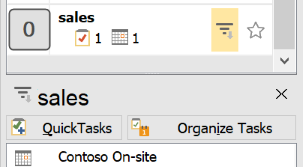
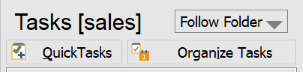
 We are pleased to announce that ClearContext Professional v6.0 has been released to production! To download v6, click on any download link on www.clearcontext.com. The web site now reflects updated information and documentation for v6, including the
We are pleased to announce that ClearContext Professional v6.0 has been released to production! To download v6, click on any download link on www.clearcontext.com. The web site now reflects updated information and documentation for v6, including the