As email replaces the phone as the primary method of business communication, it becomes increasingly important to craft messages that accurately communicate the idea while promoting a professional image. Below are some basic email etiquette rules that will make messages more effective.
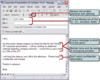 1. Ensure that the message is well thought out, short, and to the point.
1. Ensure that the message is well thought out, short, and to the point.
Business email should address a single issue and get directly to the subject. Don’t waste time with flowery words and long stories unless crucial to the message. Answer the sender’s issues at the top of the note and provide supporting documentation (including the original letter) at the end of the message. Anticipate questions that may arise and provide the answers in advance. Craft subject lines that accurately portray what the email is about.
2. Always use proper grammar and spelling.
Given today’s automated tools, there is no excuse for misspellings and bad grammar. You should re-read every message before hitting “send” and always use spell check functionality. This will help to avoid future clarifying letters.
3. Cut out liberal use of the To:, Cc:, and Bcc: fields.
Next to spam, wanton use of the address field is the biggest cause of inbox overflow. Only copy those who need to respond to or review the message. Be wary of the Bcc: field; many blind copied recipients will unknowingly hit Reply To All. Never send email to a distribution list by putting the recipients’ email addresses in the To: field; use Bcc: or mail merge instead.
4. Monitor tone and be wary of email that seems to convey emotion.
It is difficult to communicate subtle emotion in email, and it is often misinterpreted. Remove emotionally charged statements and stick to the facts. If an inflammatory email is received, take time to reflect and clarify the content with the author before responding in kind. If unsure of tone while composing an email, ask a co-worker to proofread before sending.
5. Don’t send confidential information.
It is very easy to forward email and consequently very easy to break confidentiality expectations. Don’t send anything that couldn’t be published in a newspaper or posted by the water cooler.
Additional Tips: Always state any action required of the reader as well as the date they must act by. Summarize long email at the beginning of the message. Pick a response time (say 8 hours) for email and try to stick to it. Provide context to your request where needed (i.e. “your boss thought you could help me with this question.”)
Posted by brad at 4:38 pm on December 29th, 2004.
Categories: Uncategorized.
Email traffic has increased dramatically over the last few years, largely due to the proliferation of unsolicited email, or spam. According to a Ferris Research study released at the beginning of 2003, unwanted email will cost U.S. companies more than $10 Billion in lost revenue this year alone. This is, in part, due to Spammers’ increasingly creative methods for harvesting live email addresses. Use the email traffic reduction tips below to combat these methods and secure the sanctity of the inbox.
1. Maintain multiple email addresses.
Set up personal and public email account(s) in addition to work email. Use the personal account for friends and family and the public account for online shopping, newsletters, etc.. Never give out the work address for non-work related reasons.
2. Don’t post an email address in public places.
Marketing companies harvest email from public places on the net. Refrain from posting an address on websites, in newsletters, or in email groups to avoid identification by these companies. When posting is inevitable, use the public email address.
3. Avoid signing up for marketing material, newsletters, and email lists.
Opt out of online retail marketing newsletters. Don’t sign up for email lists or newsletters that will sit in the inbox unread. Time wasted deleting these notes is time lost on more important work. All that said, be wary of clicking “unsubscribe” on unsolicited email; spammers use this to identify a live address.
4. Don’t be part of the problem.
The more email sent out, the more received. Don’t forward email jokes, chain letters, and news on the latest virus hoax. Don’t address an email to multiple recipients unless they need to read the content. Don’t hit Reply To All if the only person who requires the information is the sender. Finally, don’t be afraid to (politely) ask people to refrain from this behavior if they are violating these rules.
5. Utilize technology to reduce the impact of spam.
ISP’s and/or IT administrators can provide information on server based spam elimination. Install client side software to provide further protection. Use automated processes to prioritize the inbox to minimize the impact of unsolicited messages. See Top Five Ways to Manage Your Inbox Effectively for more detail.
Posted by brad at 10:16 am on December 23rd, 2004.
Categories: Uncategorized.
Shawn Morrissey is testing Inbox Manager along with Franklin Covey’s PlanPlus and David Allen’s Getting Things Done plugin for Outlook. Like Shawn, we find that ClearContext is complentary to these add-ins; allowing users to further increase the effectiveness of these methodologies by addressing their most important email and tasks first. We are anxious to hear more about Shawn’s results as he continues to use these products.
Posted by brad at 11:45 am on December 21st, 2004.
Categories: Uncategorized.
Email overload is becoming an increasing fact of life in today’s corporate world. The average user spends two hours a day in email, but is becoming increasingly less effective as the inbox overflows with spam, unopened messages, and overdue action items. Utilize the inbox management tips below to help manage this flood of information.
1. Prioritize messages to insure that important email is addressed first.
Use automated tools to order by priority. Identify important people or key words and use rules to organize messages.
2. Respond in a timely fashion.
Don’t let important emails fester in the inbox. Attempt to respond to email within a set time frame (say, 8 hours). Send a short note with estimated response time if a delay is anticipated. Send automated replies if out of the office or overwhelmed on a project.
3. Use the inbox as a “to do” list.
Try to touch an email message one time only. Where possible, respond on first read and file away in an appropriate folder. If the message requires further attention, validate assigned priority (point #1). Flag messages for future response and/or convert to a calendar event for a future appointment.
4. Read the entire thread before responding.
There are often several responses to an email thread during the course of a day. Read all items in the thread before crafting a response. Sort the inbox by title when addressing a message with a lot of responses.
5. Don’t become a slave to email.
Set aside times to manage email (say, 9 AM, Noon, and 4 PM) and stay away the rest of the day. Using the email management principles above, you will get through your inbox quicker, address all issues within a given thread and your colleagues will still be impressed with your response time.
Posted by brad at 9:30 am on December 17th, 2004.
Categories: Uncategorized.
Version 1.0.2b of ClearContext Inbox Manager is now available. See the link at the bottom of http://www.clearcontext.com/download.html to download. When run, the installer will detect your previous installation and perform an upgrade.
This maintenance release includes the following updates to v1.0.1:
1. Sub-domain Enhancement to AutoAssign: Handles sub-domains for a given sender domain (i.e. ebay.co.uk will catch w1.ebay.co.uk, w2.ebay.co.uk, etc.)
2. Apply Rules to All Button: AutoAssign Management now has a button that applies all AutoAssign rules to the messages in the inbox.
3. Exchange Performance Enhancements: Message processing modifications to support increased Exchange performance.
4. Statistics Menu Item: Statistics shows the total number of messages ClearContext has prioritized along with various other cumulative stats. FYI – the statistics do not reflect priority assignment and topic handling prior to v1.0.2 install.
5. Calendar and Task Item Handling: Allows the assignment of priorities and topics to calendar and task items that appear in the inbox.
If you are running an earlier version, we recommend that you install v1.0.2b to take advantage of these enhancements. Watch this blog for information on future releases.
Posted by brad at 11:52 am on December 15th, 2004.
Categories: Uncategorized.
Welcome to the ClearContext Corporate Weblog. We’re entering the blogging community to share information about the company, our products, email productivity tips, and anything else that captures our attention, particularly if it’s related to email or productivity technology.
For a little background, we were founded with the goal of
building applications to help individuals work more effectively with
email. Our first product is ClearContext™ Inbox Manager for
Microsoft Outlook®, an email prioritization add-in that automatically
organizes the inbox and automates the message filing process. Our software is based on proprietary patent-pending algorithms
for contact analysis and email prioritization. We’re based in San Francisco, CA, USA.
We are looking forward to sharing more information with you in the coming months. Comments are always welcome and if there’s any information that you would like to see posted here, feel free to contact us at blog(at)clearcontext.com.
Posted by brad at 11:34 am on December 15th, 2004.
Categories: Uncategorized.
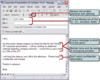 1. Ensure that the message is well thought out, short, and to the point.
1. Ensure that the message is well thought out, short, and to the point.