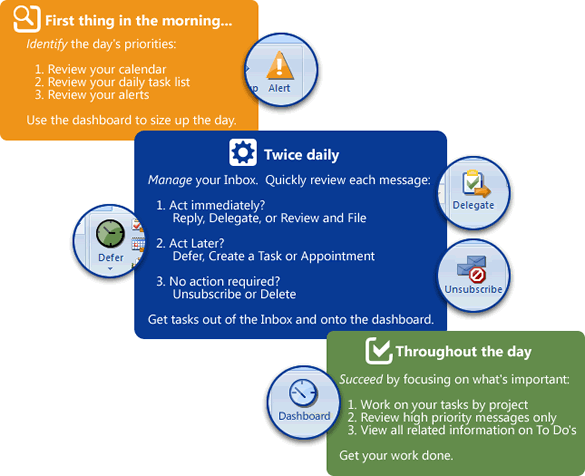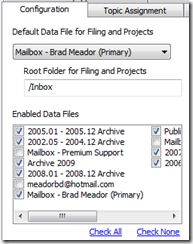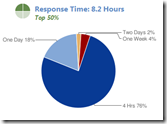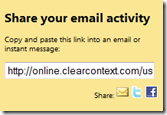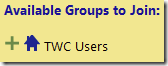The first step in the ClearContext Daily Workflow is to identify the day's priorities. Before you jump into the morning's email, take the opportunity size up your day. Using the ClearContext Dashboard:
The first step in the ClearContext Daily Workflow is to identify the day's priorities. Before you jump into the morning's email, take the opportunity size up your day. Using the ClearContext Dashboard:

Review today's meetings and appointments. Reschedule any conflicts.

Review your Tasks and Actions list for the day. Adjust due dates based on task and project priorities.

Review your Alerts to see which messages demand immediate attention.

Identify your highest priority messages so that you are prepared to manage your Inbox.
Taking this time in the morning to get your priorities in place is the key to a productive day. Before you move on to manage your Inbox for the first time, work on one or two of your most important tasks.
Posted by brad at 10:15 am on September 9th, 2009.
Categories: identify, ims, tips.
 The ClearContext Daily Workflow is a three step process for managing Outlook that will save an hour or more per day. We developed these best practices in conjunction with productivity experts and our very passionate customer base to help overloaded individuals empty their inbox and get on top of their workday:
The ClearContext Daily Workflow is a three step process for managing Outlook that will save an hour or more per day. We developed these best practices in conjunction with productivity experts and our very passionate customer base to help overloaded individuals empty their inbox and get on top of their workday:
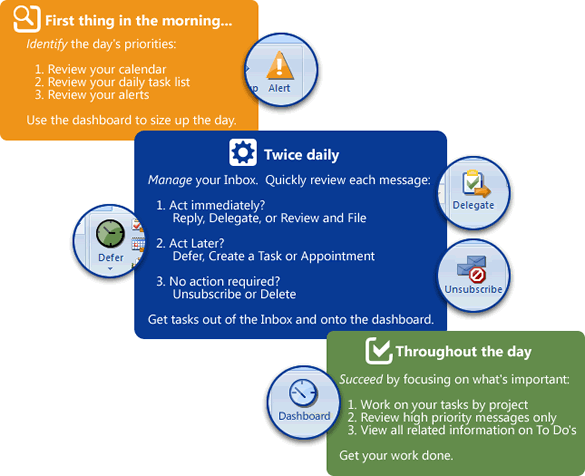
 First thing in the morning, identify the day's priorities:
First thing in the morning, identify the day's priorities:
- Review your calendar
- Review your daily task list
- Review your alerts
 Twice daily, manage your Inbox:
Twice daily, manage your Inbox:
Quickly review each message and determine when you need to act on it:
- Act immediately? Reply, Delegate, or Review and File
- Act later? Defer, Create a Task or Appointments
- No action required? Unsubscribe or Delete
 Throughout the day, succeed by focusing on what's important:
Throughout the day, succeed by focusing on what's important:
- Work on your tasks by project
- Review high priority messages only
- View all related information on To Do's
Over the next few days, we will review each step in more detail.
Posted by brad at 2:11 pm on September 8th, 2009.
Categories: daily_workflow, ims, tips.
For our US customers who are taking the long weekend, enjoy the break! When you get back, use ClearContext to organize your Outlook:
- Use AutoAssign to quickly file newsletters and other informational messages.
- Prioritize your inbox and delete or file unwanted\low priority messages.
- Manage your inbox, spending a minute or two on each conversation. Delete, Reply, File, Defer, Unsubscribe or create a Task or Appointment and quickly move on.
For more detailed inbox triage tips, see Vacation Email Triage.
Posted by brad at 9:55 am on September 4th, 2009.
Categories: tips.
Yesterday’s Gmail outage exposed the #1 reason to use desktop email clients over webmail. Jim Kissell at MacWorld has written six OTHER reasons that desktop email clients are superior to webmail clients, including better integration with other apps, attachment management and rule creation. Read the article here.
Posted by brad at 11:23 am on September 3rd, 2009.
Categories: email.
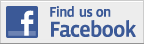 Our new Facebook page is up and running. Become a fan here.
Our new Facebook page is up and running. Become a fan here.
 We’re also on twitter. Follow here.
We’re also on twitter. Follow here.

Finally, subscribe to our corporate blog for product updates, email tips and more.
Posted by brad at 8:54 am on September 2nd, 2009.
Categories: clearcontext.
We’re making ClearContext simpler, faster and smarter. Previously we discussed v5 single-click filing and message prioritization. Here are a few other near term changes coming in v5.0.
Smarter Threading
A frequent feature request is to improve the accuracy of message conversation threading. In v4 and earlier, ClearContext uses subject name to link messages together. In v5 ClearContext will use Outlook’s conversation ID (when available) for threading. For those of you on mail servers that utilize this ID, the result will be smarter, more accurate conversation threading. Subject-based threading will be used in cases where the ID is not available, most notably when receiving mail from some webmail services outside of Exchange.
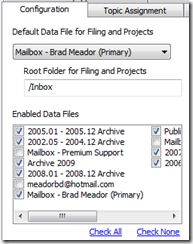 Multiple Mail File Support
Multiple Mail File Support
In v5 we are removing the filing limitation of one primary and one secondary mail file. ClearContext will recognize all of your open mail files, allowing filing to all open PSTs.
Office 2010
Office 2010 support will include full ribbon functionality in the explorer (Inbox) and adaptation of custom UI elements (Dashboard, Scorecard, etc.). A test version with Office 2010 32bit support will be available in Q4. We plan to implement 64bit support in a future release, timing TBD.
Streamlined Features
We are removing some features in v5 to simplify the interface, improve performance and focus on our core capabilities. In particular:
- FolderContext will no longer appear in each folder. This information will still be available via Project Dashboards.
- Conversation Priority will no longer be supported. Messages will still be automatically prioritized as they are received, but we will no longer support marking individual threads as important.
- Alerts will be removed in v5.0. Pending feedback, we may bring this feature back in another form for a future 5.x release.
Improved Infrastructure\Performance
Many of the changes we have previously discussed result in improved performance. In particular, startup is faster, folders open more quickly, and message conflicts are minimized. With this improved infrastructure, the product will better support multiple machine use and mobile device access and we will be on track to expand beyond Exchange and POP support in future ClearContext releases.
v5.x
The changes we have discussed so far are all in our initial v5.0 release. Future v5.x releases will include an overhaul of the project management features in the Dashboard, improved statistics and measurement and much more. Keep an eye on the blog for future detail.
All v4 purchases made after August 1, 2009 and all ClearContext Connect subscribers will receive a complimentary upgrade to v5. If you haven’t already signed up for the v5 beta, send an email to beta at clearcontext dot com. The beta schedule isn’t finalized yet, but we will let you know when a download is available.
Posted by brad at 6:27 pm on September 1st, 2009.
Categories: announcements, clearcontext, outlook, product.
We have rolled out a few new features in ClearContext Online over the last few weeks – Percentiles, Sharing and new Groups.
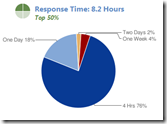 Percentiles
Percentiles
Want to see how your email usage compares with the rest of the ClearContext community? Percentiles have been added to your home and group pages, giving a clearer context for average received, average sent, and response time. Check out my user page to see this feature in action. While there, compare your stats to mine.
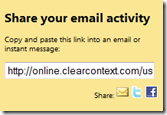 Sharing
Sharing
Quickly share your individual stats with others via email, facebook or twitter. Share from the upper right hand corner of your home page in ClearContext Online. If you haven’t previously logged in, click Compare Your Stats Online from the Scorecard in Outlook. See more information on getting started with ClearContext Online.
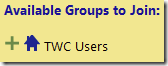 New Groups
New Groups
We have added several new corporate groups to ClearContext Online. Follow instructions here to join new ClearContext Online groups. If you don’t see the group that you want, send us a note at support at clearcontext dot com.
Posted by brad at 4:04 pm on August 25th, 2009.
Categories: announcements, online.
For those looking to squeeze more performance out of Outlook, the How-To Geek has published a comprehensive guide to making Outlook faster on Lifehacker. This is right in line with our own performance improvement recommendations.
Posted by brad at 11:40 am on August 24th, 2009.
Categories: outlook.
Per this post, we would love your feedback:
Thanks! Please take our conversation priority poll if you haven’t already.
Posted by brad at 5:16 pm on August 21st, 2009.
Categories: Uncategorized.
Per this post, we would love your feedback:
Thanks! Also see our views poll here.
Posted by brad at 5:15 pm on August 21st, 2009.
Categories: Uncategorized.
![]() The first step in the ClearContext Daily Workflow is to identify the day's priorities. Before you jump into the morning's email, take the opportunity size up your day. Using the ClearContext Dashboard:
The first step in the ClearContext Daily Workflow is to identify the day's priorities. Before you jump into the morning's email, take the opportunity size up your day. Using the ClearContext Dashboard: