In addition to groups, you can compare your stats to individual ClearContext users. To do so:
- If you haven’t done so already, register with ClearContext Online and link your Outlook account.
- Open another user’s ClearContext Online home page. For example, here’s mine. (Note: enable for public display on the preferences page).
- In the ClearContext for Outlook Users box on the right, click one of the links.
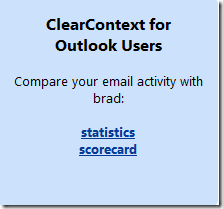
- From there, you will see a comparison between the two of you for all graphs on that page.
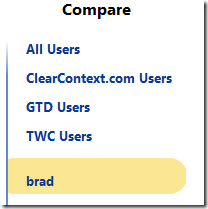
Ask others to compare to you
Send your ClearContext Online home page to others so that you can compare online:
- If you have not done so already, enable your home page for public display by clicking Enable in Preferences
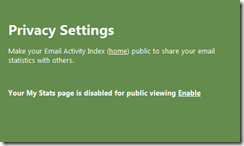
- Open your home page
- Cut and paste your public home page address underneath Share your email activity
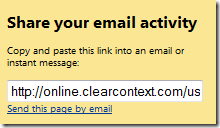
- Optionally click Send this page by email to start a message with the address in it
Once enabled, your colleagues can follow the directions above to compare to you.
ClearContext Email Statistics: Percentiles, Sharing Groups
We have rolled out a few new features in ClearContext Online over the last few weeks – Percentiles, Sharing and new Groups. Percentiles Want to see how your email usage compares with the rest of the ClearContext community? Percentiles have…
Posted by ClearContext Corporate Blog on August 25th, 2009.