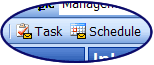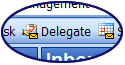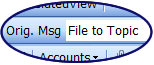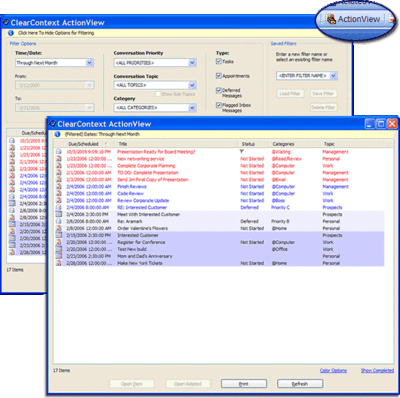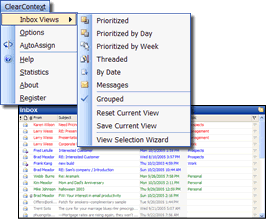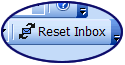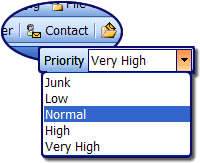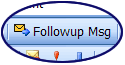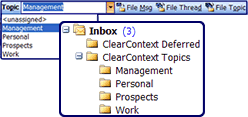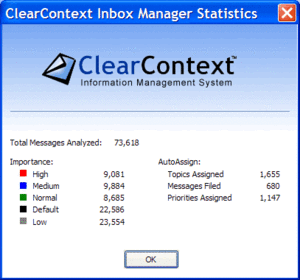Part 3 of Our IMS Pro Tips Series

The ClearContext Action Bar helps boost your productivity. Quickly convert email to tasks and appointments.
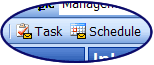
Automatically create tasks and appointments from email with a single click. ClearContext will attach the original message to the item for quick reference.
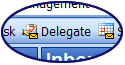
Quickly delegate email to other people. Forward the original email and create a personal task as a reminder. Alternatively, create an Outlook managed task assignment and receive automatic updates when the task is completed.
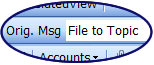
Easily file messages after you are done with them. Following action (Reply, Task, Schedule, or Delegate) automatically file or delete the original message.
The ActionView is the command control center for your workday. Review and manage all of your To Do items, including tasks, appointments, deferred email, and flagged Inbox messages. Your assignments can be easily filtered and sorted, giving a quick way to view your work by date, topic, category, etc..
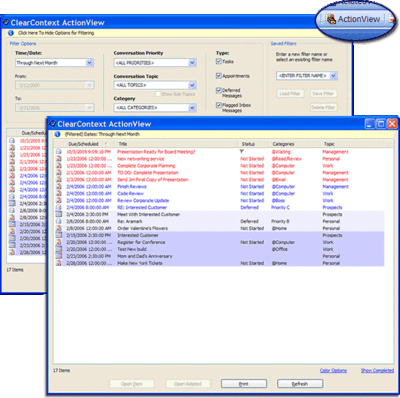
Using the tools ClearContext provides, managing tasks and appointments is a snap, making you more productive and ensuring that work doesn’t “fall through the cracks.”
Next Up: Conversation Management
Posted by brad at 1:28 pm on February 16th, 2006.
Categories: Uncategorized.
Part 2 of our IMS Pro Tips Series
ClearContext scores each incoming message on characteristics such as sender, your involvement in the conversation, and whether the email was cc’d or sent directly to you to help identify your most important messages. The Inbox appears as it should be, your most important email from your most important senders are highlighted in red, while junk mail is in gray and filtered out of the way.
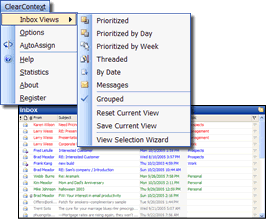
See and read your most important email first. Messages are colored, ordered, and grouped differently based on the Inbox view that you select. Run the View Selection Wizard from the Inbox Views menu to see your choices, including views that present your messages in priority order.
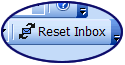
Clicking on an Inbox header (such as Subject or Received Date) will alter the Inbox view. At any time, if you would like to return to your selected ClearContext Inbox view, select Reset Inbox.
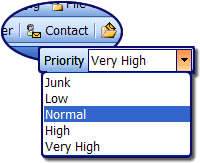
Want to ensure that your high priority email is highlighted? Select Contact to open a sender’s contact record and adjust sender priority. Inbox messages will reflect the sender’s importance to you.
Next Up: Task & Calendar Management
Posted by brad at 10:12 am on February 15th, 2006.
Categories: Uncategorized.
I’ve been working on documentation to support our upcoming v2 release, including a series of tutorial emails that highlight some of our more important features. I’m going to post excerpts here for those who are looking for more information about v2. Feedback is always welcome, so let me know what you think.
Introduction to ClearContext IMS Professional

Don’t want to deal with an email right now?
Click Defer to move messages out of the Inbox until you want to see them.
At the time you choose, the message reappears in the Inbox.
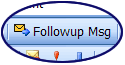
Need a response to the email you send? As you compose a message, click the Followup Msg button to create a reminder task that appears if you don’t receive a response within a certain date.
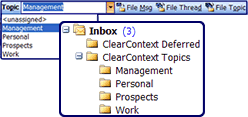
Having trouble keeping organized? Categorize your email conversations by clicking on the Topic field and typing a category name to assign to a message. All messages in the conversation are assigned this Topic. Click a filing button to move the message to the corresponding Topic folder. Turn on “Save Messages to Topic Folder” to automatically categorize and file sent correspondence.
Next Up: Views & Prioritization
Posted by brad at 12:53 pm on February 14th, 2006.
Categories: Uncategorized.
Posted by brad at 12:14 pm on February 6th, 2006.
Categories: Uncategorized.
It’s been quiet on the blog for a while. Our work on the V2 product is keeping us very busy, but exciting things are coming. More on that in the coming weeks.
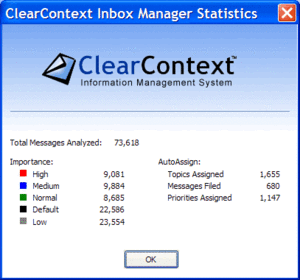 Meanwhile, a thought occurred to me yesterday. Most ClearContext users have probably never seen the statistics dialog. We keep track of messages received, Topics assigned, AutoAssign rules initiated, email priority, etc.. To get a quick picture of what your email has looked like since you installed the product, go to Clear Context > Statistics.
Meanwhile, a thought occurred to me yesterday. Most ClearContext users have probably never seen the statistics dialog. We keep track of messages received, Topics assigned, AutoAssign rules initiated, email priority, etc.. To get a quick picture of what your email has looked like since you installed the product, go to Clear Context > Statistics.
Posted by brad at 1:46 pm on January 20th, 2006.
Categories: Uncategorized.
We’ve said it many times before, if you don’t have a process for managing your email, you’re not being fair to you or your customers. ClearContext is a great enabler for various popular efficiency methodologies such as those developed by authors like David Allen, Michael Linenberger, Sally McGhee, and others. One of our key focus areas with v2.0 – the ClearContext Information Management System – is to provide a flexible framework that helps you be more efficient working with whatever system or methodology you use to process all your tasks and information, whether that be your own personal system or one developed by a methodology expert like the ones mentioned above. We also plan to provide tools and enhancements to ClearContext that help users of specific methodologies really get the most out of ClearContext.
To that end, we recently met with Michael Linenberger, author of Total Workday Control, a really useful book/system on email best practices. We’ll write more about TWC in the future, but we’re very excited about the opportunity to provide some views and other tools that will help people really leverage ClearContext functionality while following Michael’s best practices.
A number of ClearContext users are fans and followers of David Allen’s GTD system and have already started taking advantage of the ClearContext 2.0 functionality within that methodology. Here are a few comments from some of those beta users about how they use ClearContext to help them optimize their personal productivity approach:
In Getting Things Done you learn about the tickler file. … ClearContext v2 allows you to defer a message by a number of days, or to a specific day and time. This has come in really handy for me for the following types of emails:
- I have to follow up on something at a certain date/time. I’ve either asked some one else to do something or I just won’t get to something till later. This acts as a great reminder system. Since my inbox has few few messages in it then I notice these reminders quickly.
- Shipping noticed and the like. Typically I want to discard these emails, but I need them for a short period of time. This way I can just make it go away for a while and when it comes back I can defer it again, or delete it.
This feature helps me keep both my inbox and my task list clean of clutter. In the "classic" GTD way, you must add such an item to your calendar or task list. No thanks, because I am poor about doing my weekly review, these things get lost in my task list.
I think this feature alone is worth the upgrade. It works well, and helps me manage my inbox.
– Omar Shahine, ClearContext v2 Beta
Outstanding software. For anyone implementing the ‘GTD’ approach – this is a must have. I have used the GTD plug-in off the David Allen site and this beats it hands down. Why?
- The plug-in is robust and elegant keeping everything as just as simple as it can be.
- Defer functionality allows me to put a task or email on hold for a set period of time without it fouling up my in-box or task list
- The plug-in does not create lots of new views and linked items in by Outlook.
- Schedule a meeting allows you turn an email into a meeting with one click. Great for coping with folk who send out invites as email not calendar requests. Also great for when a email thread has got out of hand and needs a face to face.
– Christopher Kenyon, Comments in the ClearContext Corporate Weblog
If you are considering GTD – then you will like alot of the new features in V2… I find it is much easier to keep my inbox low and focused on what needs to be done. It is very easy to file the messages to the appropriate folders and now that it has the features to delegate, or create tasks or create appointment or follow-up on a sent message – this now has all the features I wanted.
– BJ Burlingame, in the ClearContext User Forums
Please send us your stories on how you use ClearContext to get through your day – we love to hear the feedback!
Posted by brad at 3:01 pm on January 6th, 2006.
Categories: Uncategorized.
When we receive feedback that ClearContext didn’t work for an individual, the most common response is that ClearContext "changes too much." We have put a lot of effort into integrating ClearContext into Outlook and making its operation as seamless as possible, but yes, to get full value out of our information management system there is some expectation that the user will alter the way he/she approaches email. I don’t think that this is too much to ask – most users would not be trialing the software if they didn’t think that email was broken to begin with!
Today, a review of the product was published on The Code Project embracing the change:
"In a nutshell
ClearContext totally met my need for a mail management tool in a lot of
ways I never expected. It really changed the way I think about email
and email management. If you get a lot of email and your work tasks can
be influenced by email then I encourage you to check out ClearContext.
Don’t just install it expecting something great to happen *POOF* and
you are a mail guru. You’ll need to spend an hour or two learning how
to embrace the ClearContext ideas and then you can start modeling your
email in a way that works for you."
For more detail on the process code-frog went through to evaluate email management solutions and how he uses ClearContext, read the entire post.
Thanks for the well written, thorough write up, code-frog!
Posted by brad at 6:37 pm on January 4th, 2006.
Categories: Uncategorized.
Posted by brad at 6:07 pm on January 4th, 2006.
Categories: Uncategorized.
Happy New Year!
As many of you return to work after the holidays, make it your New Year’s resolution to get organized. We made several recommendations in last year’s Holiday Email Avalanche post. Here’s our recipe for email productivity in 2006:
- Get yourself an email management strategy for the new year. Buy a good methodology book like GTD, or Total Workday Control, or Take Back Your Life! Adapt a methodology to your particular needs and stick with it.
- Download and install the ClearContext v2 Beta to help you implement your newly chosen email management strategy.
- Use ClearContext to triage your email on return from vacation:
- Quickly separate the wheat from the chaff via our prioritization algorithm – using ClearContext’s automated prioritization address your high value email first (in red, at the top of your inbox) while safely ignoring junk email (in gray at the bottom) until you’ve gotten on top of things.
- Use AutoAssign rules to quickly categorize and file bulk newsletters, group mailing lists, etc. and read them at your leisure.
- Use ClearContext’s message threading to ensure that you are looking at the entire conversation – don’t waste time answering an email that was answered in a later repsonse by someone else.
- As your process your inbox, use the new workflow features in our beta product to quickly convert email to tasks and appointments or defer email for later consumption.
- Finally, keep yourself organized throughout the year. Let ClearContext help keep you on track throughout the year by automating your daily work regimen.
Best wishes in 2006. May all of us have a more productive and prosperous New Year!
Posted by brad at 1:58 pm on January 2nd, 2006.
Categories: Uncategorized.
Season’s Greetings from ClearContext! Hopefully you are all getting a much needed break and spending time with your families over the holidays, while we are here feverishly working on our 2.0 release.

We are pleased to announce the public beta of our v2 product, the ClearContext Information Management System. IMS extends some of our key v1 message management concepts to task and calendar items. New features include:
- Defer messages for later consumption
- Create follow-up reminders
- Generate tasks and appointments from email
- See a consolidated view of the information in Outlook via our RelatedView and ActionView buttons.
To download and read about the product, see our beta page. For more detail on our v2 plans, see the second half of this blog entry on email management.
Thanks to everyone who has helped us test the v2 product so far. The feedback has been overwhelmingly positive – we look forward to hearing what the rest of you think about our new features!
Posted by brad at 4:12 pm on December 29th, 2005.
Categories: Uncategorized.