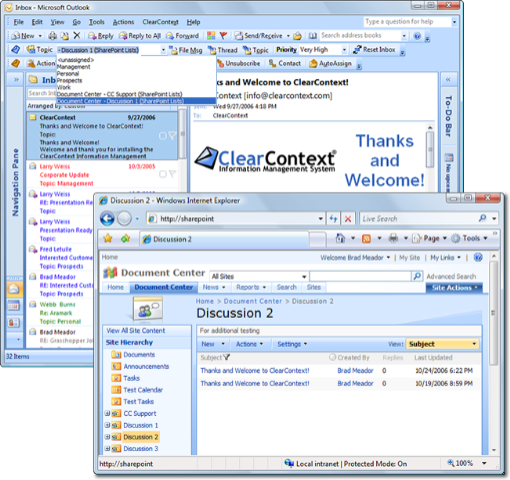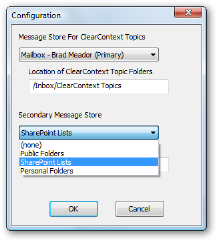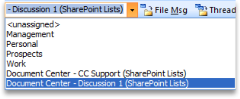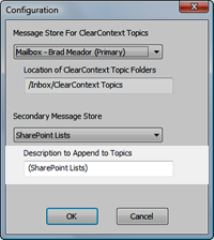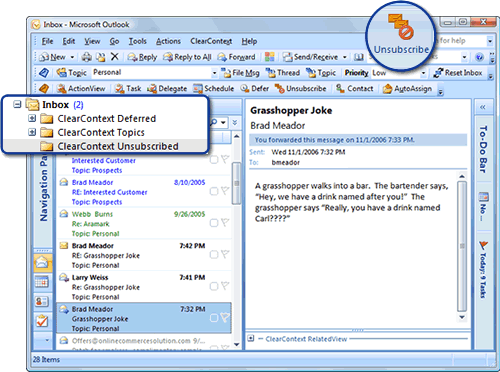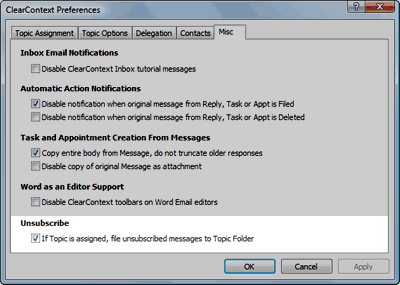We are inviting all of our readers to try out ClearContext IMS Pro 3.0, available pre-release here.
In the coming weeks we will post more information about 3.0, complete documentation to support formal release, and release the product. In the meantime, click here to see a demo highlighting 3.0’s 2007 features on Microsoft’s Channel 9.
Supported Environments for this release include:
– Outlook 2007 Beta 2 TR, Outlook 2003, Outlook 2002 (XP)
– Exchange 2000/2003 and POP Accounts
– Windows XP SP2, Vista RC2
If you are running an earlier version of Office 2007 (Beta 2) you must upgrade to Office 2007 Beta 2 Technical Refresh to use IMS 3.0.
New 3.0 Features
Unsubscribe from Thread

Automatically file current and future messages of a given conversation to either their topic folder or an unsubscribed folder.
Topic Selector

Click the Topic button next to the Topic drop down for a advanced and streamlined UI for the assignment of Topics.
Topic/Category Synchronization

Automatically synchronize Topics into the Category field for messages, tasks, and appointments. Turn this feature on via ClearContext > Options > Preferences > Topic Options.
Integrated RelatedView

In Outlook 2007, the ClearContext RelatedView, which shows all email, tasks, and appointments associated with the current message, is now integrated directly into Outlook messages, tasks, and appointments.
Send Message Control Panel

Assign Topics as you send an email, automating email conversation categorization. Also review Topic, Priority, Follow-Up, and other information associated with the sent message.
Secondary Datastore Sharing

Identify your SharePoint lists (2007), Public Folders, or an Alternate PST file as a secondary datastore (ClearContext > Options > Identity) and your shared folders are available as Topics for easy filing.
Quick Defer Options

In Outlook 2007, use the Quick Defer options from the Ribbon (1h, 1d, 2d, etc…) to rapidly act on messages.
Outlook 2007 Ribbon Support

3.0 has full support for the 2007 Microsoft Office system ribbon user interface.
Priority Override

Manual priorities are now overrides of the thread score rather than contributors to the composite score.
Known Issues
This will be the production release of ClearContext IMS 3.0. Most known issues relate to the use of Microsoft Beta software. It is anticipated that future releases of Outlook 2007 will resolve many of these issues. To view the complete list, see our Features and Support forums.
Thanks for taking the time to try our new release. Watch our weblog for future information about IMS 3.0, including details on upgrading from previous versions of ClearContext.
 This morning I read with great interest downloadsquad’s post on Gmail’s new mute feature:
This morning I read with great interest downloadsquad’s post on Gmail’s new mute feature: