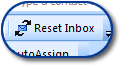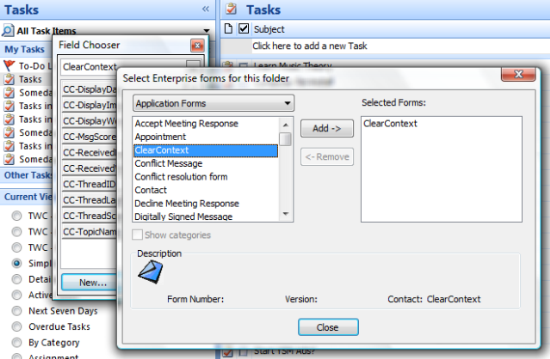Our final tutorial (for now) covers IMS Pro task and calendar management features, RelatedView, and AutoAssign:
[A direct link to this Windows Media Video is here.] UPDATE: Fixed broken link to video.
For a higher quality version of the video, see our tutorials page. Please let us know if you think there are additional tutorials that would be useful for first time customers.
Posted by brad at 9:00 am on December 7th, 2006.
Categories: Uncategorized.
This third tutorial walks through IMS view selection, scoring adjustment, contact prioritization and message prioritization:
[A direct link to this Windows Media Video is here.] UPDATE: Fixed broken link to video.
For a higher quality version of the video, see our tutorials page. A final video will be on it’s way shortly.
Posted by brad at 9:00 am on December 6th, 2006.
Categories: Uncategorized.
Our second tutorial covers Topics & Filing, Sent Message Processing, and AutoAssign. Take a look:
[A direct link to this Windows Media Video is here.]
For a higher quality version of the video, see our tutorials page. I’ll be posting other tutorials over the next few days.
Posted by brad at 9:00 am on December 5th, 2006.
Categories: Uncategorized.
I have been enhancing our tutorials page, putting together four short instructional videos on IMS Pro. The first tutorial contains some quick tips on maximizing ClearContext use, specifically instructions for using Defer, Unsubscribe and Follow-up. Here’s it is for your viewing pleasure:
[A direct link to this Windows Media Video is here.]
For a higher quality version of the video, see our tutorials page. I’ll be posting other tutorials over the next few days.
Posted by brad at 9:00 am on December 4th, 2006.
Categories: Uncategorized.
In addition to the on10 interview with Deva, there have been several posts about IMS v3 over the last week that I wanted to share.
Joel P. Bruckenstein in the Morningstar Advisor has posted a very detailed review of IMS 3.0 in How to Increase Your Productivity in Outlook:
“In essence, IMS Pro uses artificial intelligence to act as a personal assistant for your e-mail. It saves time for users by automatically identifying which messages need immediate attention and which ones can be addressed at a later time; but it does much more.”
Jeff Sandquist over at Microsoft is a ClearContext customer and has posted links to his productivity article Kicking your inboxes butt along with this gem about IMS Pro:
“I’ve recently moved to the ClearContext product from NetCentrics Getting Things Done Add-In. I absolutely love the ClearContext product.”
Mike Gunderloy refreshed his review of ClearContext in the Daily Grind:
“One nice touch is the ability to designate a set of Exchange Server public folders or a set of SharePoint discussion lists as a secondary message store, and then to use ClearContext’s features to file messages into that store as well as into the primary store. This opens the possibility of using ClearContext as a lightweight collaborative tool as well as a personal productivity tool.”
Finally, long time user Ken Robertson posted his experience with v3:
“I’ve been using 3.0 for about a month now and absolutely love it! Before Vista RTM’d, I was using their beta version with Office 2007 B2TR. I was impressed with the beta, and I’m even more impressed with the final version…”
Thanks for the love, guys – you’ve made my weekend!
Posted by brad at 1:41 pm on December 1st, 2006.
Categories: Uncategorized.
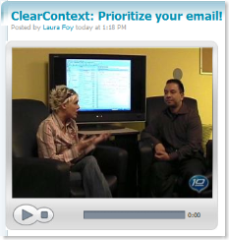 Deva had the opportunity to sit down with Laura Foy at on10.net and talk about our new release before the Thanksgiving Holiday. The result is a nine-minute conversation about IMS Pro v3:
Deva had the opportunity to sit down with Laura Foy at on10.net and talk about our new release before the Thanksgiving Holiday. The result is a nine-minute conversation about IMS Pro v3:
“Working like a digital butler, ClearContext watches your email patterns and quickly learns who is important and who can wait. Whether you go for the free version or step up to the pro package, your inbox will thank you.”
Thanks to the Laura and Larry and the on10 team for taking the time to talk to us! Take a look over at on10.net.
Posted by brad at 2:52 pm on November 29th, 2006.
Categories: Uncategorized.
 v1 shipped with three Inbox views – Prioritized, Prioritized by Week, and Prioritized by Day. All three views color coded email via our prioritization algorithm, sorted messages by the priority score, and grouped conversation threads together. It became clear to us early on that this was a lot of change for our customers to take in straight out of the box, so in v2 we implemented several, more traditional date-ordered views (see view descriptions here) and made the Threaded View (color coded by priority, ordered by date, with threads grouped together – a suggestion of Jason Clarke’s) the default. It was my hope that this view would give customers a chance to get accustomed to our prioritization system before shifting to a view of the Inbox based on priority rather than date.
v1 shipped with three Inbox views – Prioritized, Prioritized by Week, and Prioritized by Day. All three views color coded email via our prioritization algorithm, sorted messages by the priority score, and grouped conversation threads together. It became clear to us early on that this was a lot of change for our customers to take in straight out of the box, so in v2 we implemented several, more traditional date-ordered views (see view descriptions here) and made the Threaded View (color coded by priority, ordered by date, with threads grouped together – a suggestion of Jason Clarke’s) the default. It was my hope that this view would give customers a chance to get accustomed to our prioritization system before shifting to a view of the Inbox based on priority rather than date.
This is exactly what Scot Herrick found when he switched to the Prioritized view over at PimpYourWork.com:
“Following the defaulted Priority by Day method, a lot of stress went out of my (non-existent) office window. Once complete with the action on the e-mail, ClearContext deleted it and moved me to the next one down the list as prioritized. All the most important first. Then the next important. Then the two interruptions from calls and people – but I knew my most important e-mails were already handled. Then down the list again.”
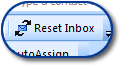 I encourage all of you to take another look at the views available via ClearContext > Inbox Views > View Selection Wizard and make sure that you are using the one that works best with your workflow. I personally prefer Prioritized by Week (grouped), but when I’ve been out of the office for a while or the email is starting to build up I usually switch to the Prioritized by Day view to crank through the day’s work. Also, remember to click Reset Inbox if you change a view by clicking on a header – this will ensure that the view remains ordered and grouped by conversation.
I encourage all of you to take another look at the views available via ClearContext > Inbox Views > View Selection Wizard and make sure that you are using the one that works best with your workflow. I personally prefer Prioritized by Week (grouped), but when I’ve been out of the office for a while or the email is starting to build up I usually switch to the Prioritized by Day view to crank through the day’s work. Also, remember to click Reset Inbox if you change a view by clicking on a header – this will ensure that the view remains ordered and grouped by conversation.
For more information on ClearContext views and view management, including customizing view colors, see our User Guide.
Posted by brad at 9:40 am on November 21st, 2006.
Categories: Uncategorized.
 We have posted a maintenance release to support changes in the Office 2007 and Vista RTM’s and implement some minor performance enhancements. Here are the major changes in this release:
We have posted a maintenance release to support changes in the Office 2007 and Vista RTM’s and implement some minor performance enhancements. Here are the major changes in this release:
- In Outlook 2007, we have resolved the issue where filing to offline SharePoint folders results in a conflict.
- In Outlook 2007, views no longer appear corrupted when saving them.
- Exchange 12 Beta users can now use the Defer feature without losing the sender name.
- Deleting or moving large numbers of messages is more efficient.
There are also a few additional performance enhancements in this release. If you are running v3.0.4, I recommend you download and install the update to resolve the above issues. UPDATE: The installer issue previously reported is fixed – there should be no need to uninstall the application when upgrading from an earlier version.
We have also created a build that will allow ClearContext to load for Windows Vista users who are running as an Administrator with UAC off. If you are running Windows Vista and ClearContext does not run after install, please see this page for more details and a link to the download.
Posted by brad at 11:40 am on November 20th, 2006.
Categories: Uncategorized.
We implemented an oft-requested feature in 3.0 that remains somewhat hidden. Many of our power users, in particular those who are implementing their own interpretation of GTD, asked for a way to create custom task views that display Topics in the native Outlook task pane. While ActionView is still the easiest way to see a list of tasks filtered by Topic, you can now add the Topic field to any Outlook task view by following the directions below:
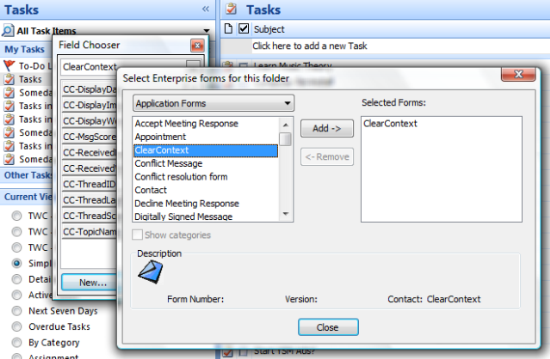
- Go to the task pane and click on the view that you want to alter.
- Right click the header on the tasks list (i.e. where it says Subject, Due Date, etc.) and select “Field Chooser.”
- Select “Form…” in the drop down where it says “Frequently Used Fields:”
- In the “Select Enterprise forms for this folder” dialog select Application Forms.
- Highlight ClearContext and press Add…
- Close the current dialog.
- In the Field chooser, add CC-TopicName by clicking it and dragging it to the headers you initially right clicked.
- Exit out of the field chooser.
- If desired, change the name of the header on this field by right clicking “CC-TopicName”, selecting Format Columns, and changing the Label.
- Repeat for each task view that you want to alter.
For more detail, see our User Guide. For more information on how our customers have used ClearContext to implement their GTD practices, see this post in our Features and Support Forums.
Posted by brad at 1:10 pm on November 14th, 2006.
Categories: Uncategorized.
As many of you are aware, Microsoft has released the 2007 Microsoft Office system to manufacturing. For those of you running Outlook 2007 and IMS Pro 3.0, here’s a list of the known issues that the RTM resolves:
- Fixed: If you perform a search on All Mail Items, the ClearContext toolbars become disabled. To re-enable, restart or perform a local folder search, then click on the Inbox.
- Fixed: When launching an item (task or appointment) from an open message, the value for “Original Message” is not populated and sometimes the ActionView icon does not appear.
- Fixed: Some recipients using older email clients (Eudora 5 or earlier, some MAC clients) will see winmail.dat attachments on their messages.
There are a few known issues that have not been fixed by the RTM. We have a maintenance release in testing to address the following:
- In Outlook 2007, If you are offline, filing to SharePoint folders using IMS will result in a conflict. The message is sent to the Local Failures folder instead.
- In Outlook 2007, saving an Inbox view via the ClearContext menu can result in a corrupted characters appearing in Inbox messages. Clicking on another folder and back on the Inbox fixes the view.
- Exchange 12 Beta users running online will note that the Defer function is stripping the From field from email. This is not a problem offline or in Cached Exchange Mode.
- When selecting a large number of messages and deleting or issuing the Move to Folder command, Outlook takes a long time to complete the operation, sometimes appearing to hang. This will be fixed in a future release. In the near term, drag messages to the their destination instead of using the Delete or Move to Folder commands.
Finally, though we don’t have access to the Windows Vista RTM yet, it has been reported that this Vista UAC issue is still a problem:
- Windows Vista users running with Administrator rights with UAC turned off cannot run the software. The only workaround at this time is to turn UAC on or change your user rights to Standard.
We have a workaround for this in testing as well, though the easiest solution will continue to be either turning UAC on or switching the rights of your User Account to Standard.
I’ll update the weblog when the point release is available for download. Thanks to everyone for helping us test and build on Microsoft’s pre-release software.
Posted by brad at 12:08 pm on November 14th, 2006.
Categories: Uncategorized.
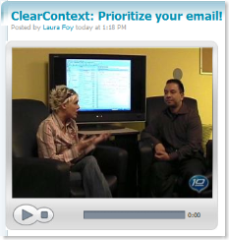
 v1 shipped with three Inbox views – Prioritized, Prioritized by Week, and Prioritized by Day. All three views color coded email via our prioritization algorithm, sorted messages by the priority score, and grouped conversation threads together. It became clear to us early on that
v1 shipped with three Inbox views – Prioritized, Prioritized by Week, and Prioritized by Day. All three views color coded email via our prioritization algorithm, sorted messages by the priority score, and grouped conversation threads together. It became clear to us early on that