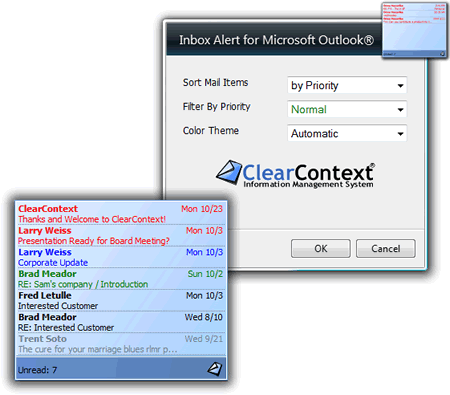There have been some really interesting discussions of late on the failures of current email systems. Michael Arrington at TechCrunch writes 2,433 Unread Emails Is An Opportunity For An Entrepreneur:
"I routinely declare email bankruptcy and simply delete my entire inbox. But even so, I currently have 2,433 unread emails in my inbox. Plus another 721 in my Facebook inbox. and about thirty skype message windows open with unanswered messages. It goes without saying, of course, that my cell phone voicemail box is also full (I like the fact that new messages can’t be left there, so I have little incentive to clear it out).
How do I deal with email now? I scan the from and subject fields for high payoff messages. People I know who don’t waste my time, or who I have a genuine friendship with. Or descriptive subject lines that help me understand that I should allot a minute or more of my life to opening it and reading it."
To which our CEO Deva responds Hi Techcrunch, I can solve your email problems:
"’I scan the from and subject fields for high payoff messages.’ – NO, NO, NO! Nobody with any volume can do that and stay on top of email. By analyzing your email history and all sorts of contextual clues about incoming email, this is something that can be done automatically 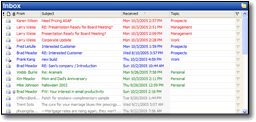
– and we do.
Jeremiah Owyang rants in Email Consumes Us:
"Ironically, most of my social media peers and I still use email as one of the main ways to communicate back and forth to each other But even more, there are more inboxes to check, twitter, facebook, linkedin, I’m getting business messages from these tools and I’m sure you are too."
Deva’s response:
"As I’ve been writing about for a while, the very nature of email itself is changing. Two major things have changed about email in the past few years. The volume (duh, more!) and the nature (it’s no longer just individual messages, it’s projects and tasks and collaboration).
Yet email clients are still fundamentally designed to process messages one by one and treat them as independent units of data. That approach just doesn’t scale and doesn’t reflect the type of connected and context-rich information contained within email."
If this sort of thing interests you, I encourage you to read the posts in full, including the 100’s of comments on the TechCrunch post. Commenter’s advice to Arrington falls into three broad areas: get an email processing methodology, use technology for better filtering and management, or hire an assistant (if you don’t have the luxury, see my previous two links).
I’m pleased to see a problem that we have been addressing for years get some attention. As Deva mentions in his posts above, our next release will get us even closer to our vision for email automation – prioritization of incoming email, categorization of information, aggregation of related information, and context-specific actions for different types of information.
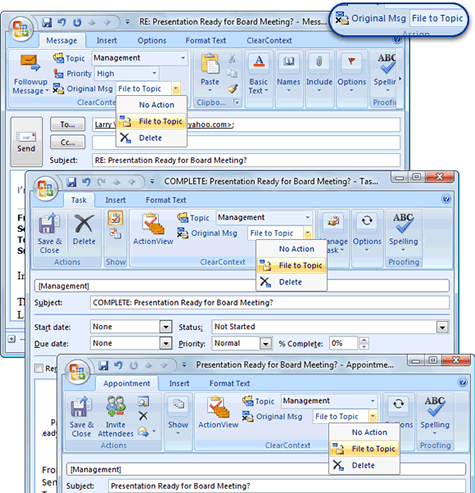



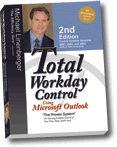 The second edition of Michael Linenberger’s #1 best-selling Outlook book,
The second edition of Michael Linenberger’s #1 best-selling Outlook book, 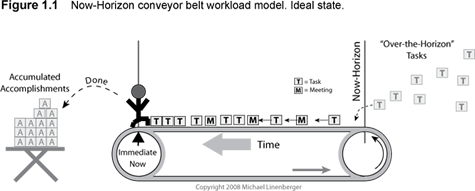
 In conjunction with Michael Linenberger, ClearContext has developed an
In conjunction with Michael Linenberger, ClearContext has developed an 
 Use Followup Message when sending a message that you need to hear back on. As you send the message, click the Followup Message button and set a time frame for the response you need. If you don’t hear back within the time specified, IMS will notify you. If you do hear back, the task will automatically be marked complete. You can also create a Followup task after the message has been sent by highlighting the sent message and selecting Followup Message from the ClearContext menu.
Use Followup Message when sending a message that you need to hear back on. As you send the message, click the Followup Message button and set a time frame for the response you need. If you don’t hear back within the time specified, IMS will notify you. If you do hear back, the task will automatically be marked complete. You can also create a Followup task after the message has been sent by highlighting the sent message and selecting Followup Message from the ClearContext menu. Delegate converts email to either an Outlook delegated task (perfect for members of your internal team) or forwards an email and creates a personal task on your task list (better for external delegation). Delegate is accessed from the ClearContext menu. If you find that you use this feature a lot, you can
Delegate converts email to either an Outlook delegated task (perfect for members of your internal team) or forwards an email and creates a personal task on your task list (better for external delegation). Delegate is accessed from the ClearContext menu. If you find that you use this feature a lot, you can  US News and World Report published a (
US News and World Report published a (