 Something for you to think about over the weekend. David Sengupta at Ferris Research had this to say about the problems of Attention Deficit Trait (ADT) – symptoms of ADD brought on by an "interrupt-driven lifestyle":
Something for you to think about over the weekend. David Sengupta at Ferris Research had this to say about the problems of Attention Deficit Trait (ADT) – symptoms of ADD brought on by an "interrupt-driven lifestyle":
"Consider some hypothetical calculations (plug in whatever numbers make sense in your company):
- 1/2 hour per day wasted productivity per employee
- Assume an 8-hour working day — that’s 1/16 lost productivity
- So for every $100,000 individual on email, you’ve lost $6,250 per year
Whatever way you slice the numbers, this is a big cost."
I think that most of his assumptions are conservative, but you get the idea. Check out our savings calculator to run some numbers for your team or company.
BTW – I started to take the ADD self assessment test that he links to, but I got distracted…
Posted by brad at 3:29 pm on March 21st, 2008.
Categories: infomania.
 I have not personally experienced this issue, but there continue to be reports on the tubes of native Outlook 2007 performance issues. In most cases, an upgrade to Office 2007 SP1 and some mail file maintenance will resolve the problem. But if you continue to experience issues, here are some pages that will help you troubleshoot:
I have not personally experienced this issue, but there continue to be reports on the tubes of native Outlook 2007 performance issues. In most cases, an upgrade to Office 2007 SP1 and some mail file maintenance will resolve the problem. But if you continue to experience issues, here are some pages that will help you troubleshoot:
I’m particularly fond of the last tip. I advise folks to try and keep their primary mail file small, but if you’re an Exchange User and you want to leave your entire mail file on the server, setting up some sync filters might be just what you need to keep things running smoothly.
Posted by brad at 3:39 pm on March 18th, 2008.
Categories: outlook, tips.
Visitors to the blog will notice a sidebar section titled "Getting the Most Out of ClearContext." This is a collection of posts/informational pages that should help maximize the benefit you get from using the add-in. If you are new to the product or haven’t had the chance to check these out, go ahead and take a look:
Posted by brad at 7:30 am on March 14th, 2008.
Categories: tips.
Here’s a quick little tip that I use all the time. After you’ve created a task or appointment, you may receive information in a subsequent email conversation that you want to include with the original item. Open the task or appointment, then drag the message from the Inbox onto the open item. Outlook will automatically attach a copy of the email.
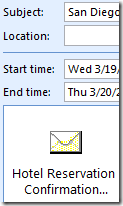 Here’s a real world example. I’ve got a business trip next week. I initially created an appointment out of the email regarding my meeting using the Schedule button. IMS pasted meeting information into the appointment automatically. Later I booked a hotel. When I received the hotel’s confirmation email, I dragged it from the Inbox into my appointment. Now I have all the information I need right there in one appointment.
Here’s a real world example. I’ve got a business trip next week. I initially created an appointment out of the email regarding my meeting using the Schedule button. IMS pasted meeting information into the appointment automatically. Later I booked a hotel. When I received the hotel’s confirmation email, I dragged it from the Inbox into my appointment. Now I have all the information I need right there in one appointment.
As an aside, if the information you want is part of the same email conversation that you generated the task or appointment from, this step isn’t necessary. Open up the RelatedView to see all messages, tasks and appointments in the email thread.
Posted by brad at 9:39 am on March 13th, 2008.
Categories: outlook, tips.
We pride ourselves on building a highly flexible Outlook Add-in that can be adapted to your individual email management process, whatever it may be. So, whether you’re a piler or a filer, there are features in IMS that will ultimately help you save many hours a week and reduce your email and job related stress. Along those lines, we continue to invest in new features to help both kinds of email users.
That said, I’m decidedly in the filer camp and start to feel some amount of anxiety when my Inbox has over 10 messages in it. Because of this, I find myself having a lot of interesting conversations with folks who are the polar opposite; people who begrudgingly empty their Inbox only when they have to due to size limitations.
It looks like Merlin Mann has encountered the same time of resistance, so he has posted his take on what to do if your organizational culture is such that you receive many long, conversational email threads throughout the day that require more than a few minutes of your time:
“Every time I give the Inbox Zero talk to a tech-heavy group — and most especially when I talk with engineers — there’s pushback on a couple issues. First, a lot of techies say they love it when everything gets routed through email, and second, they think an Inbox-Zero-type methodology isn’t particularly useful for the type of communication that they get all day long. And that’s conversations. Lots of conversations.”
For folks who match this description, Merlin has posted six tips that map very nicely to IMS features – threading, processing, filtering, standards, muting and save and search. It’s definitely worth taking a look if you’re still weighing whether emptying your Inbox will work for you. And if you do decide to take the plunge, see this post in intelligently emptying your Inbox.
Posted by brad at 1:21 pm on March 12th, 2008.
Categories: ims, manage, productivity.
We’re really excited about some of the new features we have coming soon to IMS. Here’s a quick update on what we’ve been working on, plus an opportunity to get an early look and start providing us feedback on the new stuff.
ClearContext IMS 4 Upgrade
Our next release will be a free upgrade for all licensed IMS 4 users. In our last product plan update we hinted at some prototype projects we’ve been working on. Based on initial feedback to those projects, we decided to roll a few of them into this near term release.
 Contacts and Documents – The IMS Dashboard currently pulls together emails, tasks, and appointments related to a project. Now we’re adding documents to that list – helping you deal with all of the attachments that flow through email. We’ve also extended the product to not only let you manage the tasks and activities around a project, but also find and interact with all the contacts related to a specific project or subject. Stay tuned to the blog for more details about other cool stuff we’ll be doing around contacts and documents in Outlook.
Contacts and Documents – The IMS Dashboard currently pulls together emails, tasks, and appointments related to a project. Now we’re adding documents to that list – helping you deal with all of the attachments that flow through email. We’ve also extended the product to not only let you manage the tasks and activities around a project, but also find and interact with all the contacts related to a specific project or subject. Stay tuned to the blog for more details about other cool stuff we’ll be doing around contacts and documents in Outlook. New Dashboards – The current IMS Dashboard is focused on projects. But lots of emails that clog up your inbox are notifications of some sort that can be analyzed, processed, and organized for you automatically. We don’t think you should have to manually process all the social networking requests, log file reports, corporate announcements or various other types of status and notification emails that arrive every day. We’ve developed another type of dashboard to automatically manage this sort of processing.
New Dashboards – The current IMS Dashboard is focused on projects. But lots of emails that clog up your inbox are notifications of some sort that can be analyzed, processed, and organized for you automatically. We don’t think you should have to manually process all the social networking requests, log file reports, corporate announcements or various other types of status and notification emails that arrive every day. We’ve developed another type of dashboard to automatically manage this sort of processing.
Those and other new features are part of our plan to have IMS address the issues outlined in Deva’s Inbox Thesis blog post:
The volume of information that people (people in this context refers primarily to “information workers” but is rapidly growing to include just about everyone) receive via email is far more than they can process effectively using the sequential processing of individual messages for which most email clients are designed. At the same time, the information and the range of tasks/actions that flow through email are increasing in scope, importance, and variety. This necessitates new means of information processing consisting of the following elements: prioritization of incoming email, categorization of information, aggregation of related information, and context-specific actions for different types of information. This allows users to process information more effectively by taking advantage of the context of the information to provide a set of relevant actions to deal with information at a higher level than a single message basis.
Based on your feedback, we’re also making a number of improvements to the existing IMS 4 features. These include:
- Better data display and interactivity in the project dashboard
- Performance enhancements related to message scoring, threading, synchronization and startup
- Numerous other enhancements you have suggested to us on our forums (Thanks!)
 So how do you get to see all this cool new stuff? We’ll be opening up the beta in stages. If you’re interested in getting a look at early, pre-release software, send an email to beta at clearcontext dot com. We’ll put you on the top of the advance preview list and notify you when a beta version of IMS is ready for download. Honestly, I can’t wait for you to get your hands on this stuff and let us know what you think about it!
So how do you get to see all this cool new stuff? We’ll be opening up the beta in stages. If you’re interested in getting a look at early, pre-release software, send an email to beta at clearcontext dot com. We’ll put you on the top of the advance preview list and notify you when a beta version of IMS is ready for download. Honestly, I can’t wait for you to get your hands on this stuff and let us know what you think about it!
Posted by brad at 2:44 pm on March 11th, 2008.
Categories: announcements, clearcontext, product.
You might be interested in the results of this email research:
"By taking a “typical” employee and making some hypothetical assumptions it is possible to determine the amount of time that can be saved through implementing the guidelines mentioned above. If an employee has set up the email application to check for email every 5 minutes then it is possible, if (s)he is a heavy user of email, that there could be 96 interruptions in a normal 8-hour working day. However, if the email application was set up to check for email every 45 minutes then the amount of possible interruptions is reduced to 11 per day. For example, if it takes on average 1.5 minutes to read and recover from an email and the employee is interrupted every 5 minutes, then this would only leave the employee 3.5 minutes before the next interrupt. However, if the employee was interrupted every 45 minutes and the emails had accumulated to a total of 9, then it would take on average 6 minutes to read all 9 emails and recover from the interruption. This would then leave 39 minutes before the next interruption, allowing the employee more time to get on with “real” work."
The research was completed in 2003 – I suspect the numbers become worse with the increase in email volumes and technology demanding our attention over the last few years. Net net, use Do Not Disturb or turn off your email notifications altogether.
Posted by brad at 8:11 am on March 11th, 2008.
Categories: email, infomania, productivity.
The Guardian calls email "a broken business tool" in a Sunday article. Some facts:
"The average employee spends an estimated 90 minutes to two hours a day wading through hundreds of messages, suffering interruptions and distractions with every ping from their PC or BlackBerry. Worldwide email traffic has now hit 196 billion messages a day, according to the research firm the Radicati Group, and is predicted to reach 374 billion per day by 2011."
Tom Jackson, a senior lecturer in the information science department at Loughborough University, has an interesting solution to the problem:
"Jackson, who has provided email training to clients including the Danwood Group and Leicestershire police, has also designed a program which can name and shame bad emailers within an organisation. ‘It will go through all the emails you’ve sent and give you a score. It looks at how many people you sent it to, did you "reply to all", how big your subject line is, whether the message is well written. It gives a ranking of good and bad emailers, which can be a shock and make people reconsider what they’re doing."
Though I am personally pro-training and anti-shaming when it comes to email management, we have heard from many who are interested in finding technical solutions to help employees understand the implications of their personal email management style. Maybe better knowledge of the potential impact your message will have on others is part of the puzzle?
Thanks to customer Patrick who forwarded both this and last week’s BBC article!
Posted by brad at 2:05 pm on March 10th, 2008.
Categories: email, infomania.
A quick Friday note – the BBC has published an article on email that’s part history, part problem, and part solution. Here’s my favorite stat from the post:
"On average, we spend 52 hours a year just dealing with our junk mail."
They also mention the mixed results Deloitte saw from Free Email Day and give five tips for taking control of the Inbox (Filter spam, target email, write carefully, reduce interruptions, get training).
Posted by brad at 11:19 am on March 7th, 2008.
Categories: email, infomania.
Yesterday Jason Clarke at Download Squad published his take on clearing a bulging Inbox. His process, deemed Inbox 0.5, involves decreasing the number of messages in your Inbox by half every day until it’s cleared.
If the psychic weight of being an Inbox Piler is taking its toll, there are a number of similar recommendations for clearing your Inbox and getting to zero email bounce. In addition to Jason’s Inbox 0.5, there’s Merlin Mann’s Email DMZ (Michael Linenberger recommends a similar process) and Deva’s Ten a day plan.
All of these plans have their merits and I can attest that, whatever process you use, the feeling of relief you get when you keep your Inbox count low is well worth the effort. If you’re concerned that you’re going to drop some important messages when cleaning house, use a variant of our Vacation Email Triage recommendations to jumpstart the process and intelligently dump messages from the Inbox:
- Remove all low priority messages from the Inbox
- Use ClearContext IMS to prioritize your entire Inbox.
- Switch to the ClearContext Prioritized view (ClearContext > Inbox Views).
- Highlight all messages in gray. These messages are from unknown senders, are not addressed directly to you, and are likely spam.
- Delete all of these messages or alternatively move them to a processed mail folder if you are worried about missing something.
- If you really want to clean house, consider removing all messages in black as well. These are still from unknown senders and/or were not sent directly to you.
- Use AutoAssign to automatically categorize and file informational messages
- Highlight a newsletter or other informational letter in the Inbox.
- Select ClearContext > Create AutoAssign Rule from Message.
- Craft a rule that will assign a Topic and file to a Topic folder.
- Check Apply rule to Inbox messages now and click OK.
- Repeat for additional newsletters, corporate announcements, etc..
- Manage your Inbox, one conversation at a time
- Make sure are in a ClearContext Prioritized view. You may need to switch to Prioritized by Week or Prioritized by Day if you are finding stale messages at the top of the Inbox.
- Follow the steps in the Manage phase of the IMS Daily workflow to act on your remaining messages conversations. IMS will automatically group all message conversations together to ensure that you don’t repeat work that someone else has already completed.
Posted by brad at 1:33 pm on March 6th, 2008.
Categories: ims, manage, tips.
 Something for you to think about over the weekend. David Sengupta at Ferris Research had this to say about the problems of Attention Deficit Trait (ADT) – symptoms of ADD brought on by an "interrupt-driven lifestyle":
Something for you to think about over the weekend. David Sengupta at Ferris Research had this to say about the problems of Attention Deficit Trait (ADT) – symptoms of ADD brought on by an "interrupt-driven lifestyle": I have not personally experienced this issue, but there continue to be reports on the tubes of native Outlook 2007 performance issues. In most cases, an upgrade to
I have not personally experienced this issue, but there continue to be reports on the tubes of native Outlook 2007 performance issues. In most cases, an upgrade to 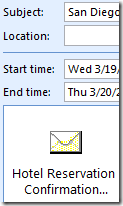
 Contacts and Documents – The IMS Dashboard currently pulls together emails, tasks, and appointments related to a project. Now we’re adding documents to that list – helping you deal with all of the attachments that flow through email. We’ve also extended the product to not only let you manage the tasks and activities around a project, but also find and interact with all the contacts related to a specific project or subject. Stay tuned to the blog for more details about other cool stuff we’ll be doing around contacts and documents in Outlook.
Contacts and Documents – The IMS Dashboard currently pulls together emails, tasks, and appointments related to a project. Now we’re adding documents to that list – helping you deal with all of the attachments that flow through email. We’ve also extended the product to not only let you manage the tasks and activities around a project, but also find and interact with all the contacts related to a specific project or subject. Stay tuned to the blog for more details about other cool stuff we’ll be doing around contacts and documents in Outlook. New Dashboards – The current IMS Dashboard is focused on projects. But lots of emails that clog up your inbox are notifications of some sort that can be analyzed, processed, and organized for you automatically. We don’t think you should have to manually process all the social networking requests, log file reports, corporate announcements or various other types of status and notification emails that arrive every day. We’ve developed another type of dashboard to automatically manage this sort of processing.
New Dashboards – The current IMS Dashboard is focused on projects. But lots of emails that clog up your inbox are notifications of some sort that can be analyzed, processed, and organized for you automatically. We don’t think you should have to manually process all the social networking requests, log file reports, corporate announcements or various other types of status and notification emails that arrive every day. We’ve developed another type of dashboard to automatically manage this sort of processing.