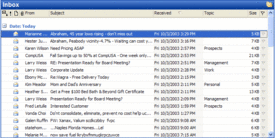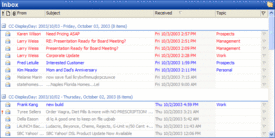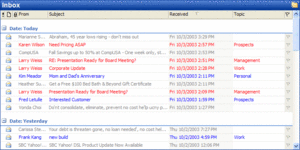“I’m drowning in email.”
– ClearContext 2005 Email Usage Survey Repondent
Email is taking over many people’s business lives and there is no simple solution to the problem. Results from the ClearContext 2005 Email Usage Survey show that the volume of email individuals are facing on a daily basis, particularly the level of business email they deal with, is staggering – and the impact on productivity is profound. The sheer number of messages that people constantly receive requires them to use a variety of tools and techniques to make email a productivity tool rather than a productivity drain. “It’s a chore to have to manually manage the tool I use to help me manage my productivity.”
The data used in this report comes from a survey of 300 people. About a quarter of these people were technologists, while the rest were evenly spread across a variety of industries and careers. There was greater uniformity when it came to technologies in use – the large majority of respondents were Windows XP and Outlook 2003 users.
Most respondents have between 2 to 6 email accounts. Some use over 10 email accounts. The majority of these people use POP and Webmail accounts for personal email, while Exchange-based email is the type most commonly utilized for business email. About half of the respondents receive from 50 to 250 emails daily. Almost 15% of survey respondents get over 250 emails every day.
Where are all of these emails coming from? For the most part, the workplace. 60% of users report the majority of their email is work-related. Spam also continues to fill up people’s inboxes – 30% of respondents report over half of their email is spam. All of this email obviously takes a lot of time to deal with. About half of our survey respondents spend over 2 hours daily in email – and 14% spend over 4 hours in email every day. Especially noteworthy is the degree to which people’s work revolves around email: 60% of users check email multiple times per hour – and 40% of survey respondents describe themselves as checking email “constantly.”
80% of the survey respondents report major issues with email. These users suffer from three major problems: spam, email organization, and simply too many email messages. A third of the survey respondents describe themselves as feeling overwhelmed by email. “I feel like if I spend enough time to keep on top of my e-mail,
I don’t have enough time to focus on the things the e-mail messages
initiate!”
So how can users make email work? What are the specific problems with the way email is used in the business world today, and what tools and techniques are people using to make email work for them as opposed to drain their productivity? What are ways email usage could be improved for everyone? There is no “silver bullet” to solve the challenges of email, but our survey respondents had many great suggestions that they use to help make email really work for them.
Spam remains the biggest problem for email users and a majority of users have installed anti-spam software. “One of my personal accounts that I don’t want to give up receives 65+ spam per hour.” Even with these tools in use, people continue to receive large volumes of spam. Beyond using anti-spam tools, it is critical that people protect their email addresses and utilize secondary email addresses anytime they need to give out their email address outside their contact network or make contact information available in a public forum.
Keeping email organized is the second biggest problem people face. “My inbox is a disaster and I feel I need a better way to organize it.” Almost all users utilize folders to file their messages, but many end up with far too many folders to easily manage. About half the respondents have over 25 folders; a quarter of the respondents have between 50 and 500 email folders. Most users have over 10,000 messages stored in their folders – some over 100,000. Two-thirds of users utilize an external search tool such as Lookout or Google Desktop Search to help them find emails.
Simply receiving too many messages is the third major problem. In addition to all of the important email communications throughout the day, this problem is exacerbated by a habit many people have – “I’m bcc’d on too many things by people that I can’t get to stop doing that.” Another user states the problem more directly: “Email is the most misused and abused form of communication in the workplace.” Newsletters and mailing lists also account for a significant portion of excess email – however, these emails are easier to manage using automated filing rules.
This flood of emails every day results in too many emails piling up in people’s inboxes. Only a quarter of users keep their inboxes near empty with 10 or fewer messages. On the other side of the spectrum, about a quarter of respondents keep over 200 messages in their inbox, with 10% of users keeping over 1000 messages in their inbox. Why? “Too many messages to deal with in a day and then end up not deleting them so they build up.” 50% of survey respondents use followup and priority flags in their inbox to help them mark which emails are important. Many others use rules or add-in tools “mostly for sorting mail sent to various aliases at work” or to “send mail to various folders based on who from or what mailing list.”
How individuals interact with the incoming emails is also a major factor when it comes to email productivity. Constantly checking email is a major problem for many users. It is “too easy to be distracted by the constant inbound flow of messages.” Productivity methodologies such as Getting Things Done help people focus on identifying and creating actionable tasks from email rather than letting email pile up and spending multiple passes re-reading the same emails. Tools such as ClearContext Inbox Manager help “triage” the email by identifying high priority email and automatically categorizing emails into topics.
“The fact is that email is the conduit for virtually all business work product in the 21st century. Learning to manage it appropriately becomes everyone’s personal responsibility.”
It is critical that people adopt some of these tools and techniques to make email an effective business communication tool. The volume of email exchanged nowadays is such that many users just give up. “I never manage to catch-up and there is always a substantial number of emails that will not be processed. I rely upon the fact that important and urgent matters will reappear.” That type of response defeats the very purpose of email – quick, efficient communication.
It is clear from our survey that email is a critical element of people’s work lives, but it is fundamentally broken for many users who end up spending more time managing and reacting to email than using it to help them achieve their goals. While many people use various tools and techniques to cope with the flood of email, it is clear that most are doing just enough to stay afloat. Our advice: get yourself an email management strategy. If you don’t have a plan for dealing with email you are not being fair to your customers, your co-workers, or yourself. Below you will find links to some ideas and articles that we think will help you find the method that works best for your particular environment. By utilizing these resources, individuals can effectively respond to and organize large volumes of email and truly make email work for them.
The Tyranny of Email (Ole Eichhorn)
If Your Inbox Has More Than a Screenful of Messages In It, You’re Rude (Jason Clarke)
In Praise of Full Inboxes (Slacker Manager)
ClearContext to deal with E-mail (Omar Shahine)
My equation for serious productivity – 2005 (Marc Orchant)
If you use Outlook, you need Lookout (Ed Bott)
How do you manage your mail? (KC Lemson)
Top Five Ways to Manage the Inbox Effectively (ClearContext)
Top Five Ways to Reduce Email Traffic (ClearContext)
Carbon Copy Bloat (ClearContext)
We have posted graphs of survey results here, here, and here.