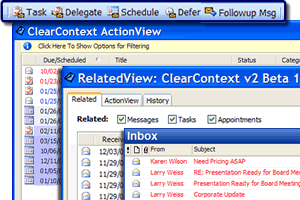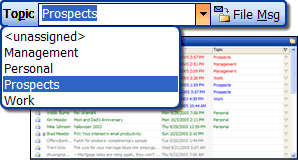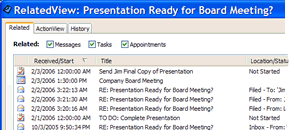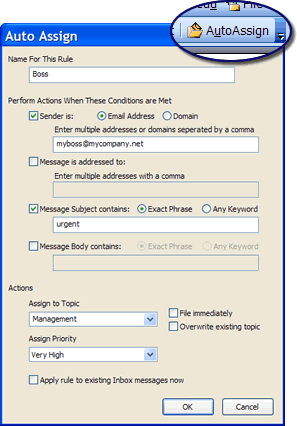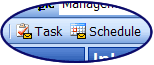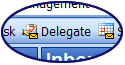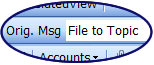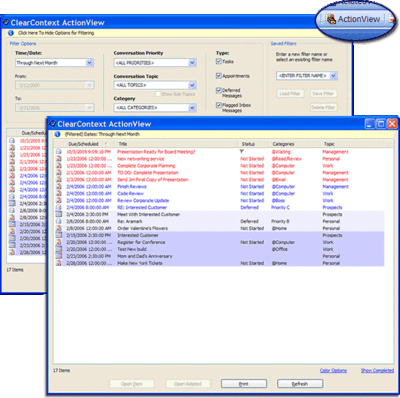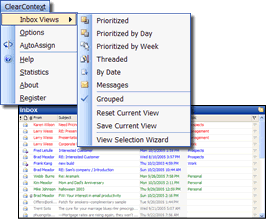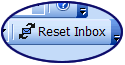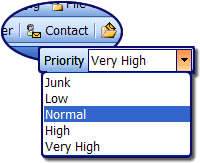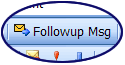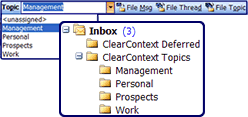Yesterday we hit a major miletone in our development of ClearContext Information Management System v2 – we made our first Release Candidate available for download. We have added several new features since the Beta 2 release, including WordMail support, enhanced setup and email tutorials, streamlined error reporting, Outlook 2000 and Windows 2000 support, and an enhanced ActionView UI. Go to our beta page now, download the release, and let us know what you think!
There are a couple of known issues in RC1 (listed on RC1 release page), so we’ll have at least one more release candidate before our production release. This release candidate is feature complete, so don’t expect any of the features that didn’t make it in already to make it into the 2.0 production release. We did gather a lot of very valuable feedback during the beta period and will follow our 2.0 release with a 2.1 in the near future. We hope to address many additional beta feature suggestions/improvements in that update. Thanks again to everyone for the incredibly helpful feedback during our beta program.
We’ve also finalized the pricing and product segmentation for our 2.0 product line. We’ve separated the product into two versions:
ClearContext IMS Professional
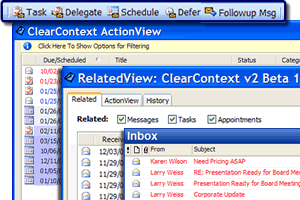
This product will be priced at $69.95 per single-user license. ClearContext IMS Pro is our professional-grade, full-featured Outlook information management solution targeted at customers who use Outlook to manage their day.
- Address high value email first with automated prioritization
- Automate viewing, categorization, and filing of email threads via conversation management
- Quickly manage your tasks and schedule with automated workflow
ClearContext Inbox Manager
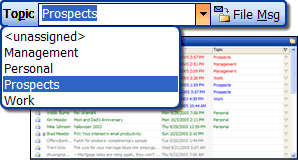
This product is free for personal use. For $29.95, registered customers receive email support and additional functionality (RelatedView, AutoAssign, Sent Message Filing). ClearContext Inbox Manager is our free email management solution targeted at email users who want to manage their Inbox more efficiently.
- Highlight important email via automated prioritization
- Easily link, categorize, & file email conversations
- View the entire email conversation at the click of a button (Registered Users Only)
Buy It Now!
For those of you who may have been waiting on 2.0 before purchasing, here’s a special offer that should help make up your mind. People who purchase ClearContext Inbox Manager between now and our 2.0 production release will receive a free upgrade to the full ClearContext IMS Professional product. This offer also applies to all 1.0 users who have been involved in the beta program. We really appreciate everyone’s support and hope that you’re as excited about the upcoming ClearContext IMS release as we are.
Coming Soon…
In the coming weeks, we’ll finalize all of those things that go along with a new release – we’ve got an updated website coming, a new user guide, a new online demo and much more. Watch this weblog for more information as we complete it.
Posted by brad at 4:01 pm on February 28th, 2006.
Categories: Uncategorized.
Final Installment of Our IMS Pro Tips Series
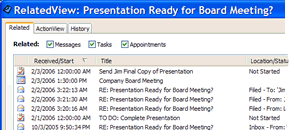
Good conversation management is key to efficiently organizing and processing email. As discussed previously, Topic Assignment and Filing is the first step in taking control of the Inbox. Beyond that, the ClearContext RelatedView and AutoAssign features are excellent tools for keeping your Inbox organized and staying on top of email correspondence.
Want to get a global picture of all items in the current email conversation? RelatedView shows all email in the message thread, along with tasks and appointments generated from that conversation.
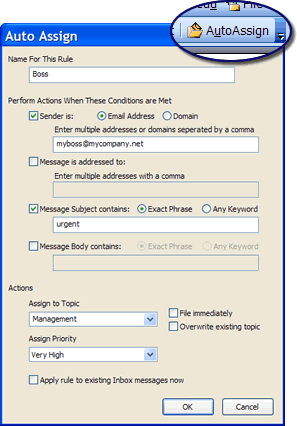
Automatically categorize and prioritize email conversations. AutoAssign allows you to create rules to designate a topic, message priority, and/or automatically file messages that meet specific criteria. This is helpful for proactively categorizing incoming email and automatically filing newsletters and other bulk email.
Posted by brad at 9:43 am on February 17th, 2006.
Categories: Uncategorized.
Part 3 of Our IMS Pro Tips Series

The ClearContext Action Bar helps boost your productivity. Quickly convert email to tasks and appointments.
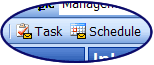
Automatically create tasks and appointments from email with a single click. ClearContext will attach the original message to the item for quick reference.
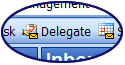
Quickly delegate email to other people. Forward the original email and create a personal task as a reminder. Alternatively, create an Outlook managed task assignment and receive automatic updates when the task is completed.
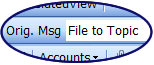
Easily file messages after you are done with them. Following action (Reply, Task, Schedule, or Delegate) automatically file or delete the original message.
The ActionView is the command control center for your workday. Review and manage all of your To Do items, including tasks, appointments, deferred email, and flagged Inbox messages. Your assignments can be easily filtered and sorted, giving a quick way to view your work by date, topic, category, etc..
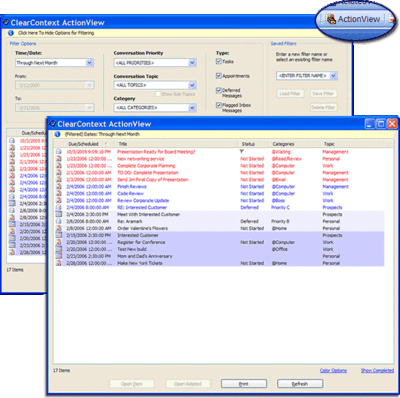
Using the tools ClearContext provides, managing tasks and appointments is a snap, making you more productive and ensuring that work doesn’t “fall through the cracks.”
Next Up: Conversation Management
Posted by brad at 1:28 pm on February 16th, 2006.
Categories: Uncategorized.
Part 2 of our IMS Pro Tips Series
ClearContext scores each incoming message on characteristics such as sender, your involvement in the conversation, and whether the email was cc’d or sent directly to you to help identify your most important messages. The Inbox appears as it should be, your most important email from your most important senders are highlighted in red, while junk mail is in gray and filtered out of the way.
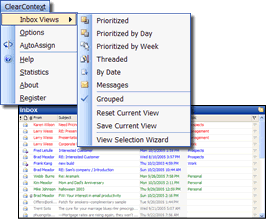
See and read your most important email first. Messages are colored, ordered, and grouped differently based on the Inbox view that you select. Run the View Selection Wizard from the Inbox Views menu to see your choices, including views that present your messages in priority order.
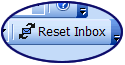
Clicking on an Inbox header (such as Subject or Received Date) will alter the Inbox view. At any time, if you would like to return to your selected ClearContext Inbox view, select Reset Inbox.
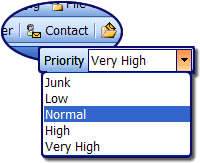
Want to ensure that your high priority email is highlighted? Select Contact to open a sender’s contact record and adjust sender priority. Inbox messages will reflect the sender’s importance to you.
Next Up: Task & Calendar Management
Posted by brad at 10:12 am on February 15th, 2006.
Categories: Uncategorized.
I’ve been working on documentation to support our upcoming v2 release, including a series of tutorial emails that highlight some of our more important features. I’m going to post excerpts here for those who are looking for more information about v2. Feedback is always welcome, so let me know what you think.
Introduction to ClearContext IMS Professional

Don’t want to deal with an email right now?
Click Defer to move messages out of the Inbox until you want to see them.
At the time you choose, the message reappears in the Inbox.
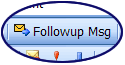
Need a response to the email you send? As you compose a message, click the Followup Msg button to create a reminder task that appears if you don’t receive a response within a certain date.
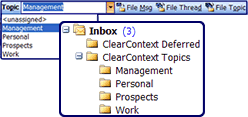
Having trouble keeping organized? Categorize your email conversations by clicking on the Topic field and typing a category name to assign to a message. All messages in the conversation are assigned this Topic. Click a filing button to move the message to the corresponding Topic folder. Turn on “Save Messages to Topic Folder” to automatically categorize and file sent correspondence.
Next Up: Views & Prioritization
Posted by brad at 12:53 pm on February 14th, 2006.
Categories: Uncategorized.
Posted by brad at 12:14 pm on February 6th, 2006.
Categories: Uncategorized.