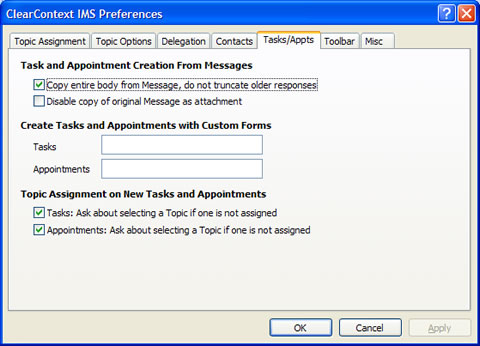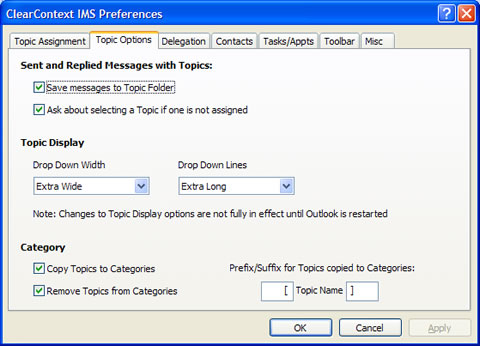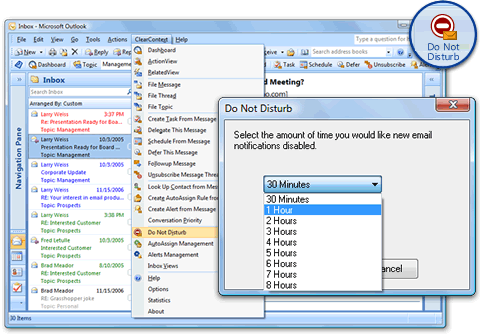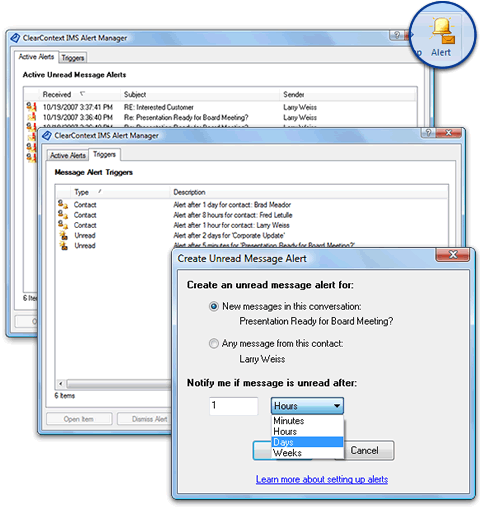I don’t know if you noticed, but we had a few things written about our Personal Beta launch in the last few days. Here’s a collection of the latest stories:
ClearContext’s Stab at Making Email More Manageable – May 19, 2008
Mark Hendrickson – TechCrunch
“ClearContext Personal has a number of tricks up its sleeve. First, it analyzes 30-40 characteristics of each message that hits your inbox to determine its priority…”
When Outlook Gets Personal, It Get Clear Context – May 19, 2008
Om Malik – GigaOm
“One really good reason to download this app: it automatically sort emails from a wide variety of applications and websites into nice little folders. You can quickly see how many Facebook messages or Evite invitations you got.”
ClearContext swings again, adding processing power to email – May 19, 2008
Chris Morrison – VentureBeat
“The idea for ClearContext is to cut down on the number of clicks, and the amount of thought, required to deal with email.”
ClearContext for Outlook announces public beta – May 19, 2008
Don Dodge – The Next Big Thing
“ClearContext helps with project management: sorting and categorizing emails relating to a particular subject or project.”
ClearContext tames Outlook – May 19, 2008
Rafe Needleman – Webware
“On Monday, ClearContext, which has had a paid, enterprise-level e-mail organizer for a while now, is releasing ClearContext Personal, a free, de-featured version of the product”
ClearContext Personal steps up the pressure on Xobni – or does it? – May 19, 2008
Tris Hussey – MapleLeaf 2.0
“For me, ClearContext’s power and utility has been the message prioritization and the ability to file away messages quickly.”
ClearContext Personal Beta Program Begins, Puts Outlook Information in Context to Prevent Email Overload – May 19, 2008
ClearContext Corporation
“Free ClearContext Personal Outlook Add-in Helps People Process Email Faster and Keep Their Information Organized”
Some additional information about the new release, along with a sign up for the Personal Beta, can be found here. All of the features in Personal are being incorporated into the Professional product. The Pro production release will be a free upgrade for all registered IMS v4 customers. If you’re interested in signing up for the upcoming Beta of the Professional product, go to ClearContext > About from within Outlook, press Email Support and send that email along with the words BETA INFO in the body. We’ll add you to the Pro beta list and let you know when a download is available. Thanks!
Posted by brad at 2:47 pm on May 21st, 2008.
Categories: announcements, news, product.
 In this age of broadband proliferation where more and more software companies stop pressing physical media, it’s surprising to find a photo-shopped picture of a software box at every software site I visit. It’s silly really; an outdated convention that software developers need to display a retail ready picture of their product to add a sense of physical legitimacy in an otherwise digital world.
In this age of broadband proliferation where more and more software companies stop pressing physical media, it’s surprising to find a photo-shopped picture of a software box at every software site I visit. It’s silly really; an outdated convention that software developers need to display a retail ready picture of their product to add a sense of physical legitimacy in an otherwise digital world.
Far be it from me to buck the trend. Here’s our IMS box; coming soon to retail stores everywhere! 😉
Posted by brad at 9:44 am on April 4th, 2008.
Categories: product.
We’re really excited about some of the new features we have coming soon to IMS. Here’s a quick update on what we’ve been working on, plus an opportunity to get an early look and start providing us feedback on the new stuff.
ClearContext IMS 4 Upgrade
Our next release will be a free upgrade for all licensed IMS 4 users. In our last product plan update we hinted at some prototype projects we’ve been working on. Based on initial feedback to those projects, we decided to roll a few of them into this near term release.
 Contacts and Documents – The IMS Dashboard currently pulls together emails, tasks, and appointments related to a project. Now we’re adding documents to that list – helping you deal with all of the attachments that flow through email. We’ve also extended the product to not only let you manage the tasks and activities around a project, but also find and interact with all the contacts related to a specific project or subject. Stay tuned to the blog for more details about other cool stuff we’ll be doing around contacts and documents in Outlook.
Contacts and Documents – The IMS Dashboard currently pulls together emails, tasks, and appointments related to a project. Now we’re adding documents to that list – helping you deal with all of the attachments that flow through email. We’ve also extended the product to not only let you manage the tasks and activities around a project, but also find and interact with all the contacts related to a specific project or subject. Stay tuned to the blog for more details about other cool stuff we’ll be doing around contacts and documents in Outlook. New Dashboards – The current IMS Dashboard is focused on projects. But lots of emails that clog up your inbox are notifications of some sort that can be analyzed, processed, and organized for you automatically. We don’t think you should have to manually process all the social networking requests, log file reports, corporate announcements or various other types of status and notification emails that arrive every day. We’ve developed another type of dashboard to automatically manage this sort of processing.
New Dashboards – The current IMS Dashboard is focused on projects. But lots of emails that clog up your inbox are notifications of some sort that can be analyzed, processed, and organized for you automatically. We don’t think you should have to manually process all the social networking requests, log file reports, corporate announcements or various other types of status and notification emails that arrive every day. We’ve developed another type of dashboard to automatically manage this sort of processing.
Those and other new features are part of our plan to have IMS address the issues outlined in Deva’s Inbox Thesis blog post:
The volume of information that people (people in this context refers primarily to “information workers” but is rapidly growing to include just about everyone) receive via email is far more than they can process effectively using the sequential processing of individual messages for which most email clients are designed. At the same time, the information and the range of tasks/actions that flow through email are increasing in scope, importance, and variety. This necessitates new means of information processing consisting of the following elements: prioritization of incoming email, categorization of information, aggregation of related information, and context-specific actions for different types of information. This allows users to process information more effectively by taking advantage of the context of the information to provide a set of relevant actions to deal with information at a higher level than a single message basis.
Based on your feedback, we’re also making a number of improvements to the existing IMS 4 features. These include:
- Better data display and interactivity in the project dashboard
- Performance enhancements related to message scoring, threading, synchronization and startup
- Numerous other enhancements you have suggested to us on our forums (Thanks!)
 So how do you get to see all this cool new stuff? We’ll be opening up the beta in stages. If you’re interested in getting a look at early, pre-release software, send an email to beta at clearcontext dot com. We’ll put you on the top of the advance preview list and notify you when a beta version of IMS is ready for download. Honestly, I can’t wait for you to get your hands on this stuff and let us know what you think about it!
So how do you get to see all this cool new stuff? We’ll be opening up the beta in stages. If you’re interested in getting a look at early, pre-release software, send an email to beta at clearcontext dot com. We’ll put you on the top of the advance preview list and notify you when a beta version of IMS is ready for download. Honestly, I can’t wait for you to get your hands on this stuff and let us know what you think about it!
Posted by brad at 2:44 pm on March 11th, 2008.
Categories: announcements, clearcontext, product.
 Drew Loika has written a very flattering review of ClearContext IMS on his PreMagination blog. In addition to a detailed explanation of how the product has helped, Drew writes:
Drew Loika has written a very flattering review of ClearContext IMS on his PreMagination blog. In addition to a detailed explanation of how the product has helped, Drew writes:
“Recently my demo expired and while I already deeply appreciated the tool, that appreciation has been further emphasized due to the tools absence.”
Lucky for Drew, our long-standing, free license program is still in place. Write a review of the product in a public forum (blog, website, discussion forums, newsletters, etc.), send us a link, and we’ll send you a license that will unlock the trial version of IMS. It’s really that easy.
Here are the details:
- We don’t care what the subject matter of the forum is, as long as it’s in good taste.
- We don’t expect a dissertation. Just post a few paragraphs that clearly show you have used the product.
- Post in a venue that gets some traffic. Brand new blogs that were created solely to post the review don’t qualify.
- Reviews posted in the ClearContext discussion forums are not eligible for this program.
That’s it. Follow the guidelines above, send us the link, and we’ll send you a license.
And Drew, thanks for the help putting the word out about ClearContext! Drop us a line at support at clearcontext dot com and we’ll get you a key.
*** The free license program has been discontinued. This blog post remains up for reference only
Posted by brad at 11:53 pm on March 3rd, 2008.
Categories: clearcontext, product, reviews.
We received an outpouring of requests to implement a Go To Topic feature in v4. Accessed from the Topic Selector, Go To Topic allows you to jump straight to a Topic folder.

Select the Topic button to the left of the Topic drop down or Alt-P to open this dialog. In the Topic Search tab, start typing any part of the Topic name and the search window will filter the Topic list using down to the Topic desired or click the Topic Tree tab for an easy way to visualize and assign Topics and Sub Topics. Click the Go to Topic button in this window to open the folder associated with the currently selected Topic.
Posted by brad at 11:39 am on December 22nd, 2007.
Categories: product, tips.
 One of the oft-requested features in v3 and earlier was the ability to mark messages as read when they are filed. As you are probably aware, IMS allows the ability to file individual messages, message conversations or entire Topics of messages. IMS v4 automatically marks all of these messages as read when filing. You can change this behavior to leave unread messages be via ClearContext > Options > Preferences > Misc > Filing. See our User guide for more information on Topics and Filing.
One of the oft-requested features in v3 and earlier was the ability to mark messages as read when they are filed. As you are probably aware, IMS allows the ability to file individual messages, message conversations or entire Topics of messages. IMS v4 automatically marks all of these messages as read when filing. You can change this behavior to leave unread messages be via ClearContext > Options > Preferences > Misc > Filing. See our User guide for more information on Topics and Filing.
Posted by brad at 10:31 am on December 21st, 2007.
Categories: product, tips.
For v4, we extended Topic Query on Save functionality from outgoing messages to include Tasks and Appointments. As you create new items, IMS will query you for a Topic assignment. This allows you to view this information by Topic in the IMS Dashboard. Turn this feature on/off in the Topic Assignment on New Tasks and Appointments at ClearContext > Options > Preferences > Tasks/Appts:
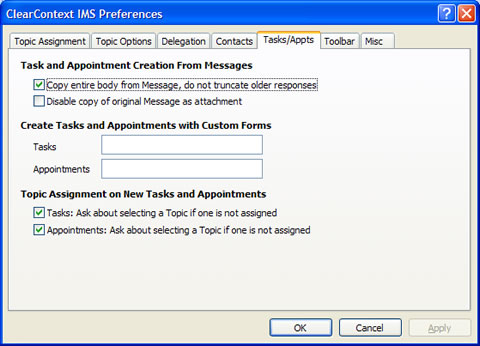
Similarly, you can turn this feature on/off for messages via "Ask about selecting a Topic if one is not assigned" on the Topic Options tab:
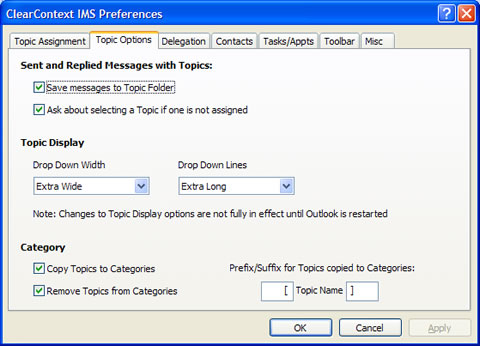
Posted by brad at 9:12 am on December 20th, 2007.
Categories: product, tips.
When you are ready to focus on your work for the day, use Do Not Disturb to disable all default Outlook notifications for new messages, including New Mail Desktop Alerts, changes in the mouse cursor, the envelope icon in the system tray and the default new mail sound.
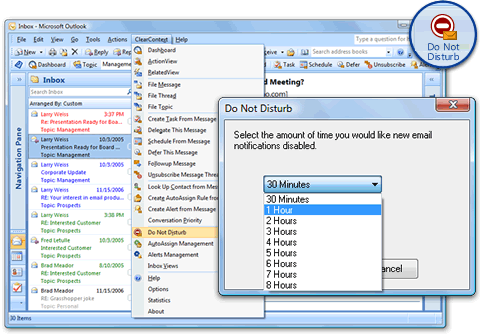
To use this feature, select Do Not Disturb from the ClearContext menu. In the Do Not Disturb dialog, select the length of time that you would like to have new mail notifications disabled and click OK. When the time frame specified has past, IMS will re-enable message notifications. If you would like to reset your notifications prior to the expiration time, select Do Not Disturb from the menu again. Do Not Disturb will also reset notifications if you restart Outlook.
Alerts will continue to notify you of important email that needs to be responded to, even if it is received during the Do Not Disturb quiet period. Set Alerts on your most important contacts or email conversations if you want to be notified of receipt regardless of Do Not Disturb status.
Posted by brad at 7:59 am on December 19th, 2007.
Categories: product, tips.
A quick note to registered IMS v3 and earlier users. Purchase an upgrade to v4 before the end of 2007 to take advantage of the introductory upgrade price of $29.95 USD. The regular upgrade price of $44.95 applies starting January 1.
Posted by brad at 9:57 am on December 17th, 2007.
Categories: announcements, product.
One of the major new features in IMS v4 is Alerts. Create an Alert by message conversation or contact to ensure that you never miss an important reply again. I think of these as personal Service Level Agreements; if you have an important client or are involved in a very important email thread, set an Alert to ensure that you respond in a timely fashion.
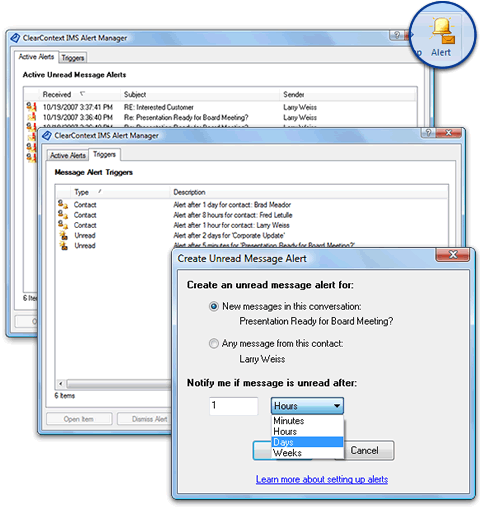
There are two different types of unread message Alerts:
- Conversation Alerts are triggered by an unread message in the same email conversation (i.e. replies to the current email)
- Contact Alerts are triggered by an email from the same sender.
For example, if you select a 2 hour conversation alert, IMS will notify you if you receive a reply to the message and do not read it within the 2 hour grace period.
There are two ways to create an Alert:
- Highlight a message and press the Alert button on one of the IMS toolbars. This will open the Alert create dialog where you can specify the type of Alert you are creating (Conversation or Contact) and the time period. If you receive a message that meets the criterion you set and do not read it within the time frame specified, IMS will notify you via the Alert Management window.
- Open a contact and press the Alert button on the contact toolbar. As above this gives the option to create a Contact alert. If an Alert already exists for this contact, IMS will cancel it.
Alerts Management
The Alerts Management window appears when an Alert is triggered and can be opened via the ClearContext menu. It consists of two tabs:
- Active Alerts – this shows all of the currently active Alerts for unread messages in your Inbox:
- Double click a notification or press the Open Item button to open a message and read it.
- The Dismiss Alert button will turn off the alert for the current message.
- The Cancel Alert button removes the Alert trigger for the current item, ensuring that no further alerts will be issued for this particular thread or contact.
- Triggers – this tab shows all of the Alert triggers that you have set up. Cancel Alert will remove the currently selected thread or contact alert.
Alerts are triggered regardless of the current Do Not Disturb status.
Posted by brad at 8:14 am on December 14th, 2007.
Categories: product, tips.

 Contacts and Documents – The IMS Dashboard currently pulls together emails, tasks, and appointments related to a project. Now we’re adding documents to that list – helping you deal with all of the attachments that flow through email. We’ve also extended the product to not only let you manage the tasks and activities around a project, but also find and interact with all the contacts related to a specific project or subject. Stay tuned to the blog for more details about other cool stuff we’ll be doing around contacts and documents in Outlook.
Contacts and Documents – The IMS Dashboard currently pulls together emails, tasks, and appointments related to a project. Now we’re adding documents to that list – helping you deal with all of the attachments that flow through email. We’ve also extended the product to not only let you manage the tasks and activities around a project, but also find and interact with all the contacts related to a specific project or subject. Stay tuned to the blog for more details about other cool stuff we’ll be doing around contacts and documents in Outlook. New Dashboards – The current IMS Dashboard is focused on projects. But lots of emails that clog up your inbox are notifications of some sort that can be analyzed, processed, and organized for you automatically. We don’t think you should have to manually process all the social networking requests, log file reports, corporate announcements or various other types of status and notification emails that arrive every day. We’ve developed another type of dashboard to automatically manage this sort of processing.
New Dashboards – The current IMS Dashboard is focused on projects. But lots of emails that clog up your inbox are notifications of some sort that can be analyzed, processed, and organized for you automatically. We don’t think you should have to manually process all the social networking requests, log file reports, corporate announcements or various other types of status and notification emails that arrive every day. We’ve developed another type of dashboard to automatically manage this sort of processing. Drew Loika has written a
Drew Loika has written a 
 One of the oft-requested features in v3 and earlier was the ability to mark messages as read when they are filed. As you are probably aware, IMS allows the ability to file individual messages, message conversations or entire Topics of messages. IMS v4 automatically marks all of these messages as read when filing. You can change this behavior to leave unread messages be via ClearContext > Options > Preferences > Misc > Filing. See our User guide for more information on
One of the oft-requested features in v3 and earlier was the ability to mark messages as read when they are filed. As you are probably aware, IMS allows the ability to file individual messages, message conversations or entire Topics of messages. IMS v4 automatically marks all of these messages as read when filing. You can change this behavior to leave unread messages be via ClearContext > Options > Preferences > Misc > Filing. See our User guide for more information on