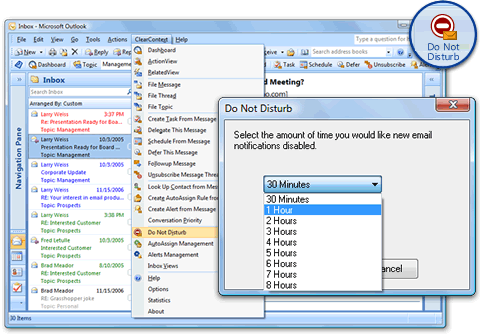When you are ready to focus on your work for the day, use Do Not Disturb to disable all default Outlook notifications for new messages, including New Mail Desktop Alerts, changes in the mouse cursor, the envelope icon in the system tray and the default new mail sound.
To use this feature, select Do Not Disturb from the ClearContext menu. In the Do Not Disturb dialog, select the length of time that you would like to have new mail notifications disabled and click OK. When the time frame specified has past, IMS will re-enable message notifications. If you would like to reset your notifications prior to the expiration time, select Do Not Disturb from the menu again. Do Not Disturb will also reset notifications if you restart Outlook.
Alerts will continue to notify you of important email that needs to be responded to, even if it is received during the Do Not Disturb quiet period. Set Alerts on your most important contacts or email conversations if you want to be notified of receipt regardless of Do Not Disturb status.