Prominent VC/blogger Fred Wilson gets a ton of email. In this blog post he describes how he “just spent four hours going through my inbox and taking it from 500 emails to zero.”
Fred uses Gmail, but the general techniques he uses to keep on top of email can be used by anyone. At ClearContext we’ve found techniques like these to be key parts in a successful email workflow process, and the MS Outlook team recently posted some similar thoughts on email best practices.
Here’s how ClearContext automates and enhances key pieces of these techniques to let Microsoft Outlook users take advantage of Outlook the way Fred uses Gmail – and get through the email even faster!
The first step Fred mentions is “quickly check off and delete all spam in my inbox at least once and ideally twice or three times a day.”
ClearContext highlights messages from known senders and VIP senders. This lets you easily scan through all your unsolicited messages and quickly get rid of all your unwanted/unimportant email. Features like AutoAssign and Unsubscribe automatically move all emails from specific senders or threads out of your inbox.
Fred’s next step is to “scan my inbox for emails from my top priorities; wife, family, partners, colleagues, portfolio, etc.”
This is another place ClearContext shines. 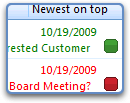 It automatically analyzes your email activity to highlight email from your most important contacts, so you can easily pick them out of the mass of email.
It automatically analyzes your email activity to highlight email from your most important contacts, so you can easily pick them out of the mass of email.
There’s one thing Fred wishes Gmail did better – highlight email from his most important contacts. “I can’t for the life of me understand why they don’t build a tool to source up all of those emails automatically. Please build that feature google.”
We’ve already built that for Outlook users by not only highlighting email from the most important people in your life, but also providing optional views that can move those messages to the top of your inbox!
Fred mentions a few other points in Gmail that he loves. “Send and archive is so awesome”
We agree. 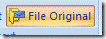 The File Original Message” feature in ClearContext lets you automatically move messages out of your inbox once you reply to them.
The File Original Message” feature in ClearContext lets you automatically move messages out of your inbox once you reply to them.
Like many people, Fred is a fan of Gmail’s conversation threading and writes “now i love it and could not do email without this feature”
In ClearContext we provide two ways to take advantage of conversation  threading (and other features slowly inching their way into Outlook). First, we provide a threaded view that groups messages in a conversation together in your inbox. Additionally, MessageContext adds an expandable pane to each email to display other messages in the thread.
threading (and other features slowly inching their way into Outlook). First, we provide a threaded view that groups messages in a conversation together in your inbox. Additionally, MessageContext adds an expandable pane to each email to display other messages in the thread.
There’s one place where Fred differs from most of our users. “i’ve never used a to do list… it’s not part of my routine”
However, I’m sure he does use a calendar. For both of those things, one-click task and schedule buttons convert emails into to-do items and calendar entries. The emails can be moved out of your inbox, while still maintaining a link from your to-do list or appointments to the original email thread.
ClearContext is committed to making email better for people. It’s great to see people like Fred and the MS Outlook team contributing their thoughts on one of the biggest issues facing just about everyone in business today. With ClearContext v5 we’re making it easier than ever for Outlook users to take back control of their email. We hope you’ll give it a try. Thanks again to Fred and the many other bloggers who are sharing their email management techniques! We’ll continue to highlight the best posts and practices on this blog.


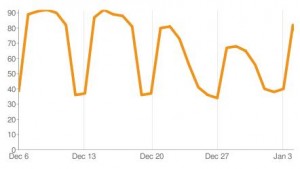 group this year!
group this year! 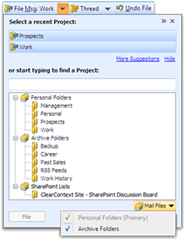
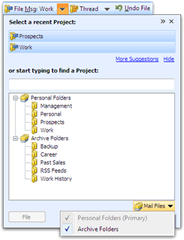

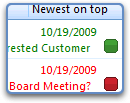 It automatically analyzes your email activity to
It automatically analyzes your email activity to  threading (and other features slowly inching their way into Outlook).
threading (and other features slowly inching their way into Outlook).