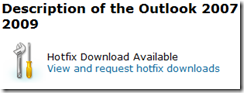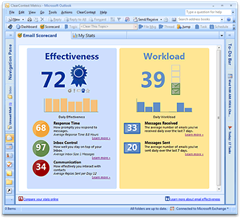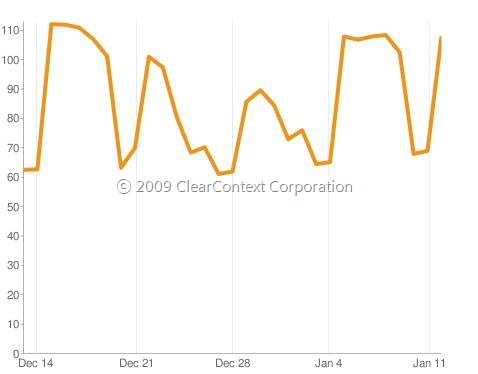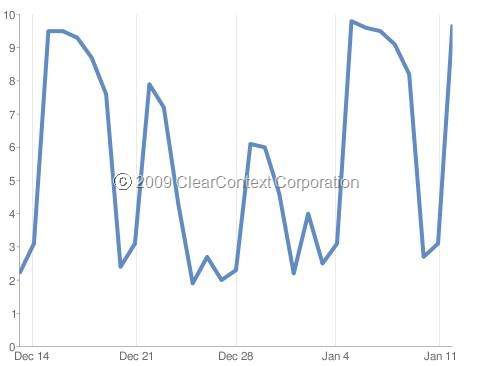For those of your who haven’t customized your toolbar, the first thing you will notice when you upgrade to v4.6 is the addition of the scorecard button. The Email Effectiveness Scorecard provides an overall assessment of how effectively you’re managing your email and how heavy a workload you’re facing.

Email Effectiveness Rating
This score is an overall measure of how effectively you are managing your email communications. The higher your score, the better you are doing with email!
 Excellent (80 – 100)
Excellent (80 – 100)
great job at staying on top of email and getting a lot done!
 Very Good (60 – 79)
Very Good (60 – 79)
you are doing a good job at keeping up with email!
 OK (40 – 59)
OK (40 – 59)
you are just managing to stay in control of your email.
 Warning (20 – 39)
Warning (20 – 39)
you are falling behind in your email communications.
 Danger (0 – 19)
Danger (0 – 19)
Your email is getting totally out of control.
Rating Areas
Your email effectiveness score is made up of three components:
- Response Time: This factor measures how promptly you are responding to emails. Getting back to emails that require responses within 24 hours will result in a good response time score. Use the ClearContext Daily Workflow to get through your email faster.
- Inbox Control: This factor measures how effectively you are processing the messages in your inbox. The more messages you have in your inbox and the longer it takes you to read, file, and/or delete messages, the lower your score will be. Manage your Inbox more efficiently with these tips.
- Communication: This factor measures how well you are doing at sending out messages and processing messages that require response/action.
Workload 
Your workload score measures how heavy your email communication volumes are. The more emails you send and receive, the higher your workload score will be – and the harder it is for you to keep on top of your email! Review Top Five Ways to Reduce Email Traffic.
My Stats
The My Stats tab allows you to see your email performance over time and compare your email statistics with other ClearContext users.
** Due to the online component of our metrics, you must be connected to the internet to view stats **

Summary
The stats summary provides a snapshot of your email activity over the past week and an overview of your message priority breakdown while using ClearContext.

Compare Stats
The compare stats graphs let you view aspects of your email activity (messages sent, received, and average response time) over the past month, and see how they compare to the average ClearContext user’s statistics.

My Stats
The my stats graphs let you view how well you are keeping your inbox under control (especially users aiming for “inbox zero”) and track changes in your email effectiveness and workload over the past month.
ClearContext Online
You’ll notice a “Compare your stats online” link in the scorecard section. This component is in beta testing and features much richer stats and analytics capabilities than what’s contained in the ClearContext Outlook client. We have a lot of exciting things in store there that we’ll begin rolling out over time.
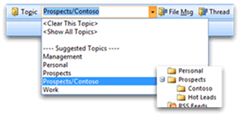 Topics = Projects: ClearContext allows the assignment of Topics to email conversations. Use Topics to designate Projects and the ClearContext filing buttons to file email to Topic folders. Use a “/” when creating a Topic to designate sub-projects (i.e. “Project 1/Sub-Project2”).
Topics = Projects: ClearContext allows the assignment of Topics to email conversations. Use Topics to designate Projects and the ClearContext filing buttons to file email to Topic folders. Use a “/” when creating a Topic to designate sub-projects (i.e. “Project 1/Sub-Project2”).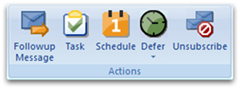 Categories = Context: Use ClearContext workflow buttons (Task, Schedule, Delegate, Defer, etc.) to quickly process messages in the Inbox. When creating a Task or Appointment, use Outlook native categories to denote context (@Work, @Phone, etc.) for easy viewing of context-specific action lists. ClearContext will automatically file messages to their Topic folder as Tasks and Appointments are created.
Categories = Context: Use ClearContext workflow buttons (Task, Schedule, Delegate, Defer, etc.) to quickly process messages in the Inbox. When creating a Task or Appointment, use Outlook native categories to denote context (@Work, @Phone, etc.) for easy viewing of context-specific action lists. ClearContext will automatically file messages to their Topic folder as Tasks and Appointments are created.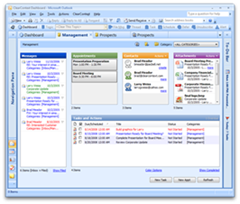


 Excellent (80 – 100)
Excellent (80 – 100) Very Good (60 – 79)
Very Good (60 – 79) OK (40 – 59)
OK (40 – 59) Warning (20 – 39)
Warning (20 – 39) Danger (0 – 19)
Danger (0 – 19)