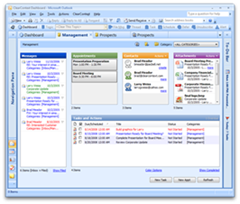All the talk about the GTD Summit inspired me to update our GTD setup guide. It now includes the Project Dashboard as a way to manage by project and the Email Scorecard for metrics and measurement. Over the next week or so, I’ll be posting excerpts from the guide. First, a quick reference…
Quick Reference
For those of you who want to dive right into setting up your trusted system, here are the basics for setting up GTD with ClearContext Pro:
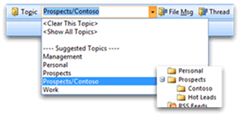 Topics = Projects: ClearContext allows the assignment of Topics to email conversations. Use Topics to designate Projects and the ClearContext filing buttons to file email to Topic folders. Use a “/” when creating a Topic to designate sub-projects (i.e. “Project 1/Sub-Project2”).
Topics = Projects: ClearContext allows the assignment of Topics to email conversations. Use Topics to designate Projects and the ClearContext filing buttons to file email to Topic folders. Use a “/” when creating a Topic to designate sub-projects (i.e. “Project 1/Sub-Project2”).
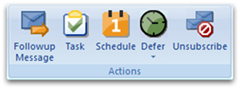 Categories = Context: Use ClearContext workflow buttons (Task, Schedule, Delegate, Defer, etc.) to quickly process messages in the Inbox. When creating a Task or Appointment, use Outlook native categories to denote context (@Work, @Phone, etc.) for easy viewing of context-specific action lists. ClearContext will automatically file messages to their Topic folder as Tasks and Appointments are created.
Categories = Context: Use ClearContext workflow buttons (Task, Schedule, Delegate, Defer, etc.) to quickly process messages in the Inbox. When creating a Task or Appointment, use Outlook native categories to denote context (@Work, @Phone, etc.) for easy viewing of context-specific action lists. ClearContext will automatically file messages to their Topic folder as Tasks and Appointments are created.
Review: Use the ClearContext Dashboard to review your Messages and To-Do’s by context, project and/or date. The Dashboard displays all To-Dos’ – tasks, appointments, flagged items and deferred messages – and filters them by Topic or Category.
GTD and Getting Things Done are registered
trademarks of David Allen & Company.