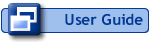Outlook Performance and Mail File Health
Chris Pirillo’s post got me thinking about Outlook mail file health. Yes, Outlook 2007’s plumbing is greatly enhanced and should provide better stability and performance over previous releases. But using an old mail file in the new environment could propagate whatever baggage your PST file has from prior use, making it very difficult to realize the promised improvements. Read on…
Tech savvy folks know that reinstalling an application can often fix quirky problems they are seeing. Microsoft recognizes this as well and has built in a nifty "Detect and Repair" feature in the Office Help menu that basically reinstalls all Office applications. This is a great place to start when you’re having troubles in Outlook. But it usually only addresses half of the problem.
Even when starting with a squeaky clean install of Outlook, most people bring over their old mail file to the new setup. Unfortunately, many Outlook issues can be traced to data problems rather than application problems. Using your old, battle-worn personal folders file on a new setup can have a crippling effect on Outlook. If your mail file is very large and/or you have repeatedly installed/unistalled certain add-ins (I won’t name names, but you know who you are) it is possible that your mail file is corrupted. If you’re seeing quirky issues in Outlook and Detect and Repair didn’t fix them, then it’s time to clean up your mail file. Here’s what I recommend:
- Get your mail file size down. Outlook XP and earlier have a file size limit of 2GB. Outlook 2003’s limit is 20GB. That said, I recommend that you keep your working mail file smaller than 1GB. As your mail file size grows, performance slows. Outlook has AutoArchiving functionality, but I just periodically run File > Archive and archive my mail to a separate PST file by date. When the dated archive file gets to about 750 MB (large enough to fill a CD) I back it up and start a new archive file. All of these archive files are loaded in my Outlook profile (File > Open > Outlook Data File) and are indexed by my desktop search program for easy reference.
- Compact your mail file (particularly after an archive). Right click the root of the file in your folder list. Select Properties > Advanced and click Compact Now. This will clear out any excess space created in your PST from the deletion/movement of messages.
- Run SCANPST.EXE against your file. Outlook installs with a utility to analyze and repair your mail file. Slipstick has a great writeup on this utlity, along with instructions for its use. SCANPST may be exactly what the doctor ordered when Outlook is feeling under the weather.
- Finally, if the above don’t help, it is possible that your mail file is hopelessly corrupted. In this case, it’s time to start with a fresh new mail file. The easiest way to do this is to create a new Outlook profile via Control Panel > Mail. Once you get Outlook running on the new profile, you can add your old mail file as a separate data file (File > Open > Outlook Data File – it’s likely called outlook.pst in the default drectory) and still have access to your data. Alternatively, if you absolutely need your old data in this new file, use File > Import & Export to import all or a subset of your old messages into the new file.
I hope this helps. A little care and maintenance can have a huge impact on Outlook’s performance. If you’d like more detail on any of the above, please let me know.