3.0 User Guide: Downloadable PDF
We have completed our 3.0 changes to the user guide and posted them to the website. I’ve also got a downloadable PDF available if you want to print a hard copy. Enjoy!
We have completed our 3.0 changes to the user guide and posted them to the website. I’ve also got a downloadable PDF available if you want to print a hard copy. Enjoy!
I am very pleased to announce that we have officially released ClearContext IMS 3.0! Check out the new product demo here.
———
ClearContext’s IMS Pro Application Manages Information Overload for Users to Address the Increasing Volume and Complexity of Information in the Workplace.
San Francisco, CA – November 6, 2006 — ClearContext Corp. today announced the release of Information Management System Pro (IMS Pro) v3.0, an application that extends Microsoft Outlook to quickly and efficiently manage related email, tasks and appointments. IMS Pro is an automated personal email assistant fully supporting Microsoft Outlook 2007 and prior versions, extending email management capabilities to integrated task and schedule management including sharing into Exchange and SharePoint.
IMS Pro automatically analyzes email and highlights, prioritizes and groups the most important new messages in your inbox, as well as screens unwanted messages out of the inbox. IMS Pro allows users to “unsubscribe” from unwanted conversations that often occur as a result of group emails or distribution lists, preventing responses from cluttering the inbox.
“Email usage in the workplace continues to increase in both volume and importance,” said CEO Deva Hazarika. “Constant sorting and review of messages is disruptive to productivity. IMS Pro is a personal assistant for email that saves time for users by automatically identifying which messages need immediate attention and which ones can be addressed at a later time.”
With the greater importance and complexity of tasks generated through email, more emails today require action beyond a simple response. By extending the capabilities of Microsoft Outlook, IMS Pro helps users save time, take control of email and projects and stay organized with automatic:
ClearContext IMS Pro v3.0 is priced at $79.95 per single-user license. A free 30-day trial, including a free copy of ClearContext IMS Personal Edition, can be downloaded at www.clearcontext.com.
Here’s more user guide documentation I’m working on. This shared filing stuff is pretty cool (if I do say so myself) and a good portent of more things to come in our product line.
Shared Filing : Efficiently Collaborate with Your Team
ClearContext allows the designation of a secondary message store (such as SharePoint Lists in Outlook 2007, Public Folders, or an alternate Personal Folders file) as a secondary Topic Folder repository for easing sharing of message conversations outside of the primary mail file.
Designate the secondary message store via the Configuration panel and ClearContext will automatically convert folders within the datastore to Topics. These shared Topics can then be assigned to message conversations and ClearContext’s file buttons will automatically move messages to the alternate location.
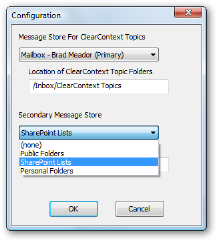 Configuring the Secondary Datastore
Configuring the Secondary Datastore
To designate a secondary datastore, open the ClearContext Configuration menu at ClearContext > Options > Configuration. After a restart of Outlook, ClearContext automatically populates the Topic list with folders in the datastore.
Select Public Folders to share to Exchange Server public folders. ClearContext will convert all Mail and Post public folders into Topics, while ignoring folders of other types (Contacts, Tasks, etc.).
Select SharePoint Lists to instruct ClearContext to recognize SharePoint discussion lists that have been connected to Outlook 2007. To connect a SharePoint discussion to Outlook 2007, open the discussion site in a browser and select Actions > Connect to Outlook. This feature is not available in Outlook 2003 and earlier.
Select an archive or personal folders file to share to an alternate mail file. On startup, ClearContext will scan the the PST and convert all Mail and Post folders to Topic folders. After adding a folder to the alternate PST, restart Outlook for ClearContext to convert the new folder to a Topic.
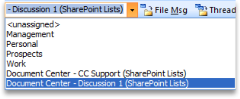 Filing to a Secondary Message Store
Filing to a Secondary Message Store
After a secondary message store has been added via Configuration, shared folders automatically appear at the bottom of the Topic list. Shared Topic assignment and filing then works exactly like Topic assignment using primary Topics; assign a shared Topic and all current and future messages in the conversation will be assigned that shared Topic. Use any of ClearContext’s filing buttons to automatically move these messages into the shared message store.
In the Topic list, ClearContext automatically appends a suffix at the end of each shared Topic. The defaults are “(Public Folders)”, “(SharePoint Lists)”, and the name of the alternate PST file that is selected. This description can be changed in the configuration window (ClearContext > Options > Configuration).
I’ve had a number of customers ask about a user guide update for 3.0. I’m going to start posting individual updates here as I have them. The first one is Unsubscribe from Thread, a new feature for 3.0.
Unsubscribe from Thread allows you to remove all current and future messages in a conversation out of the Inbox so that they don’t clutter your Inbox.
When copied on a long email thread that you have no interest in (i.e. joke threads, happy hour planning, etc.), highlight a message from the thread, click Unsubscribe, and all Inbox messages from that conversation will be automatically moved to the ClearContext Unsubscribed folder (a sub-folder of Inbox). All future messages that you receive from the same conversation will automatically be moved to this folder as well. To re-subscribe to the thread, go to the ClearContext Unsubscribed folder, highlight a message from the thread, click Unsubscribe, and future messages you receive will stay in the Inbox.
If a Topic is assigned to the current thread, ClearContext can send unsubscribed messages to Topic folders rather than the ClearContext Unsubscribed folder. To turn this option on, go to ClearContext > Options > Preferences > Misc and check “If Topic is assigned, file unsubscribed messages to Topic Folder.”
This is of significantly smaller size and quality than will ultimately be posted on the website, but I thought you would like a look at the product demo we’re planning to roll with our 3.0 launch.
[A direct link to this Windows Media Video is here.]
As with all of these types of efforts, I have a ton of ideas on how to make the demo even better and will probably reshoot the screencast in the not so distant future. Feedback is always welcome, so send it my way if you have it.
UPDATE: This issue appears to be resolved. Thanks for your patience.
Sorry for the inconvenience, but due to a problem at our webhosting provider, the ClearContext Features & Support forums are currently unavailable. They have not given an estimate on when the problem will be remedied. We will update this post when the forums are back up.
In the spirit of Robert Scoble’s and Don Campbell’s posts on video demos, here is a quick 3 minute screencast highlighting the new features of our forthcoming release, IMS Pro 3.0. This is my first attempt at this type of demo, so please take a look and send feedback. In particular, I’d like to know if you want to see more video tutorials like this on this weblog.
[A direct link to this windows media file is here.]
For a written description of these highlights and early access to the IMS Pro 3.0 release, see our beta page.
A couple of additional notes while I have you:
Thanks for checking out our new product. Watch for more info coming your way on this weblog between now and launch.
We are inviting all of our readers to try out ClearContext IMS Pro 3.0, available pre-release here.
In the coming weeks we will post more information about 3.0, complete documentation to support formal release, and release the product. In the meantime, click here to see a demo highlighting 3.0’s 2007 features on Microsoft’s Channel 9.
Supported Environments for this release include:
– Outlook 2007 Beta 2 TR, Outlook 2003, Outlook 2002 (XP)
– Exchange 2000/2003 and POP Accounts
– Windows XP SP2, Vista RC2
If you are running an earlier version of Office 2007 (Beta 2) you must upgrade to Office 2007 Beta 2 Technical Refresh to use IMS 3.0.

Automatically file current and future messages of a given conversation to either their topic folder or an unsubscribed folder.
Click the Topic button next to the Topic drop down for a advanced and streamlined UI for the assignment of Topics.
Automatically synchronize Topics into the Category field for messages, tasks, and appointments. Turn this feature on via ClearContext > Options > Preferences > Topic Options.
In Outlook 2007, the ClearContext RelatedView, which shows all email, tasks, and appointments associated with the current message, is now integrated directly into Outlook messages, tasks, and appointments.
Assign Topics as you send an email, automating email conversation categorization. Also review Topic, Priority, Follow-Up, and other information associated with the sent message.

Identify your SharePoint lists (2007), Public Folders, or an Alternate PST file as a secondary datastore (ClearContext > Options > Identity) and your shared folders are available as Topics for easy filing.
In Outlook 2007, use the Quick Defer options from the Ribbon (1h, 1d, 2d, etc…) to rapidly act on messages.

3.0 has full support for the 2007 Microsoft Office system ribbon user interface.
Manual priorities are now overrides of the thread score rather than contributors to the composite score.
This will be the production release of ClearContext IMS 3.0. Most known issues relate to the use of Microsoft Beta software. It is anticipated that future releases of Outlook 2007 will resolve many of these issues. To view the complete list, see our Features and Support forums.
Thanks for taking the time to try our new release. Watch our weblog for future information about IMS 3.0, including details on upgrading from previous versions of ClearContext.
We’ve been heads down on our new release for some time. I will have lots to tell you about IMS 3.0 in the near term, but for now I wanted to point you to an interesting article on why we’re so addicted to email. Mind Hacks analyzes the compulsion to check mail, opening the article with this premise:
“Now email isn’t a drug – it doesn’t deliver a chemical into your bloodstream. Yet it is clearly addictive. I’m a normal rational person (which is to say I’m just normally maladjusted) and I know that I don’t need to check my email as often as it do – certainly not immediately after checking it the first time for Goodness’ sake! – but still I am compelled. What’s going on, and can psychological science help me out?”
If you find this stuff as interesting as I do, then read the rest of the article (and re-read Clive Thompson’s NYT article Meet the LifeHackers because it’s equally fascinating).
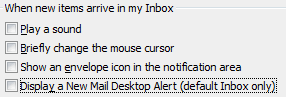 If you don’t have time to read the article because Outlook keeps dinging you with unread mail, then give yourself a fighting chance at breaking the addiction by turning off all email notifications via Tools > Options > Preferences > E-Mail Options > Advanced E-Mail Options. Your productivity will skyrocket.
If you don’t have time to read the article because Outlook keeps dinging you with unread mail, then give yourself a fighting chance at breaking the addiction by turning off all email notifications via Tools > Options > Preferences > E-Mail Options > Advanced E-Mail Options. Your productivity will skyrocket.
Recently, we went over to Microsoft and gave Don Campbell a demo of IMS Pro 3.0. The result is a 6.5 minute screencast highlighting our new features. In the demo we’re running an Alpha version of ClearContext 3.0 against the Beta 2 release of the 2007 Microsoft Office system. Give it a watch and let us know what you think.