We’re making ClearContext simpler, faster and smarter. Last week we discussed v5 single-click filing. This week we’re writing about message prioritization.
Email prioritization has been a core feature of ClearContext. For v5, we are reworking message prioritization to make it easier to understand with less setup and processing overhead. Our goal is simple – automatically separate the wheat from the chaff for busy email users. From our perspective, the “wheat” in your Inbox consists of the following:
- Messages from people you know
- Conversations you have participated in
- Email related to your active projects
In v5, we will analyze incoming messages and automatically apply a color-coded categories to the following types of messages:
- from people in your address book
- from Important “VIP” contacts, automatically identified during setup or designated by you
- in threads you’re active in
This represents a fairly significant change from previous releases:
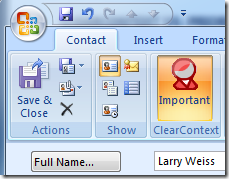 Color-coded categories are being used in place of our current custom views. This will take better advantage of Outlook’s category coloring and minimize current infrastructure costs when scoring messages.
Color-coded categories are being used in place of our current custom views. This will take better advantage of Outlook’s category coloring and minimize current infrastructure costs when scoring messages. - Contact priority will be simplified to one setting – either the contact is designated as a VIP or not.
- We will no longer provide views that order messages by priority and/or thread – use Outlook’s native views for this functionality.
- The Topic name, when there is one, will appear in the category field, but will not be written to a special Topic field. This will minimize instances of message conflicts.
The bottom line:
| v4 Inbox | v5 Inbox |
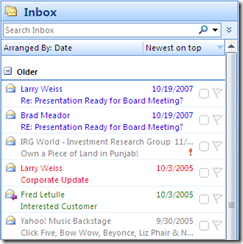 |
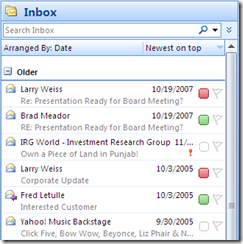 |
We want to hear from you
As before, we have some questions:
UPDATE: we can only use one poll per post. Please take our conversation priority and customized views polls.
We welcome any additional feedback you have on these changes. Subscribe to this blog for future updates regarding ClearContext v5.
All v4 purchases made after August 1, 2009 and all ClearContext Connect subscribers will receive a complimentary upgrade to v5. If you haven’t already signed up for the v5 beta, send an email to beta at clearcontext dot com. The beta schedule isn’t finalized yet, but we will let you know when a download is available.
I like the simplification of priorities to just Important or Not.
The move to Categories is interesting. Since categories are already used for topics, the one issue I see is that using the “Important” category won’t show the visual as you display it in the screenshot. Instead, it’ll be half the size, sharing the icon space with the color assigned to the topic category. (hopefully that makes sense!)
Posted by ahpatel on August 21st, 2009.
Prioritization Views Poll: Conversation Priority
Per this post, we would love your feedback: Thanks! Also see our views poll here.
Posted by ClearContext Corporate Blog on August 21st, 2009.
Prioritization Views: Customized Views
Per this post, we would love your feedback: Thanks! Please take our conversation priority poll if you haven’t already.
Posted by ClearContext Corporate Blog on August 21st, 2009.
I’m not sure how well I like using the category rather than the custom view, since I already use categories (and topics, which of course are also categories) to determine the topic and where to file the message. Having the priority displayed seperately is a pretty nice feature. I wonder if I can build my own custom view to do that based on the importance topic that CC assigns.
Posted by Perry on August 21st, 2009.
“We will no longer provide views that order messages by priority and/or thread – use Outlook’s native views for this functionality.”
Oh no! One of the best features of CCv4 is the threaded view. Since CCv4 tracks the date of the most recent item added to the thread, I am able to sort by date *and* by thread at the same time. This view is not available with the native Outlook functionality. Before CCv4, I was constantly sort and resorting so see messages by date and by subject.
I also *really* like the “Reset Inbox” button in CCv4. This fixes a key problem with Outlook, which is that any changes to the view automatically become permanent. I like being able to save Outlook views the way I like them in CCv4 and have them stay that way! I would suggest expanding that feature in CCv5 and allowing more user-definable views.
Please don’t discard the CCv4 views functionality!!!
-Carl C
Manage-This.com
Posted by www.google.com/accounts/o8/id?id=AItOawkMUcPbs0voGyfzjT3ms0uqe4GKXMX6bf4 on August 21st, 2009.
Please do NOT use flags, as they are supposed to be about follow-up and may have a date assigned. I would hate it to lose that functionality because CC uses them in a different way.
Posted by Christoph Fischer on August 22nd, 2009.
I really like the color coding of conversations based on priority. Please don’t remove that.
Posted by Balthazor on August 22nd, 2009.
Thanks for all the feedback so far!
Carl – what version of Outlook are you running? In Outlook 2007 and above a conversation view by date is available in native Outlook, but I don’t believe it’s available in 2003. To build it, create a custom view that is Grouped by Conversation (ascending) and Sorted by Conversation Index (descending). It’s not as pretty as the default conversation view in Outlook 2010, but it’s basically the same functionality.
Christoph – I think for that very reason we could only implement flagging if it was opt in.
Balthazor – if you still want to color code the entire message like we do today, it’s pretty simple to do so based on category. Customize the view (from the view menu), press Automatic Formatting and Add a rule that changes the font color based on a Category. Would this satisfy your requirements? What if we installed these views along with the product?
Thanks!
Posted by Brad Meador on August 22nd, 2009.
Perry – I think that my comment to Balthazor answers your question.
Ahpatel – FYI – Outlook 2010 shows full size category colors regardless of whether there are multiple categories or not.
Thanks!
Posted by Brad Meador on August 22nd, 2009.
Brad – That’s correct, I’m still stuck on OL2003 🙁 so CCv4 was filling this void for me. I realize you have to move forward and focus on OL2007 and OL2010. It might be worth a quick survey to see which of your users are using which OL versions.
BTW, I think the “Reset Inbox” concept still has value in OL2007 and beyond. I like having my views more “permanently” defined and being able to reset them.
thanks,
Carl
Posted by www.google.com/accounts/o8/id?id=AItOawkMUcPbs0voGyfzjT3ms0uqe4GKXMX6bf4 on August 23rd, 2009.
ClearContext v5: Streamlined Smarter
We’re making ClearContext simpler, faster and smarter. Previously we discussed v5 single-click filing and message prioritization. Here are a few other near term changes coming in v5.0. Smarter Threading A frequent feature request is to improve the accu…
Posted by ClearContext Corporate Blog on September 1st, 2009.
I always found the colour coding of messages feature unhelpful… it just made too much “noise” on the screen. I ended up switching off conversation priority. I think colour coded categories sounds like a good balance.
Chris
Posted by ChrisC on September 23rd, 2009.
Please do NOT use categories for this. Then the categories on my mobile device contacts will get screwed up. Plus for users of CRM, the categories may conflict with CRM categories.
Posted by Mark on September 24th, 2009.
And please do NOT use flags.
Posted by Mark on September 24th, 2009.
And even if you do use Outlook built-in views, please have a reset button. Outlook views get munged all the time.
Posted by Mark on September 24th, 2009.
I also need a “Low” priority contact (not an unknown contact, but someone in my organization that I want to tend to ignore).
Posted by Mark on September 24th, 2009.
I hate seeing this feature go away. I found it to be quite a lifesaver that I was comfortable that I could quickly scan my inbox for th important messages when I only had a few minutes to process emails.
Posted by Ron on September 24th, 2009.
Ron – our goal is for you to be able to do just that! Automatic message prioritization is NOT going away. When you quickly scan your Inbox, ClearContext v5 will continue to highlight important messages; “separating the wheat from the chaff”. By default we will highlight using categories, but if you want to use a color-coded view that shows high priority messages in red and validated messages in green, you can still do that too.
Mark – thanks for the feedback. At a minimum you will be able to turn off prioritization via category.
Posted by brad on September 24th, 2009.
Thanks. It’s more the grouping that I’m missing (I’ve installed the alpha version). I guess I could use virtual search folders, but I haven’t figured out how to group on just those category items.
Posted by Ron on September 25th, 2009.
Ron – try creating a search folder that only displays messages in the Inbox with category CC VIP or CC OK. Sort by date instead of category. This should accomplish what you want. In final release, we will provide the ability to change the category assigned, so you could change the category names so that high priority categories appear at the top.
Posted by admin on September 25th, 2009.
Maybe I’m missing something here. I already use Outlook categories (in addition to Topics) and the category used may or may not have to do with the priority of the individual email. I tend to base priority on the sender of the email instead (through AutoAssign). Now you are creating artificial categories (CC VIP and CC OK) for prioritization.
I am using the alpha and now find it less obvious which items are a priority (without color coding). Are you going to be providing views to help in this, and, if so, why drop the color coding?
Right now my Inbox does not look much different from one without CC. So far your responses seem to suggest that users who want the old functionality do it themselves through Outlook. How is this making things simpler for me?
Posted by John G on September 28th, 2009.
John G – based on alpha feedback, we will be providing color-coded views based on these categories. In the near term, you can build them using the instructions to Balthazor above.
Posted by brad on September 28th, 2009.
Good news on the views..
I am curious though. Do most of your viewers not use Outlook categories? Do you assume that they only use Topics and, therefore, Outlook categories can be freely used by you for priorities as well as your initial use for Topics? Also, was there little use of AutoAssign? I notice that your example for CC4 shows no categories assigned in the Inbox – unlike what my Inbox has shown until now. The CC5 one just shows the Green (CC OK) or Red (CC VIP) rather than Topic/Category. This assumes the Topic is only valuable after the message is filed. Is this what users want?
I admit that the above is simpler – but does it satisfy needs? With AutoAssigns now gone, my Inbox is now showing nothing for Category for the most case. Is this an improvement? Before almost all of my emails came in with a Topic/Category assigned and were prioritized as well. (Many of my emails were prioritized based on email domain – not contact, e.g newsletters, emails from multiple parties at a given company, etc. CC5 will no longer do this without me setting up unnecessary Contacts.)
BTW: Your old views still are listed in Outlook under View/Current View. Since they will no longer be used, should your install look to delete them? They were present regardless of whether I installed over the previous version or did an uninstall/install. Just curious..
Posted by John G on September 29th, 2009.
A note on the voting (categories vs. flags vs. priorities):
I have to admit I expected different results. It would seem to me that message priority would be the way to go when setting a message priority (Duh). Flags are clearly bad since they are used for a completely different purpose (scheduling). I guess once people opt into the fact that program categories are being used by you for Topics – they feel why not use them for priority as well. I think this is a mistake.
The most logical thing for me remains message priority combined with a color coded view based on this priority. Then people who are using categories and flags for their true purposes can continue to do so.
Also, is it your intention to leave the Category field empty in the Inbox outside of using it for priority? I miss seeing my Topics already populated but the lack of AutoAssign would seem to be an issue here.
Posted by John G on September 29th, 2009.
John G. –
AutoAssign is staying put, with a slight tweak to priority assignment. We plan to re-vamp and expand it in a future v5.x release, but it’s not going anywhere. Topics are still optionally written to the category field when a Topic is assigned to a thread. Are you not seeing this in the Alpha? You may need to re-enter your registration key to ensure that you are running Pro?
Thanks for the heads up on the views. We are aware of their presence, but it’s basically impossible to remove them in the upgrade uninstall process. Manually remove via Views > Current View > Define Views.
We may offer the ability to assign priority via Outlook’s message priority field in a future release. My belief is that categories work because in Outlook 2007 and beyond they are better exposed than priorities.
Posted by brad on September 29th, 2009.
Oops!
What can I say? In my rush to judgment, I forgot that a re-install required re-entering the key. My beloved AutoAssigns are indeed back. I incorrectly assumed they were gone based on your CC4 example.
It is a shame you can’t use message priority as it is clearly the best fit (instead of using 2 categories). I think using Category for priority is going to lead to confusion – but so be it.
Right after my last posting I got rid of my non-topic Categories. I found I was using Topic only over 95% of the time and it was easier to tweak more Topics.
Posted by John G on September 29th, 2009.
PLEASE PLEASE PLEASE don’t mess with the catagories. Combining witht the built in catagories is going far enough. And PLEASE DON’T add the priortiy to catagories. I use my catagories for multiple things including tasks and contacts. I don’t need a “High Priority” catagory in there that I can’t get rid of.
Posted by Bruce on September 30th, 2009.
You mention that you are using two categories for prioritization. I count three:
cc – VIP
CC – OK
HIGH PRIORITY
The third was not mentioned but clearly comes from a checkbox on AutoAssigns. Is it your plan to continue to use three?
Posted by John G on September 30th, 2009.
John G – in the beta High Priority will no longer exist. AutoAssign set to mark messages important will add CC-VIP.
Bruce – thanks for your feedback. You will be able to configure, turn on\off, etc..
Posted by brad on September 30th, 2009.
I am a bit disappointed that priorities are associated with people and not threads. When you think about it, not everything that a person (even the president of the company) sends you is of the same priority. I would argue that priorites ONLY make sense for threads. A thread (which can have one or more work items) is what is varies in importance. Not the person.
Posted by Jeff R on October 7th, 2009.
Jeff R – thanks for the feedback. The ability to mark individual threads as important will be in the beta release.
FYI – you might be interested in this MS research paper on email prioritization:
ftp://ftp.research.microsoft.com/pub/tr/tr-2001-88.pdf
Posted by brad on October 8th, 2009.
I love the single priority. This would actually allow me to use the prioritized views more effectively.
Posted by Lisa on October 8th, 2009.
That is a pretty good paper and it is interesting that many of the things they talk about have surfaced in at least some fashion in later versions of Outlook. However, in raw outlook it is still to hard to 1) identify what is important; 2) track collections of information and tasks that relate to a project that has to be done; 3) triage the incoming hoard. I’m a huge fan of ClearContext which goes much of the way of eliminating the problems. Keep up the good work.
Posted by Jeff R on October 9th, 2009.
I like the ability to color code based on priorities.However, would you consider more than two (CC VIP and CC OK). If you follow the “Time Management Matrix”, as mentioned in Covey’s Seven Habits (Habit 3 Put First Things First)…the items are grouped in this fashion: Quadrant 1-4
1). Urgent and Important
2). Not Urgent, but Important
3). Not Important, but Urgent
4). Not Urgent and not Important
Most time management tools focus on prioritizing and accomplishing Quadrants 1 and 3 “urgent” activities. But research indicates that truly effective people focus on Quadrant 2.
The ideal to work toward eliminating time spent in Quadrant 3 and 4, and increasing time spent in Quadrant 2. As you invest more time on the planning, prevention, and relationship-building activities of Quadrant 2, you’ll find that you spend far less time picking up the broken pieces in Quadrant 1 or reacting to the urgent demands of others in Quadrant 3.
Just a thought…
Posted by Glenn N. on October 20th, 2009.
Brad,
You wrote “Carl – what version of Outlook are you running? In Outlook 2007 and above a conversation view by date is available in native Outlook, but I don’t believe it’s available in 2003. To build it, create a custom view that is Grouped by Conversation (ascending) and Sorted by Conversation Index (descending). It’s not as pretty as the default conversation view in Outlook 2010, but it’s basically the same functionality.”
Unfortunately, I’m unable to get a single line “table-like” display that I have in cc4. While your method does properly thread and sort, the “conversation” group header makes it *very* hard to quickly scan messages.
Am I missing something? If we ever moved to Outlook2007 maybe this is not a big deal, but I’m stuck with Outlook2003 for the foreseeable future.
Posted by Scott on October 21st, 2009.
I misspoke in the above post. The exact same functionality is available in 2003 and 2007.
If running the beta, select ClearContext Threaded from the view menu, right click one of the conversation groups and select Expand All Groups.
Alternatively, manually create the view with the following options:
– Group by Conversation, ascending. Set Expand/Collapse defaults to “all expanded”
– Sort by Conversation Index, descending and Received, descending
This will give you a single-line display showing all of your messages at a glance, grouped by conversation, ordered by last received.
Please let me know if I can provide additional information on setting this up.
Posted by brad on October 21st, 2009.
Brad,
Sorry if I’m being dense or not explaining well… but when grouping by “Conversation”, I get a header for each conversation (it just contains the name of the conversation preceded by a expand/collapse button. This makes it much harder to read through the inbox because it’s not really “single line” display, it’s a conversation line followed by the item lines. It’s especially bad when there are only one item per conversation.
Posted by Scott on October 21st, 2009.
Scott – this bothered me at first, but with a couple of day’s use I found that I preferred it and appreciate the ability to collapse a really long conversation if I want to.
Posted by brad on October 21st, 2009.
Wrong Categorisation
I probably only use a fraction of ClearContext. I just want to get the less important stuff out of my in box. I have just upgraded to V5 Beta to see if it would fix a niggling problem…and the problem has got worse.
A steady stream of stuff comes in from LinkedIn groups and I have set up an auto assign to move e-mails from that domain to a LinkedIn folder and Topic. If I understand correctly, in V5 I should be talking about Categorise not topics – a welcome simplification.
Both V4 and V5 is assigning far too many e-mails to the LinkedIn Topic/Category. To try to teach ClearContext what to do I change the Topic/Category, even if I am going to delete the e-mail. that was fairly quick in V4. In V5 its impossible.
If I want do delete the e-mail I have to use the file message button to change the Category and then go to that folder and delete the e-mail. That’s a lot slower than just using native Outlook not quicker.
If I want to reply,I can’t change the Category before I reply, for that will file the message (see above). If I click reply, I get a Project icon, which feels counter intuitive replying to an e-mail, isn’t a project.
Am I doing something wrong>?
Posted by Alan Ferrguson on October 23rd, 2009.
Alan – if I understand correctly the source of your issue is that you have created an AutoAssign rule that is too broad, filing messages that it thinks are LinkedIn Group messages but really aren’t. This doesn’t sound like a CC problem per se, but rather your AutoAssign rule requires tweaking so that it only moves the correct messages?
Posted by brad on October 23rd, 2009.
Ouch. I made the commitment and paid for v5 as I was very interested in the multiple mail file support. But they removal of topics (which are absolutely not the same as categories for me) and the assumption that prioritization is based primarily on the Sender is a real problem. My email communication is with over 300 people (very few of whom are actually in my address book), on many hundreds conversations covering well over 100 topics. Categories do not equal topics. I may have hundreds of topics but only a few Categories. And other applications use the Outlook Categories. I don’t like to see any application assume it can use Catetegories for its own purposes. For me prioritization has little to do with the Sender as the same people frequently send me very high priorty emails and nearly useless (fyi) emails and everything in between. And for those emails that in fact are high priority due to the Sender I rarely receive emails from those Senders. High priority conversations can often include critical emails from people who, aside from that conversation, I rarely communicate with. And I definitely need multiple levels of priority. Bottom line is that I feel CC has taken a step backwards. This may work for people with a simpler email world. But to me it seems that in the effort to simplify you have removed the flexibility some of us needed to handle our more complex needs. (And, like many large corparations, it may be quite a while before we spend the money for thousands of people to move off of OL 2003.) So it appears I will need to uninstall v5 and move back to v4 or maybe begin looking for another option. I’m pleased for you that others appear to like the changes. But I suspect for some of us you have removed flexibility in the interest of simplicity.
Posted by Dan on November 5th, 2009.
Categories should be left alone for topic/category/project assignment, and not used for priority. I’d prefer to have these not comingled. And now that I have VIP and OK all over my messages, I see certain views by category grouping under these instead of my other assigned categories which are more important to me. I too agree with others that priority is rarely defined by just the sender, but more likely by thread or project/topic.
I too, with many others here, vote for keeping color coding for prioritization. If that’s done with default OL behavior, then just give us some out-of-the-box views.
Posted by richardb on November 5th, 2009.
Thanks all for the additional feedback. Just to clarify, in v5.0 categories are not required to be used for prioritization or project assignment. Go to ClearContext > Options to select alternative prioritization options that include flags or Outlook message priority. Go to ClearContext > Options > Project Options to turn off Topic duplication to categories.
Posted by brad on November 5th, 2009.
I use categories for tagging and other functions. I don’t use many of the cc functions. I was using it to prioritize the inbox. Now I’m on outlook 2010 and it just got a lot harder and less intuitive to use CC. I don’t want CC getting into my categories for the prioritization so I’m out. I’ll stick to using outlook quicksteps, rules, and views to prioritize. I won’t be using CC anymore. It’s becoming too difficult to work with.
Posted by Kirk K on December 11th, 2009.
Kirk – Thanks for the feedback. Please note that if you don’t want to use categories, there are other options for filing including flags and the Outlook priority field. See ClearContext > Options for more detail.
Posted by brad on December 12th, 2009.
I think the switch from priority view to priority via categories (or flags, which you’re unwisely considering) is a really bad move. You’ve created the New Coke version of ClearContext with v5. My main issues:
1. tying prioritization to categories, and potentially flags, interferes with the more widely accepted and established purposes for both categories (view topic indicators, not priorities) and flags (due dates, not priorities)
2. you cannot setup an outlook view that will prioritize messages based on category unless you do not use categories for anything other than prioritization. see #1 for why this is a problem.
3. even if you limit your use of categories for prioritization, because outlook cannot weight categories, you’re left with the option to view category priorities at the top/bottom of a list or mixed in with your other messages. This is a step backwards in the productivity department.
What substantially improved productivity in v4 and earlier, over any other product in the marketplace, was the color coding prioritized view. With this change, you’ve taken a step back in productivity and product differentiation in favor of less helpful simplicity. I would venture to say that those requesting more simplicity are not your core users. Your core users, your product evangelists, appreciate ClearContext because it helps them be more productive. I believe the change to category prioritization, and consideration of using flags, shows a disconnect with your core user base. Bring back the priority view and make these users happy again.
Posted by Levi Smith on December 22nd, 2009.
Levi – please see this post for additional information from our CEO about prioritization and views in v5:
http://online.clearcontext.com/forums/prioritization-and-views-in-clearcontext-v5-t2603.html
Posted by brad on December 22nd, 2009.