The release of v5.1 has made it easier than ever to implement GTD within Outlook. Over the next week I’ll be posting excerpts from our GTD Setup Guide. See Parts 1, 2, & 3.
Project Designation
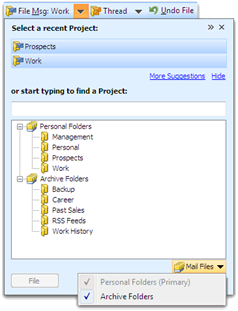 ClearContext makes it easy to assign Projects to messages, tasks and appointments. When filing email to a Project folder, all messages in that email conversation – past, present and future – are automatically associated with the assigned project. As you create a Task or Appointment, ClearContext asks for a Project assignment. ClearContext suggests project names for those conversations that do not already have a project assigned. Press the File button to accept the suggestion or the arrow next to it to open the Project Selector and see other Project choices.
ClearContext makes it easy to assign Projects to messages, tasks and appointments. When filing email to a Project folder, all messages in that email conversation – past, present and future – are automatically associated with the assigned project. As you create a Task or Appointment, ClearContext asks for a Project assignment. ClearContext suggests project names for those conversations that do not already have a project assigned. Press the File button to accept the suggestion or the arrow next to it to open the Project Selector and see other Project choices.
File Msg, Thread and Project buttons quickly move email messages from the Inbox to automatically created Project folders for later reference. In addition, ClearContext can automatically save sent messages in these project folders to ensure that all project correspondence is properly tagged and stored together in one filing system. Project assignments are automatically carried over to Tasks and Appointments generated from email conversation and Projects can be easily assigned to new items as they are created. ClearContext suggests Project assignment based on your email history with the current contact.
The Project Selector (depicted above) allows quick project assignment to messages, tasks and appointments. Select a suggested Project or start typing the Project name and ClearContext will narrow your Project list to match your search. Arrow down to select a Project and assign to the conversation.
To create multi-level projects, place a “/” between the Main Project heading and the Sub-Project (i.e. “Client/Implementation”). ClearContext will automatically create Project folders that reflect the hierarchy (i.e. main folder “Client” with sub-folder “Implementation”).
If you would like to follow David Allen’s suggestion to maintain a Someday/Maybe file, create a special ClearContext Project called “Someday.” Assign Project “Someday” to ideas that you want to think about later. Click the file button and the message will automatically be placed in a subfolder of your ClearContext Project folder. When you’re ready to review these items, open up the Project folder for review.