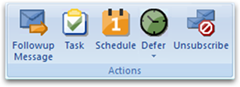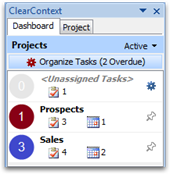The release of v5.1 has made it easier than ever to implement GTD within Outlook. Over the next week I’ll be posting excerpts from our GTD Setup Guide.
Quick Reference
For those who want to dive right into setting up a trusted system, here are the basics for setting up GTD with ClearContext Pro:

Projects: ClearContext allows the assignment of Projects to email conversations. A project is automatically created for each Outlook folder. Use the ClearContext filing buttons to file email to Projects. Use a “/” when creating a Project to designate sub-projects (i.e. “Project/Sub-Project”).
Categories = Context: Use ClearContext workflow buttons (Task, Schedule, Delegate, Defer, etc.) to quickly process messages in the Inbox. When creating a Task or Appointment, use Outlook native categories to denote context (@Work, @Phone, etc.) for easy viewing of context-specific action lists. Use File Original Message when replying or creating a Task/Appointment and ClearContext will automatically file the original email to a Project folder.
Review: Use the ClearContext Organizer to review your Messages and To-Do’s by context, project and/or date. Open the organizer from the ClearContext Dashboard or via the ClearContext menu.