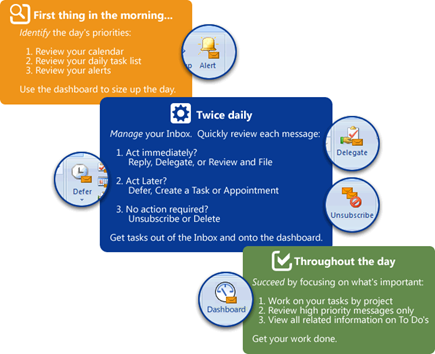Long time user Craig Kennedy has posted a thorough review of ClearContext IMS v4 and how he applies GTD practice using ClearContext + Outlook as his trusted system:
"Recently ClearContext released version 4 of the Information Management System, and with this release I finally uninstalled the Netcentrics add-in and have moved snugly into ClearContext as my sole workflow tool. What finally tipped the scale for me was the introduction of the Dashboard, a central hub where I can view all my appointments, email messages and tasks according to project. This welcome addition was what turns CC into a GTD powerhouse."
I was most pleased to see that Craig gets the theory behind the IMS Daily Workflow:
"What really knocked my socks off and has served to turbo-charge my work habits is Step 3 in the process, Succeed. … What ClearContext has provided is much needed "context". When I move into the dashboard and begin quickly clicking through my projects, I inevitably find a number of small actionable tasks that I’m all too willing to tackle because I can now see clearly "why" I wanted to do it. By seeing that clear link from task to project, my motivation remains high and I’m getting much more done."
Read the rest of the article is you are looking for additional insight into how to use Outlook and IMS as your trusted system. Also, see our Using IMS with GTD setup guide for additional tips.
On a related note, despite the praise Craig has heaped on the Dashboard, this is just v1.0 of that feature. Future releases will add additional flexibility and interactivity to make it an even more powerful tool for workday management. If you would like to help us prioritize the features we build next, please go to this forum thread and let us know what you would like to see next.
Posted by brad at 2:40 pm on November 30th, 2007.
Categories: gtd, ims, reviews, succeed.
 Once you have finished Identifying the day’s priorities, move on to the Manage phase of the IMS Daily Workflow. Twice daily (or some other specified interval based on email response time requirements), starting with your highest priority email first, quickly act on each Inbox message or determine when you want to act on it:
Once you have finished Identifying the day’s priorities, move on to the Manage phase of the IMS Daily Workflow. Twice daily (or some other specified interval based on email response time requirements), starting with your highest priority email first, quickly act on each Inbox message or determine when you want to act on it:
Act Immediately?

If the message doesn’t have a Topic assigned to it, assign one. IMS will link all future emails, tasks and appointments to this Topic.

Reply to the message if you can do so in a minute or two. IMS can automatically file the original message to a Topic folder for you.

Delegate the email to someone else as appropriate.

If no response is required, review the message and file it to a Topic folder.
Act Later?

If the message doesn’t have a Topic assigned to it, assign one. IMS will link all future emails, tasks and appointments to this Topic.

Defer messages that you aren’t ready to deal with to a later date.

Create a task from email that requires further action on your part.

Schedule appointments from messages that require a meeting.
No action required?

Unsubscribe from mailing lists or long email threads that you have no interest in.

Delete messages that you don’t need to keep for archiving purposes.
This phase of IMS is the bridge that moves you from sizing up your day to working on your most important projects. Consider it blocking and tackling – quickly and efficiently move through your Inbox and put messages onto your calendar or your task list. The end result will be a cleared Inbox and a prioritized task list, allowing you to focus on your work rather than your email.
Up Next: Succeed by focusing on your core work
Posted by brad at 9:53 am on November 30th, 2007.
Categories: ims, manage.
 The first step in the IMS Daily Workflow is to Identify the day’s priorities. Before you jump into the morning’s email, take the opportunity size up your day. Using the IMS Dashboard:
The first step in the IMS Daily Workflow is to Identify the day’s priorities. Before you jump into the morning’s email, take the opportunity size up your day. Using the IMS Dashboard:

Review today’s meetings and appointments. Reschedule any conflicts.

Review your Tasks and Actions list for the day. Adjust due dates based on task and project priorities.

Review your IMS Alerts to see which messages demand immediate attention.

Identify your highest priority messages so that you are prepared to manage your Inbox.
Taking this time in the morning to get your priorities in place is the key to a productive day. Before you move on to manage your Inbox for the first time, work on one or two of your most important tasks.
Up Next: Manage your Inbox
Posted by brad at 8:52 am on November 29th, 2007.
Categories: identify, ims.
I stumbled across this Ferris Research article on measuring email response time and email SLA’s at Ferris Research. David Sengupta basically says that using email response time as a metric is a sure fire way to develop unproductive work habits in the organization:
“Being hyper-responsive to email around the clock suggests that you live an interrupt-driven work life and that you likely have a hard time concentrating for prolonged periods of time. Your overall productivity is likely to be reduced as a result, making you less valuable.
…
Many people are intensely productive but block hours or even days of email-free time, in order to focus on priority projects. When you hear managers or others in the company suggesting that there is some inherent value in someone’s ability to be instantly responsive to any message that comes their way, or in someone’s ability to process a massive amount of email, think again.”
This is, of course, exactly what we have been saying. Focus on your projects rather than your messages and you’ll be a lot more successful in the long run.
Posted by brad at 10:44 am on November 28th, 2007.
Categories: email, ims, news, succeed.
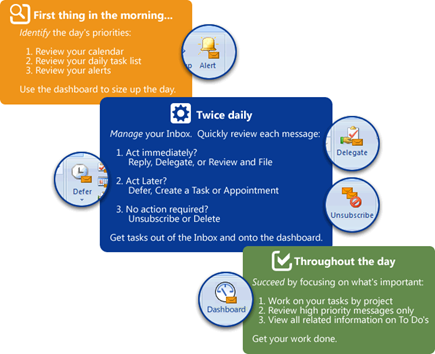
Over the last several years we have been working with experts in the field of productivity along with a very passionate and vocal customer base to develop a world class productivity tool to help ease the burden of information overload. Along the way, we have collected a series of best practices for managing information and squeezing more productivity out of the day.
 In conjunction with the IMS v4 release, we have distilled these concepts into a process to help our customers get the most out of the product. The result is the ClearContext IMS Daily Workflow, a three step process for managing information that will help save an hour or more per day:
In conjunction with the IMS v4 release, we have distilled these concepts into a process to help our customers get the most out of the product. The result is the ClearContext IMS Daily Workflow, a three step process for managing information that will help save an hour or more per day:
 First thing in the morning, identify the day’s priorities:
First thing in the morning, identify the day’s priorities:
- Review your calendar
- Review your daily task list
- Review your alerts
 Twice daily, manage your Inbox:
Twice daily, manage your Inbox:
Quickly review each message and determine when you need to act on it:
- Act immediately? Reply, Delegate, or Review and File
- Act later? Defer, Create a Task or Appointments
- No action required? Unsubscribe or Delete
 Throughout the day, succeed by focusing on what’s important:
Throughout the day, succeed by focusing on what’s important:
- Work on your tasks by project
- Review high priority messages only
- View all related information on To Do’s
We believe in the benefits of productivity methodologies such as Total Workday Control and Getting Things Done. The IMS Daily Workflow doesn’t replace these methodologies, but rather provides a framework to hit the ground running with IMS. We still recommend that you take best practices from all of these methodologies to find something that works best for you.
The IMS Daily Workflow is the culmination of years of development with our customers via product and process feedback, forum participation and weblog conversations. We will be expanding each of these steps in great detail via the weblog in the coming months. In the meantime, check out our Solutions Pages for more detail.
Up Next: Identify the day’s priorities…
Posted by brad at 9:06 am on November 28th, 2007.
Categories: daily_workflow, ims.
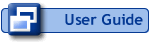 We’ve updated our User Guide to include new features for v4, including the IMS Dashboard, Alerts, Do Not Disturb and Toolbar Management. The downloadable PDF of the User Guide includes additional information about the IMS Daily Workflow.
We’ve updated our User Guide to include new features for v4, including the IMS Dashboard, Alerts, Do Not Disturb and Toolbar Management. The downloadable PDF of the User Guide includes additional information about the IMS Daily Workflow.
Posted by brad at 2:01 pm on November 15th, 2007.
Categories: announcements, clearcontext, daily_workflow, ims, product, tips.