The v5.1 release has introduced many new time-saving enhancements to the product. We’re posting the updated User Guide over several weeks.
ClearContext allows the designation of a secondary message store (such as SharePoint Lists in Outlook 2007/2010, Public Folders, or an alternate Personal Folders file) as a secondary Project Folder repository for easing sharing of message conversations outside of the primary mail file.
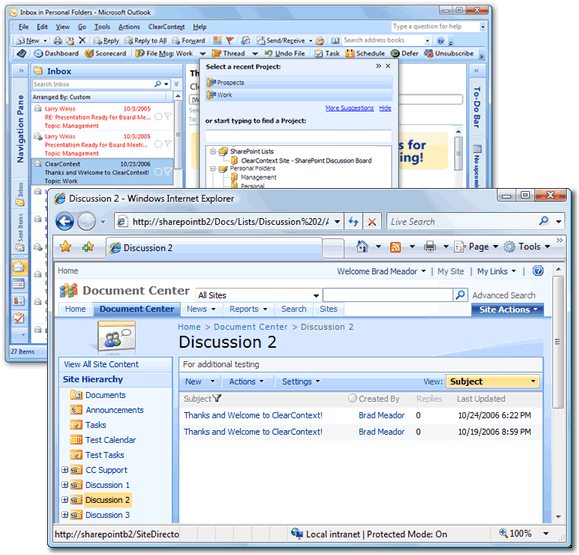
Designate the secondary message store via the Configuration panel and ClearContext will automatically convert folders within the data store to Projects. These shared Projects can then be assigned to message conversations and ClearContext’s file buttons will automatically move messages to the alternate location.
Configuring the Secondary Message Store
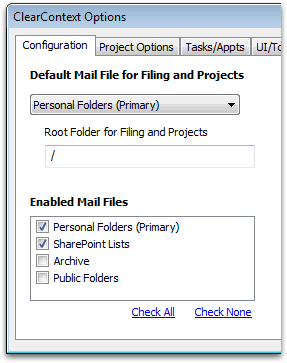
To designate a alternate message stores, open the ClearContext Configuration menu at ClearContext > Options > Configuration. After a restart of Outlook, ClearContext automatically populates the Project list with folders in the data store.
Select Public Folders to share to Exchange Server public folders. ClearContext will convert all Mail and Post public folders into Projects, while ignoring folders of other types (Contacts, Tasks, etc.). (Please note that in some versions of Outlook, the name for the public folders data store is listed as Microsoft Exchange Server).
Select SharePoint Lists to instruct ClearContext to recognize SharePoint discussion lists that have been connected to Outlook 2007 and greater. To connect a SharePoint discussion, open the discussion site in a browser and select Actions > Connect to Outlook. This feature is not available in Outlook 2003 and earlier.
Filing to a Secondary Message Store
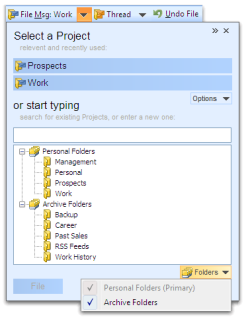
After a secondary message store has been added via Configuration, shared folders automatically appear at the bottom of the Project list. Shared Project assignment and filing then works exactly like Project assignment using primary Projects; assign a shared Project and all current and future messages in the conversation will be assigned that shared Project. Use any of ClearContext’s filing buttons to automatically move these messages into the shared message store.
Archive Mail Files
By default, ClearContext enables all open mail files as project folders. Remove archive folders from this list at ClearContext > Options > Configuration if you don’t file to them.