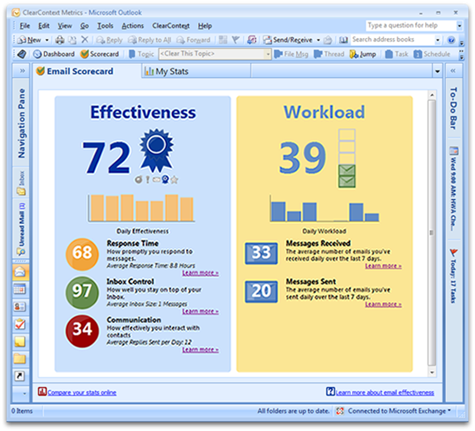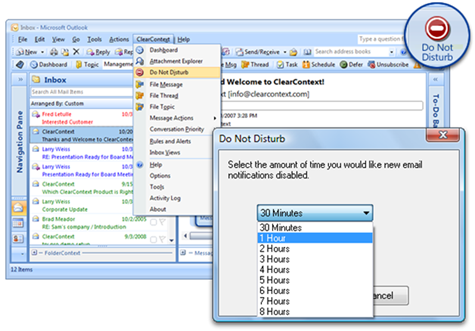Final installment in our using ClearContext with GTD series. See Parts 1, 2, 3, 4 and 5.
Measurement and Metrics
The ClearContext Scorecard provides a way to track your progress implementing GTD. Use the scorecard to measure how effectively you are staying on top of your Inbox, response time, etc. See the Inbox Status graph on the MyStats tab to see your Inbox size over time.
Other Useful Features
In addition to the above, ClearContext provides many additional features to help you focus on your most important work and manage your email more efficiently. Here are a couple that are of particular interest to our GTD customers.
Prioritization
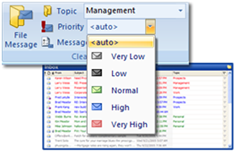 A core feature of ClearContext is the automated prioritization of individual email messages. Though email prioritization is not a core tenet of GTD email processing, ClearContext’s prioritization engine can be extremely helpful when trying to get the Inbox down to empty. When there are too many messages to process in the time available, ClearContext’s prioritized views allow you to address your most important messages first while saving the less important items for later.
A core feature of ClearContext is the automated prioritization of individual email messages. Though email prioritization is not a core tenet of GTD email processing, ClearContext’s prioritization engine can be extremely helpful when trying to get the Inbox down to empty. When there are too many messages to process in the time available, ClearContext’s prioritized views allow you to address your most important messages first while saving the less important items for later.
Priority is determined by the sender of the email, the recipient(s) of the email, your level of involvement in the email thread, and numerous other factors associated with the message. Designate given senders, messages, or message characteristics as higher priority and ClearContext will use that information to prioritize the Inbox exactly to your specifications. Messages are color-coded and ordered by priority, with the most important email from the most important senders appearing at the top of the inbox and junk mail appearing at the bottom. In addition, as you process individual emails, manually mark email conversations as higher or lower priority, changing future email’s placement in the inbox.
Do Not Disturb
When you are ready to focus on your projects in Outlook, use Do Not Disturb to turn off all new message notifications for a given time period. For example, select Do Not Disturb from the ClearContext menu and set it to 3 hours. For the time period you have specified, ClearContext will suppress the Outlook pop-up alert, the new mail icon in the system tray, the cursor change and the new mail sound, allowing you to focus on your work without distraction.
Additional Information
There is a wealth of additional information on the use and optimization of Outlook available on the ClearContext Website. Of particular interest is our ClearContext Daily Workflow, a lightweight process for managing email on a daily basis. All of the above features are documented in more detail in our User Guide. We have created several short tutorials to help learn about the product. Check out our weblog for tips and techniques for getting the most out of ClearContext and/or our User Forums for technical questions and features and tips suggestions.
Download a PDF of the complete guide here. Have tips or tweaks that you use to implement GTD? Post them here.
GTD and Getting Things Done are registered
trademarks of David Allen & Company.