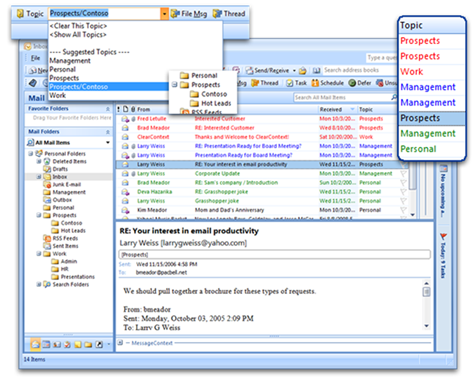Part 4 of our posts on using ClearContext with GTD. See Parts 1, 2 and 3.
Project Designation
Using ClearContext Topics to designate projects ensures that all messages in an email conversation – past, present and future – are automatically associated with these projects. Each email message may be assigned a Topic via the ClearContext toolbar. All future email in that email thread (or “conversation”) will be automatically assigned this Topic name.
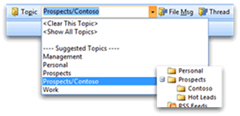 For each Topic assigned, a ClearContext Topic folder is created for project-based filing of messages. File Msg, Thread and Topic buttons quickly move email messages with assigned topics from the Inbox to automatically created Topic folders for later reference. In addition, ClearContext can automatically save sent messages in these topic folders to ensure that all project correspondence is properly tagged and stored together in one filing system. Topic assignments are automatically carried over to Tasks and Appointments generated from email conversation and Topics can be easily assigned to new items as they are created. ClearContext suggests Topic assignment based on your email history with the current contact.
For each Topic assigned, a ClearContext Topic folder is created for project-based filing of messages. File Msg, Thread and Topic buttons quickly move email messages with assigned topics from the Inbox to automatically created Topic folders for later reference. In addition, ClearContext can automatically save sent messages in these topic folders to ensure that all project correspondence is properly tagged and stored together in one filing system. Topic assignments are automatically carried over to Tasks and Appointments generated from email conversation and Topics can be easily assigned to new items as they are created. ClearContext suggests Topic assignment based on your email history with the current contact.
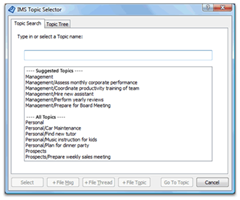 In addition to the Topic drop down on the ClearContext toolbars, the Topic Selector can be used to quickly assign Topics. Press the Topic button to the left of the Topic drop down to pull up the Topic Selector window. Start typing the Topic name and ClearContext will narrow the Topic list to match your search. Arrow down to select a Topic and assign to the conversation. This dialog is particularly useful for those who have a long list of projects. The Topic Selector is also launched when a file button is pressed on a message that does not have a Topic assigned.
In addition to the Topic drop down on the ClearContext toolbars, the Topic Selector can be used to quickly assign Topics. Press the Topic button to the left of the Topic drop down to pull up the Topic Selector window. Start typing the Topic name and ClearContext will narrow the Topic list to match your search. Arrow down to select a Topic and assign to the conversation. This dialog is particularly useful for those who have a long list of projects. The Topic Selector is also launched when a file button is pressed on a message that does not have a Topic assigned.
To automatically assign projects, create AutoAssign rules to analyze incoming messages based on sender, domain, keywords, etc… To create multi-level projects, place a “/” between the Main Project heading and the Sub-Project (i.e. “Client/Implementation”). ClearContext will automatically create Topic folders that reflect the hierarchy (i.e. main folder “Client” with sub-folder “Implementation”).
Users of mobile devices can instruct ClearContext to duplicate Topics in the category field to ensure that project designation is communicated to the external device in addition to context. See ClearContext > Options > Preferences > Topic Options for more detail.
If you would like to follow David Allen’s suggestion to maintain a Someday/Maybe file, create a special ClearContext Topic called “Someday.” Assign Topic “Someday” to ideas that you want to think about later. Click the file button and the message will automatically be placed in a subfolder of your ClearContext Topic folder. When you’re ready to review these items, open up the Topic folder for review.
Next up, Review…