Wow. I intended to put up highlights of the new release yesterday, but the response to v4 announcement has been amazing and has kept us all incredibly busy (in a good way). A hearty thanks for the support!
For the v4 release we really focused on points of pain our customers have talked to us about in our forums and via support requests. Here’s an overview of the key new features in v4:
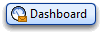
IMS Dashboard
Accessed from the Dashboard button on the toolbar, this tool allows you to view Messages, Tasks & Appointments, filtered by Topic and Category.
When unfiltered, the messages window shows flagged messages only. Apply a Topic filter to show Inbox and Filed messages with assigned Topics.
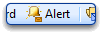
Alerts
Create an unread message or contact alert trigger by clicking the Alerts button on the toolbar. If a message that meets the criteria set in your Alert trigger remains unread for the time you specify, IMS will pop-up a window letting you know that there is a message in your Inbox that needs attention. A few notes:
- You can set Alerts by contact or message thread
- You manage/view your Alert triggers from the Alert management window, accessed via the ClearContext menu.
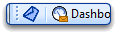
Toolbar Simplification
Probably the first thing you will notice in the new release is that the toolbar has been simplified. Add/Remove buttons and change their position via ClearContext > Options > Preferences > Toolbar.
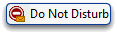
Do Not Disturb
Access this feature from the ClearContext menu to turn off message notifications and work without interruption.
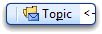
Topic Query on Save
Much like the Topic query on send function for composed messages available in v3, IMS will query for Topic assignment when a task or appointment is saved.
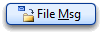
Mark as Read When Filing
IMS now marks all messages as read when filing using one of the filing buttons. This behavior can be turned of via ClearContext > Options > Preferences > Misc.
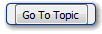
Go to Topic
Accessed from the Topic Selector, Go To Topic opens the Topic folder that you select.

Custom Forms Support
IMS can be configured to use custom forms from the Task and Schedule buttons. This allows the product to be used in conjunction with third party add-ins like Taskline. Enter the custom form class in ClearContext > Options > Preferences > Tasks/Appts. FYI – To use Taskline, enter IPM.Task.Taskline in the Task custom form field.
Thanks to the beta community who helped us test the new
features!
We’ve got a lot more to talk about in conjunction with this release.
In particular I want to share our near term product plan and talk at length
about the Information
Management System Daily Workflow. So watch the weblog over the coming
weeks for some really exciting stuff.
