Yesterday I wrote about the new visibility of categories Outlook 2007 in Outlook 2007 emails. For IMS v3, we implemented the ability to synchronize IMS Topics to Outlook categories to take advantage of this new functionality. By default, in new IMS installations on Outlook 2007, ClearContext automatically enables this synchronization. You can switch this preference on/off and change the delimiters we use to ID a Topic via ClearContext > Options > Preferences > Topic Options.
Once you’ve got Topic synchronization taking place, it’s fairly easy to assign color categories to further delineate your Topic assignments:
 In the Inbox, Select a message with the Topic assigned that you intend to color-code.
In the Inbox, Select a message with the Topic assigned that you intend to color-code.- Right click the Quick Click category field in the Inbox View.
- Select “All categories…”
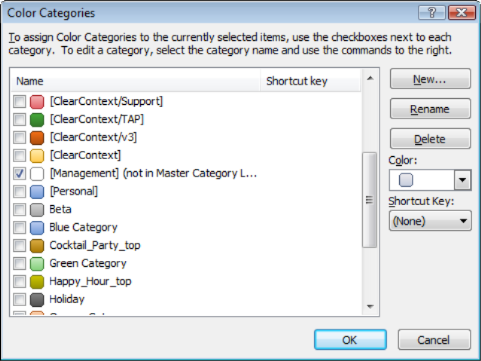
- The Topic assigned to this message will be listed in the category list with a check mark next to it. Highlight the category and click “New…”

- Assign a color and click OK.
- Click OK once more to clear the Color Categories dialog.
 Now, everytime a message is assigned this Topic, the newly assigned color will appear both in the Inbox view and on the information bar of the email.
Now, everytime a message is assigned this Topic, the newly assigned color will appear both in the Inbox view and on the information bar of the email.
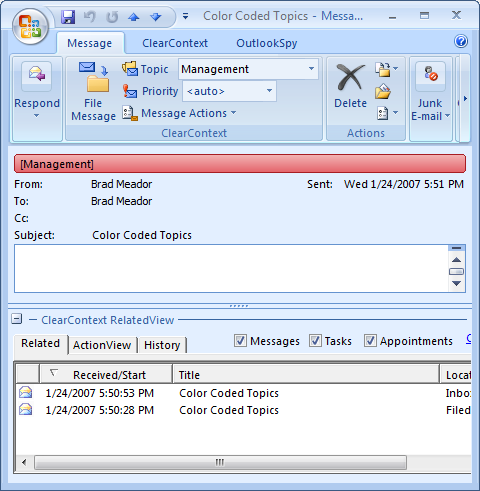
When I get to categories, the topic is not in brackets? Also, mine says CC-TopicName?
Posted by Brad on January 29th, 2007.
The brackets are set via ClearContext > Options > Preferences > Topic Options – the bottom of the dialog. Perhaps you removed them by accident?
Are you saying that in the Inbox as part of a message it says “CC-TopicName” next to the Topic listed rather than “Topic”? Assuming you haven’t made any changes to your ClearContext views, try restoring the factory default via ClearContext > Options > Views: Restore Original. You will not want to do this if you have made changes to your views that you want to keep.
Does this help? If not, send screen prints showing the problem to support at clearcontext dot com and reference this post.
Thanks.
Posted by Brad Meador on January 29th, 2007.