** We have updated this post here **
As many of you are upgrading to Outlook 2007 and Vista, you may be excited about expected performance gains on your new system. However, as you set up a new mail profile, using an old mail file in the new environment could propagate whatever baggage your PST file has from prior use, making it very difficult to realize the promised improvements.
 Tech savvy folks know that reinstalling an application can often fix quirky problems they are seeing. Microsoft recognizes this as well and has built in a nifty Detect and Repair feature in the Office Help menu (2003 and earlier) that basically reinstalls all Office applications. This is a great place to start when you're having troubles in Outlook – though be aware that it may ask for your install CD's and/or reset some of your Office preferences. In Outlook 2007, start with Office Diagnostics for a broader check of Outlook's health.
Tech savvy folks know that reinstalling an application can often fix quirky problems they are seeing. Microsoft recognizes this as well and has built in a nifty Detect and Repair feature in the Office Help menu (2003 and earlier) that basically reinstalls all Office applications. This is a great place to start when you're having troubles in Outlook – though be aware that it may ask for your install CD's and/or reset some of your Office preferences. In Outlook 2007, start with Office Diagnostics for a broader check of Outlook's health.
But even when starting with a squeaky clean install of Outlook, most people bring over their old mail file to the new setup. Unfortunately, many Outlook issues can be traced to data problems rather than application problems. Using your old, battle-worn personal folders file on a new setup can have a crippling effect on Outlook performance. If your mail file is very large and/or you have repeatedly installed/unistalled certain add-ins, it is possible that your mail file is corrupted. If you're seeing quirky issues in Outlook and Detect and Repair or Office Diagnostics didn't fix them, then it's time to clean up your mail file. Here's what I recommend:
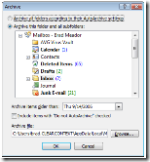 Get your mail file size down. Outlook XP and earlier have a file size limit of 2GB. Outlook 2003's limit is 20GB. That said, I recommend that you keep your working mail file smaller than 1GB. As your mail file size grows, performance slows. Outlook has AutoArchiving functionality, but I just periodically run File > Archive and archive my mail to a separate PST file by date. When the dated archive file gets to about 750 MB (large enough to fill a CD) I back it up and start a new archive file. All of these archive files are loaded in my Outlook profile (File > Open > Outlook Data File) and are indexed by my desktop search program for easy reference.
Get your mail file size down. Outlook XP and earlier have a file size limit of 2GB. Outlook 2003's limit is 20GB. That said, I recommend that you keep your working mail file smaller than 1GB. As your mail file size grows, performance slows. Outlook has AutoArchiving functionality, but I just periodically run File > Archive and archive my mail to a separate PST file by date. When the dated archive file gets to about 750 MB (large enough to fill a CD) I back it up and start a new archive file. All of these archive files are loaded in my Outlook profile (File > Open > Outlook Data File) and are indexed by my desktop search program for easy reference. - Compact your mail file (particularly after an archive). Right click the root of the file in your folder list. Select Properties > Advanced and click Compact Now. This will clear out any excess space created in your PST from the deletion/movement of messages.
 Run SCANPST.EXE against your file. Outlook installs with a utility to analyze and repair your mail file. SCANPST may be exactly what the doctor ordered when Outlook is feeling under the weather. Some notes on using SCANPST:
Run SCANPST.EXE against your file. Outlook installs with a utility to analyze and repair your mail file. SCANPST may be exactly what the doctor ordered when Outlook is feeling under the weather. Some notes on using SCANPST:
- Find SCANPST via Programs > Accessories > System Tools or use Start > Search or Start > Find to locate it on your hard drive.
- Once open, you will need to find the location of your Outlook mail files. In Windows XP, the default location for Outlook Mail files is C:\Documents and Settings\{USER_NAME}\Local Settings\Application Data\Microsoft\Outlook. In Windows Vista, the default location is C:\Users\{USER Name}\AppData\Local\Microsoft\Outlook.
- If you are running offline or cached Exchange, make sure that you scan your OST file in addition to any archive PST files that you are using.
- For best results, run SCANPST multiple times in a row until it reports that there are no errors left in the mail file.
- For more details on SCANPST and issues you might encounter running it, see this excellent SlipStick post.
 Finally, if the above doesn't help, it is possible that your mail file is hopelessly corrupted. In this case, it's time to start with a fresh new mail file. The easiest way to do this is to create a new Outlook profile via Control Panel > Mail. Once you get Outlook running on the new profile, you can add your old mail file as a separate data file (File > Open > Outlook Data File – it's likely called outlook.pst or some variation in the default Outlook data file drectory) and still have access to your data. Alternatively, if you absolutely need your old data in this new file, use File > Import & Export to import all or a subset of your old messages into the new file.
Finally, if the above doesn't help, it is possible that your mail file is hopelessly corrupted. In this case, it's time to start with a fresh new mail file. The easiest way to do this is to create a new Outlook profile via Control Panel > Mail. Once you get Outlook running on the new profile, you can add your old mail file as a separate data file (File > Open > Outlook Data File – it's likely called outlook.pst or some variation in the default Outlook data file drectory) and still have access to your data. Alternatively, if you absolutely need your old data in this new file, use File > Import & Export to import all or a subset of your old messages into the new file.
See the video below for a demonstration of these concepts:
[A direct link to this Windows Media Video is here.] UPDATE: Fixed broken link to video.
I hope this helps. A little care and maintenance can have a huge impact on Outlook's performance. For a higher quality version of the video, see our tutorials page.
Brad, this was a great tip! Even if you don’t use CC, Outlook users should do this often. I did the whole archive compact thing (took a while) and Outlook seems much, much happier now (as happy as Outlook can be).
Posted by Tris Hussey on December 18th, 2006.
Thanks, Tris. Congrats on the new PodTech gig!
Posted by Brad Meador on December 18th, 2006.
Great tips! Thanks, Brad.
Just to add several extra articles and links that can also help:
How to autocreate and configure Outlook profiles http://www.tek-tips.com/viewthread.cfm?qid=1240387&page=1
Managing of Outlook Profiles http://www.scriptlogic.com/products/DA_Express/landing/desktop-authority-outlook-profiles.asp
Customizing Outlook Profiles by Using PRF Files http://office.microsoft.com/en-us/ork2003/HA011402581033.aspx
Posted by Scot Flash on March 23rd, 2007.
The Outlook Team has posted some tips for troubleshooting Outlook 2007 performance issues here: http://support.microsoft.com/kb/940226
Posted by Brad Meador on March 13th, 2008.
Outlook 2007 Performance Issues? Here are Some Tips…
I have not personally experienced this issue, but there continue to be reports on the tubes of native Outlook 2007 performance issues. In most cases, an upgrade to Office 2007 SP1 and some mail file maintenance will resolve the problem.
Posted by ClearContext Corporate Weblog on March 18th, 2008.
I heard about not bad application-ost 2 pst convertrer,repair data from *.ost files. These files represent replicas of all your data, stored on Microsoft Exchange Server, these replicas are needed to speed up synchronization between Microsoft Outlook email client and Microsoft Exchange Server Repair *.ost files and convert it to *.pst files, that can be easily opened by Microsoft Outlook or any other compatible email client, convert ost 2 pst and recover all your contacts, emails, tasks and calendars.
Microsoft Outlook email client and Microsoft Exchange Server Repair *.ost files and convert it to *.pst files, that can be easily opened by Microsoft Outlook or any other compatible email client, convert ost 2 pst and recover all your contacts, emails, tasks and calendars.
Posted by Alex Krenvalk on July 8th, 2008.
Very helpful information to avoid exceeding your mail file size limit. I have also heard about a popular OST recovery software which convert ost to pst file. The software converts unusable and inaccessible Microsoft Exchange Offline Storage File (OST) to Personal Storage File (PST), usable with MS Outlook in order to get all your e-mails, notes, appointments, journals, tasks etc.
Posted by Luis Bob on August 16th, 2009.