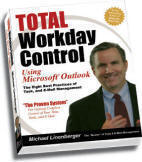
We have said time and time again that a good email management strategy is the key to getting on top of your Inbox. Along those lines, we’re pleased to announce that we have partnered with Michael Linenberger, author of the best selling Outlook book Total Workday Control Using Microsoft Outlook, to create a version of ClearContext that incorporates TWC custom views into the product. For a link to the download and a list of the views provided, see the ClearContext Website.
The Total Workday Control System
The Total Workday Control (TWC) System will teach you how to change the way you work using Microsoft Outlook. This system, which has been featured in Fast Company and Investor’s Business Daily, can earn you back up to 25% of your workday and week, and help you take control of your e-mail, your job, your career. The system does this by incorporating the Michael Linenberger’s eight best practices of task and e-mail management. These are simple time-tested practices that are easily applied in Outlook, but which have far-reaching impacts on your productivity. Best practices like converting e-mails to tasks, using a long term and short term task list, and identifying must-do-today tasks. The system also teaches how to reconfigure Outlook for maximum productivity. And now, most of those custom configurations are available as new built-in views within the latest version of ClearContext. For more information on the system and for information about the best-selling book that teaches this system: Total Workday Control Using Microsoft Outlook, by Michael Linenberger, go to www.workdaycontrol.com (note: order the book from the website and a free training CD is also shipped).
We are a big fan of Michael’s system here and think you will find it a great help in managing your work day. Check out the new views and let us know what you think.
how does Linenberger’s method compare/contrast with Dave Allen’s GTD and Sally McGhee’s Take your Life Back?
Posted by alex on June 27th, 2006.
I have read all three and have found elements from each that I have worked into my own personal system.
At a high level, GTD is a more generic system for managing your life, while TWC and McGhee’s book are more tactical in nature, focusing on managing tasks and emails within Outlook. Michael spends a good deal of time talking about task management, which is core to his approach. He freely references some ideas from GTD, but spends a good bit of time working through more task prioritization/blocking/tackling concepts and giving practical examples for managing your day. Take Back Your Life reads more like a tactical application of GTD concepts to Outlook.
All in all, my advice is to take the nuggets of wisdom of each book that work for you and apply them to your own personal productivity system.
Posted by Brad Meador on June 27th, 2006.
Let me add my 2 cents as well since I wrote the book referenced here. David Allen’s work has been an inspiration, and with permission from David I started referencing his work in my earlier book. This latest book might be called a user’s manual to implementing key proven best practices of task and e-mail management in Outlook. I try to focus on just a few, and explain in clear detail how to use them. So yes, I am much more tactical than David’s work. I only borrow a few things from David though, and as you will see I borrow from other best practices, used through the years, condensing them well into a few key ideas. Sally’s work is very similar to David’s (they used to work together), but more tactical as well. Probably the most important jump I have made from others is the emphasis on converting e-mails to tasks. If you have a good task system in place first, then converting e-mails to tasks is the single most important thing you can do to get control of your e-mail. The reason I like ClearContext is it has great tools to do this. And now with my key Outlook views added to ClearContext, just about everything you need to implement the book’s teaching is in ClearContext (you need the new special version or activate your current one). You still will want to study the book a bit to learn the methodology; the two are a good combination. The other area I differ is that I emphasize prioritizing tasks using the Outlook TaskPad; David does not emphasize prioritization anywhere as much as I do, since he has a different philosophy on that. Hope this info helps. Michael.
Posted by Michael Linenberger on June 27th, 2006.
One thing I’ve been doing ever since I read the tip on the Total Workday Control web site is categorizing my email messages and then filing them all in the same “archive” folder rather than storing them in one of many different archive folders.
However, Outlook doesn’t make it easy to do this. There are no hotkey combinations that will let you assign categories to email messages (at least, not that I have been able to find) — you have to do it manually using the mouse (right-clicking and left-clicking along the way). Clear Context makes it easy to file the message after I have manually assigned the category, however, just as with Outlook in general, it’s not designed to facilitate assigning categories to individual messages (as I understand it, Clear Context doesn’t “categorize” individual messages in the way described on the TWC site, but rather assigns them to “category” folders).
Is anyone aware of any shortcuts for assigning Outlook categories to individual email messages? Any plans for adding this capability (or something similar) to the TWC version of Clear Context?
Posted by Scott_H on July 2nd, 2006.
Scott – thanks for your question.
Here’s my take: ClearContext uses a concept called Topics to categorize message conversations. The advantages of topics over native Outlook categories are many. For example, when you assign a topic, it applies to the entire message thread rather than the individual message. All current and future messages in that conversation are categorized, saving time spent re-categorizing the same message thread. It is also easier to assign topics to messages than it is to assign native Outlook categories, as we have a drop down right in the toolbar for each message to support this. Finally, you can create a hierarchy of topics, while categories are flat.
We do create folders for each topic assigned, but keep in mind that the topic assignment is made to the message thread, regardless of which folder it resides in. So, if you wanted to file all of your mail into a “Processed Mail” folder as Michael prescribes, you could easily do that while still preserving your topic assignments.
We are constantly working to improve the product. Michael and I have discussed many ideas to further enhance CC support of the TWC system. Watch this blog and/or our TWC partner page for future announcements on additional TWC support.
For more information on topics, see our user guide:
http://www.clearcontext.com/user_guide/topics.html
Please let me know if I can provide further answers.
Posted by Brad Meador on July 3rd, 2006.
2006 Email Usage Survey Wrap Up
Last week we posted our analysis of the results from the 2006 Email Usage Survey, concluding that people are spending more time than ever in email and taking advantage of alternate modes of access to get to their Inbox when
Posted by ClearContext Corporate Weblog on July 25th, 2006.
I’ve now read all three books. GTD 3 years ago, then took the 2-day seminar. Set up Outlook using that $30 book DA sold showing how to change the Outlook views. Started using a Palm synch’ed with Outlook. I just couldn’t keep the Next Action list populated, and staring at the all the NAs (even limited by category/ context) was overwhelming. Read TWC 2 months ago with yellow outliner. Very readable and clear with accurate examples. I set up the TWC system in Outlook. I work it daily now. The two views ALL DAILY TASKS and MASTER TASKS work much better for me than Context views. I don’t get overwhelmed because I have a place for just today’s items which is usually 3-10 items. My MASTER TASKS list for @Office alone has over 210 NA’s and these are true SNA’s, no dependencies, none of them Someday/Maybe’s. For whatever reason, the practical / tactical how-to’s given by Linenberger resonate with me. This system is working better than before. Most of my NA’s come from e-mail so the drag e-mail and drop into task list concept is a HUGE advantage for me and one I never used before reading his book. The book is extremely well written too. Not all experts can write that well.
After implementing the TWC system, I read McGhee’s book. I would have been very confused by the book had I not read GTD and TWC. There are useful tips with elaboration on how to implement but the order in which info is presented seemed less logical and at times repeating things emphasized previously, sort of a circling back. I get the feeling she would be better to experience as a seminar leader than reading the book. McGhee also focuses more on e-mail organization which is less of a problem for me; my filing system works for me. It’s still a book I recommend, just not as the first one you read. I agree all 3 books have unique things to offer. GTD is best as motivation and big picture stuff. TWC is written from the business perspective of someone who works similarly to me – e-mail is the source of many NA’s; contexts are less important; project association of tasks is very important; the separation of Daily and Master Task views provides the ability to focus on today ONCE at the morning daily review and not by repeatedly reviewing all tasks in context when you have some time. Less “religion” than GTD, more practical.
My biggest problem with the (TWC) ALL DAILY TASKS and MASTER TASK views is that if I change the view (sort, etc) I lose the original view and have to reset it. I would like a view lock feature. For now I keep two copies of each these two views, one as backup in case I change the working other. I really wish I could use Clear Context but I work in a LAN environment where we are not allowed to load programs ourselves (we are locked out of administrator rights for out own systems) and ClearContext is not on the list of approved software. (I wish I could learn how to do the Outlook program changes myself.)
My system is evolving still. I use Category for contexts and set up a separate field for Project. I need both. This doesn’t sync with Palm. I just use the Palm now for Calendar and Address List only, not Tasks. I print my Calendar and Master Tasks to carry in a paper planner; paper copies updated weekly. I just prefer the visual advantages of an 8.5 x 11 page for when I am not at my work computer.
Posted by M Waters on September 12th, 2006.
Thanks for the comments – I have forwarded to Michael.
FYI – though this doesn’t help you with your corporate policy regarding approved programs, you shouldn’t need Administrator rights to install ClearContext. We have been able to easily install the app in some pretty secure environments…
Take Care.
Posted by Brad Meador on September 12th, 2006.