The v5.1 release has introduced many new time-saving enhancements to the product. We’re posting the updatedUser Guide over the next few weeks.
With Followup Msg, quickly and easily create automated reminders of important email responses that you are expecting.
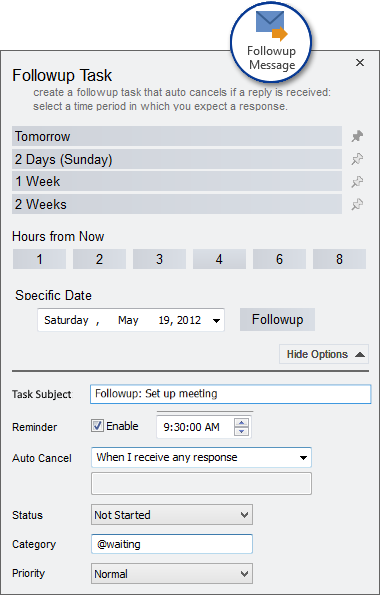
As you send email, Followup Msg will create a task to remind you if you have not received a response in a designated amount of time. As you compose a message, click the Followup Msg button and select the time period for your reminder. Choose from the following completion options:
- Cancel the reminder task when you receive a new message in the conversation, regardless of sender
- Cancel the reminder task when you receive a new message in the conversation from a specific sender
- Never cancel the reminder task, regardless of whether you receive further correspondence in the conversation or not
When you send the message, a task with the message subject and the prefix "Followup:" will be created in your tasks list. It will remind you of the follow-up at the time you chose. Enable/Disable the task reminder from the options screen.
To assign a specific status or category to the followup task, assign Followup Initial Status as you create the follow up.
You can also create a Follow-Up task for any message conversation at any time by highlighting the message within Outlook and selecting ClearContext > FollowUp Message from the ClearContext menu.
Quick Options

When creating a follow-up from a composed message, click the top half of the button to open the options dialog. Alternatively, click the arrow to quickly create a follow-up using one of the options provided (1 day, 2 days, etc.). Once a follow-up has been created for the current message, the button will remain highlighted.
Multiple Addresses
Specify multiple addresses in the "Once I receive a response to this message conversation from a specific email address" field by separating them with a semi-colon. If you receive a response from any of the addresses in that field, the task will be automatically marked as complete