 v1 shipped with three Inbox views – Prioritized, Prioritized by Week, and Prioritized by Day. All three views color coded email via our prioritization algorithm, sorted messages by the priority score, and grouped conversation threads together. It became clear to us early on that this was a lot of change for our customers to take in straight out of the box, so in v2 we implemented several, more traditional date-ordered views (see view descriptions here) and made the Threaded View (color coded by priority, ordered by date, with threads grouped together – a suggestion of Jason Clarke’s) the default. It was my hope that this view would give customers a chance to get accustomed to our prioritization system before shifting to a view of the Inbox based on priority rather than date.
v1 shipped with three Inbox views – Prioritized, Prioritized by Week, and Prioritized by Day. All three views color coded email via our prioritization algorithm, sorted messages by the priority score, and grouped conversation threads together. It became clear to us early on that this was a lot of change for our customers to take in straight out of the box, so in v2 we implemented several, more traditional date-ordered views (see view descriptions here) and made the Threaded View (color coded by priority, ordered by date, with threads grouped together – a suggestion of Jason Clarke’s) the default. It was my hope that this view would give customers a chance to get accustomed to our prioritization system before shifting to a view of the Inbox based on priority rather than date.
This is exactly what Scot Herrick found when he switched to the Prioritized view over at PimpYourWork.com:
“Following the defaulted Priority by Day method, a lot of stress went out of my (non-existent) office window. Once complete with the action on the e-mail, ClearContext deleted it and moved me to the next one down the list as prioritized. All the most important first. Then the next important. Then the two interruptions from calls and people – but I knew my most important e-mails were already handled. Then down the list again.”
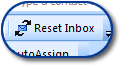 I encourage all of you to take another look at the views available via ClearContext > Inbox Views > View Selection Wizard and make sure that you are using the one that works best with your workflow. I personally prefer Prioritized by Week (grouped), but when I’ve been out of the office for a while or the email is starting to build up I usually switch to the Prioritized by Day view to crank through the day’s work. Also, remember to click Reset Inbox if you change a view by clicking on a header – this will ensure that the view remains ordered and grouped by conversation.
I encourage all of you to take another look at the views available via ClearContext > Inbox Views > View Selection Wizard and make sure that you are using the one that works best with your workflow. I personally prefer Prioritized by Week (grouped), but when I’ve been out of the office for a while or the email is starting to build up I usually switch to the Prioritized by Day view to crank through the day’s work. Also, remember to click Reset Inbox if you change a view by clicking on a header – this will ensure that the view remains ordered and grouped by conversation.
For more information on ClearContext views and view management, including customizing view colors, see our User Guide.
You Don’t *Have* to Empty Your Inbox, But…
We pride ourselves on building a highly flexible Outlook Add-in that can be adapted to your individual email management process, whatever it may be. So, whether you’re a piler or a filer, there are features in IMS that will ultimately
Posted by ClearContext Corporate Weblog on March 12th, 2008.