Take a moment to think about how quickly you really need to respond to email… Now, how often do you check email? My guess is that there’s a big disconnect.
Here’s a quick tip guaranteed to boost productivity – change the frequency that Outlook checks for new email. In Office 2003 and earlier, by default, Outlook checks for new email every five minutes. Studies have shown that it can take 15 minutes to refocus on work after replying to an email. Setting Outlook to check for new messages every five minutes (or even 30, the default in 2007) is effectively killing your ability to concentrate.
To change this behavior, go to Tools > Send/Receive > Send/Receive Settings > Define Send Receive Groups:
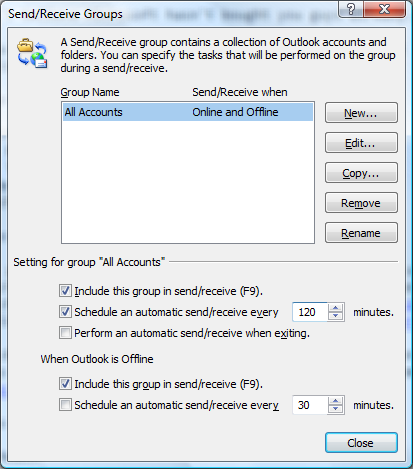
POP Users – Under Setting for group “All Accounts,” change the value for Schedule an automatic send/receive every to the maximum amount of time you feel you can wait to receive an important email. I recommend 60 minutes at a minimum.
Exchange Users – When Outlook is Offline, enable the automatic send/receive schedule and set this to the time you choose. Then take Outlook offline by going to File > Work Offline. One caveat; this will also delay the synchronization of your calendar – if you work in an environment where your Exchange appointments are constantly shifting I do not recommend this change.
A final note – don’t forget to take advantage of Do not Disturb for those times when you really need to focus on your projects for long periods of time without interruption.