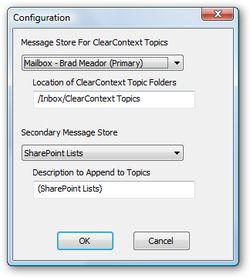 The default ClearContext Topic Folder location (where all topic folders are created and messages are filed when using File Msg, File Thread and File Topic buttons) is located under /Inbox/ClearContext Topics in the primary email data store. This location can be changed via the configuration window located at Tools > Options > ClearContext > Configuration. The Message Store drop down menu allows you to change the .pst location that topics are stored in, while the Location function permits renaming of the folder where ClearContext Topic Folders are stored. For example, changing the location entry to /Inbox will configure ClearContext to create new topic folders directly under the Inbox folder (and also make a ClearContext Topic for each existing Inbox folder).
The default ClearContext Topic Folder location (where all topic folders are created and messages are filed when using File Msg, File Thread and File Topic buttons) is located under /Inbox/ClearContext Topics in the primary email data store. This location can be changed via the configuration window located at Tools > Options > ClearContext > Configuration. The Message Store drop down menu allows you to change the .pst location that topics are stored in, while the Location function permits renaming of the folder where ClearContext Topic Folders are stored. For example, changing the location entry to /Inbox will configure ClearContext to create new topic folders directly under the Inbox folder (and also make a ClearContext Topic for each existing Inbox folder).
Prior to installation of ClearContext, many users already store their email in folders. To take advantage of Topic functionality using these pre-defined folders, drag them underneath the ClearContext Topic Folder (as defined in the configuration settings detailed above). Each folder name will now be listed as a topic on the Topic drop down menu and the File Msg, File Thread and File Topic buttons will move messages into these locations.
See the video below for a demonstration of these concepts:
11/2008 UPDATE: New video.
For a higher quality version of the video, see our tutorials page. For additional detail on Topics and Filing, please see our User Guide.