Here’s a quick little tip that I use all the time. After you’ve created a task or appointment, you may receive information in a subsequent email conversation that you want to include with the original item. Open the task or appointment, then drag the message from the Inbox onto the open item. Outlook will automatically attach a copy of the email.
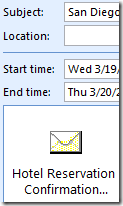 Here’s a real world example. I’ve got a business trip next week. I initially created an appointment out of the email regarding my meeting using the Schedule button. IMS pasted meeting information into the appointment automatically. Later I booked a hotel. When I received the hotel’s confirmation email, I dragged it from the Inbox into my appointment. Now I have all the information I need right there in one appointment.
Here’s a real world example. I’ve got a business trip next week. I initially created an appointment out of the email regarding my meeting using the Schedule button. IMS pasted meeting information into the appointment automatically. Later I booked a hotel. When I received the hotel’s confirmation email, I dragged it from the Inbox into my appointment. Now I have all the information I need right there in one appointment.
As an aside, if the information you want is part of the same email conversation that you generated the task or appointment from, this step isn’t necessary. Open up the RelatedView to see all messages, tasks and appointments in the email thread.