There are a number of IMS functions that will help you streamline and/or automate the IMS Daily Workflow. Though not a part of your daily work in Outlook, these tasks – creating AutoAssign Rules, adjusting Contact Priorities, managing Alerts, etc. – can significantly increase your daily productivity. I’ll be writing about these on the blog as part of the Maintenance phase of the IMS process.
 AutoAssign is a simple rules engine that allows you to assign Topics or Priorities to incoming messages based on several characteristics including sender, sender’s domain, keywords, etc.. Optionally, you can instruct AutoAssign to automatically file messages to Topic folders as well.
AutoAssign is a simple rules engine that allows you to assign Topics or Priorities to incoming messages based on several characteristics including sender, sender’s domain, keywords, etc.. Optionally, you can instruct AutoAssign to automatically file messages to Topic folders as well.
There are several classifications of email that are perfect for automatic Topic assignment:
- Important Customers – Set up an AutoAssign rule to search for an important client’s domain (i.e. myclient.com) and assign a High Priority to all incoming messages.
- Status Updates – Automatically assign Topics to regular emails like status reports, automated updates, etc. using a subject keyword AutoAssign rule.
- Newsletters and Mailing Lists – Automatically file newsletters and mailing lists out of the Inbox and into Topic folders for review at your leisure.
Creating an AutoAssign rule is easy:
- In the Inbox, get focus on a message that you want AutoAssign to manage in the future.
- Select ClearContext > Create AutoAssign Rule from Message:
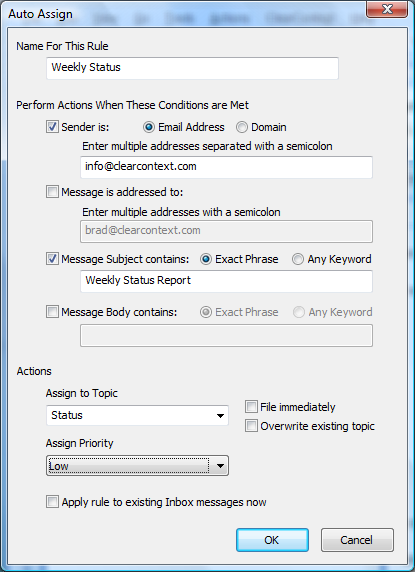
- Select the parameters you want IMS to look for when new mail arrives. In the example above, all messages from info at clearcontext dot com with the phrase "Weekly Status Report" in the title will be assigned a Topic of Status and a Low Priority.
- Give the rule a name and select OK. All future messages that meet your criteria will be assigned a Topic.
Making this little bit of effort to create AutoAssign rules will save you time and mental energy later as you try to keep your Inbox organized on a daily basis.
For more information on AutoAssign, including information on managing AutoAssign rules, see the IMS User Guide.