One of the new features in Outlook 2007 is the exposure of categories on email messages in a way that is very visible and useful. Whereas setting categories on messages in Outlook 2003 and earlier was a multi-step, hidden process; email categories are now king in the 2007 interface. They appear in the Outlook information bar, are color-coded in the message list view, and are easily assigned by right-clicking a message.
In Outlook 2003 and earlier, users who access their email via POP should be aware that categories assigned to outgoing messages may be communicated to recipients, depending on the email client. Some productivity methodologies (including partner TWC) have noted that this can be a good way to keep your messages organized within your team. The use of Outlook 2007 and/or Exchange seems to muddy all of this is a bit. Here are some observations I have made regarding the communication of categories to mail recipients (in what is by no means an exhaustive test):
- By default, Outlook 2007 installs and enables a rule to eliminate incoming categories. If you don’t want Outlook to strip out incoming categories, rule “Clear categories on mail (recommended)” can be disabled via Tools > Rules and Alerts. This will enable Outlook 2007 users to see the category assignments made by POP users on Outlook 2003 or earlier (and I assume other non-Outlook email clients as well).
- Outlook 2007 strips out categories prior to sending, regardless of platform. I haven’t found a way to turn this off – please let me know if you find one.
- Exchange appears to strip categories in both the send and receive process – keeping categories local to your mail file.
The net net here – if you’re using Outlook 2003 or earlier and accessing your email via POP, your email category assignment may be communicated to the outside world. For Exchange and Outlook 2007 users, however, Outlook is doing its best to try and keep that information from leaking out.
For more information on categories and Outlook, see this SlipStick post. A little later I’ll post instructions for syncing ClearContext Topics to categories and using Outlook 2007 to color-code messages by Topic.
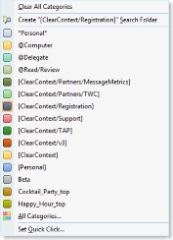
“Outlook 2007 strips out categories prior to sending, regardless of platform. I haven’t found a way to turn this off – please let me know if you find one.”
By default, Outlook 2007 doesn’t send categories with your e-mails. That is, you can still categorize the item, but the receiver doesn’t see that. With an entry to the Registry you can get the old behaviour back: [HKEY_CURRENT_USER\Software\Policies\Microsoft\Office\12.0\Outlook\Preferences] “SendPersonalCategories”=dword:00000001
You might download here a *.reg file. Save the file to your computer, then double-click it. That will add the entry automatically to your Registry.
From http://www.vboffice.net/workshop.html?smp=1&cmd=showitem&lang=en#t10
“Exchange appears to strip categories in both the send and receive process – keeping categories local to your mail file.”
Message Categories Are Lost When You Send Messages from an Exchange 2007 Mailbox. Explains how to retain categories assigned to messages that are sent from a mailbox that is on Microsoft Exchange Server 2007.
Procedure: To use the Exchange Management Shell to disable clearing categories from messages sent. Run the following command: Set-TransportConfig -ClearCategories $False
From http://technet.microsoft.com/en-us/library/cc308574(EXCHG.80).aspx
Assigning categories is more difficult in Outlook 2007 then previous versions. Previous versions allowed comma separated labels. I would like to know if anyone knows how to assign categories based on message content. We assign categories based on project IDs and have have several hundred projects each year. Assigning by categories and storing in a folder sorted by categories allows us to easily find related messages. Also makes searching by category ID much faster. I found this posting but cannot get the code to run correctly. http://blogs.msdn.com/smguest/archive/2006/06/04/617343.aspx
Thanks,
-Brad
Posted by Brad Smith on December 8th, 2008.