By default, ClearContext Inbox Manager installs three views in Microsoft Outlook: Prioritized, Prioritized By Day, and Prioritized By Week. All three views behave basically the same way; they present the inbox organized and color coded by message priority with the most important email appearing at the top of the inbox in red or blue and junk mail appearing at the bottom in grey. These default views allow the user to take advantage of Inbox Manager’s full complement of prioritization and organization functionality.
We realize that these views don’t work for all users. Part of the advantage of using Outlook as a platform is that all user interface settings, including the way messages are presented, are highly customizable. You can change the priority colors ClearContext assigns in the Inbox, enhance the views to take advantage of native Outlook grouping, use a view that presents messages in date order but continues to color-code, or show only unread, prioritized messages. Users can make these modifications on their own or download sample views from our Downloadable Views page.
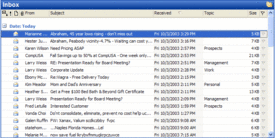 The latest view that we have created looks nearly identical to the default Outlook Messages view and is intended for those who wish to utilize ClearContext topic assignment and filing buttons but do not require inbox prioritization and color-coding. Messages are presented in the inbox in black and ordered by Received By date. We have added the ClearContext Topic field to the view, where the user can see topics assigned to the message thread. The view can be downloaded here.
The latest view that we have created looks nearly identical to the default Outlook Messages view and is intended for those who wish to utilize ClearContext topic assignment and filing buttons but do not require inbox prioritization and color-coding. Messages are presented in the inbox in black and ordered by Received By date. We have added the ClearContext Topic field to the view, where the user can see topics assigned to the message thread. The view can be downloaded here.