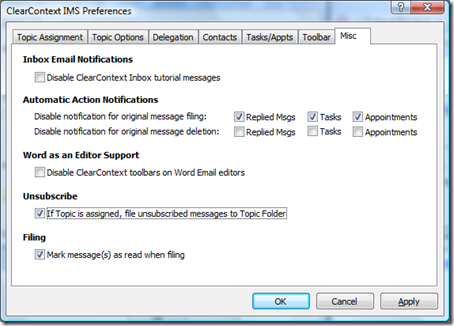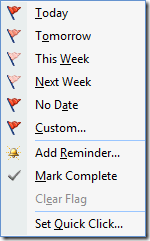 OK, so this post is me admitting that we all cheat a little on inbox processing sometimes…
OK, so this post is me admitting that we all cheat a little on inbox processing sometimes…
In the Manage phase of the Daily Workflow, we explicitly advise that you act on each message quickly or convert it to a task or appointment and file away the original message. The idea is to process the message when you first look at it so that you can get it off your mind and out of your Inbox and you don’t waste mental cycles dealing with it. There is one expert-use case where this doesn’t make sense.
When you encounter a message that you know you want to respond to today, but you either need to think on it a bit or you don’t have time to answer right now, it doesn’t necessarily make sense to convert that message to a task. Flag this message via a right click so that you know that you looked at it and you’re waiting to process. Then, at the end of the day, go through each flagged Inbox message to answer and file.
I got this idea from Michael Linenberger, author of Total Workday Control Using Microsoft Outlook and ClearContext partner, who has this caveat:
"If the reason you are not responding is there is some other task-like action needed first to fulfill the request, then better is to convert the e-mail to a task, and plan on working the task, and then reply immediately saying ‘I need to do xyz before I can get back to you on this; I will get back to you as soon as possible’ or some such reply."
Excellent advice.
See the manage tag on our weblog for more tips on optimizing your implementation of the IMS Daily Workflow.
Posted by brad at 2:32 pm on February 6th, 2008.
Categories: ims, manage, twc.
 One of the more popular features that we introduced in IMS v3 was Unsubscribe. Highlight a thread you have no interest in (joke threads, happy hour discussions, etc..), press Unsubscribe and IMS will move all current messages in the thread into the ClearContext Unsubscribed folder. In addition, any messages from that conversation that you receive in the future will also be moved out of the Inbox.
One of the more popular features that we introduced in IMS v3 was Unsubscribe. Highlight a thread you have no interest in (joke threads, happy hour discussions, etc..), press Unsubscribe and IMS will move all current messages in the thread into the ClearContext Unsubscribed folder. In addition, any messages from that conversation that you receive in the future will also be moved out of the Inbox.
Did you know that IMS can push those messages to a Topic folder rather than the Unsubscribed folder? Go to ClearContext > Options > Preferences > Misc. and check If Topic is assigned, file unsubscribed messages to Topic Folder. When you unsubscribe from a thread with a Topic assigned, the messages will appear in the Topic folder rather than the unsubscribed folder. Message threads without Topics assigned will still unsubscribed to the ClearContext Unsubscribed folder. When you are managing your Inbox, this is a good way to Defer message threads that you want to review at a later date.
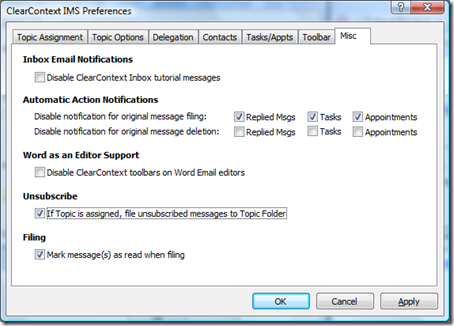
For more information on Unsubscribe, see our User Guide.
Posted by brad at 8:20 am on January 16th, 2008.
Categories: ims, manage, tips.
 Once you have finished Identifying the day’s priorities, move on to the Manage phase of the IMS Daily Workflow. Twice daily (or some other specified interval based on email response time requirements), starting with your highest priority email first, quickly act on each Inbox message or determine when you want to act on it:
Once you have finished Identifying the day’s priorities, move on to the Manage phase of the IMS Daily Workflow. Twice daily (or some other specified interval based on email response time requirements), starting with your highest priority email first, quickly act on each Inbox message or determine when you want to act on it:
Act Immediately?

If the message doesn’t have a Topic assigned to it, assign one. IMS will link all future emails, tasks and appointments to this Topic.

Reply to the message if you can do so in a minute or two. IMS can automatically file the original message to a Topic folder for you.

Delegate the email to someone else as appropriate.

If no response is required, review the message and file it to a Topic folder.
Act Later?

If the message doesn’t have a Topic assigned to it, assign one. IMS will link all future emails, tasks and appointments to this Topic.

Defer messages that you aren’t ready to deal with to a later date.

Create a task from email that requires further action on your part.

Schedule appointments from messages that require a meeting.
No action required?

Unsubscribe from mailing lists or long email threads that you have no interest in.

Delete messages that you don’t need to keep for archiving purposes.
This phase of IMS is the bridge that moves you from sizing up your day to working on your most important projects. Consider it blocking and tackling – quickly and efficiently move through your Inbox and put messages onto your calendar or your task list. The end result will be a cleared Inbox and a prioritized task list, allowing you to focus on your work rather than your email.
Up Next: Succeed by focusing on your core work
Posted by brad at 9:53 am on November 30th, 2007.
Categories: ims, manage.
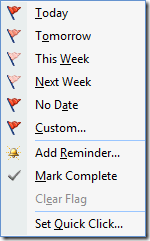 OK, so this post is me admitting that we all cheat a little on inbox processing sometimes…
OK, so this post is me admitting that we all cheat a little on inbox processing sometimes… One of the more popular features that we introduced in IMS v3 was
One of the more popular features that we introduced in IMS v3 was